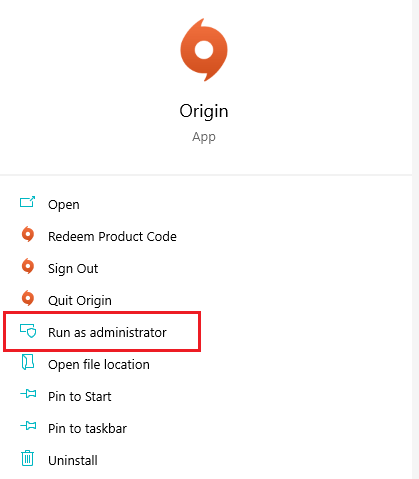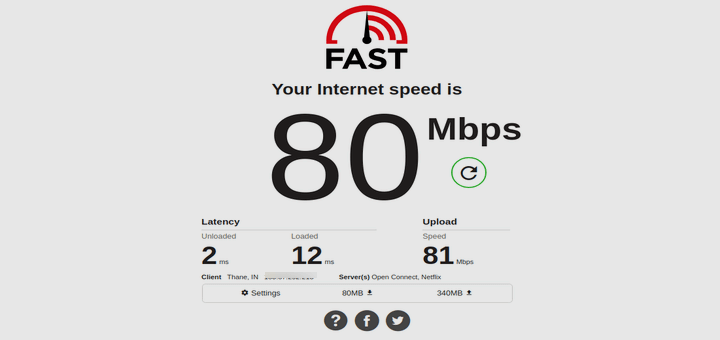Origin is a popular digital gaming distribution platform developed by Electronic Arts. Recently users have been reporting issues where the app is not opening and shows a blank page. It could be probably due to Origin files being corrupted. We have some fixes for the Origin Client not loading.
Table of Contents
1. Run Origin as Administrator
- Open Properties by right-clicking on the Origin Desktop Shortcut.
- Select the Compatibility
- Click on Run this program as an administrator and confirm the changes.
2. Check your internet connection
- Check your internet speed, it should be above 1mbps.
- Restart your router, if that doesn’t work then hard reset it.
- If resetting your router/modem is no different, contact your Internet provider and let them know about this problem.
- Prefer connecting to a PC via a wired connection, wireless connections can be unreliable.
3. Clear the app cache
- End discord process from task manager.
- Open Run app (Windows logo key + R on your keyboard) and Type % ProgramData% / Origin and press enter.
- Delete all files in the folder except one name
- Launch the Run the app again. Type %AppData% and press Enter.
- In the Roaming folder, delete the Origin
- Click App Data in the address bar.
- Delete the Origin folder in the location.
- Restart your PC and see if the issue is resolved.
4. Reinstall the Origin app
- Open the start menu, type Discord, right-click, and uninstall.
- After the app is uninstalled, go to the program files and the App data folder and remove all traces of the Origin. Avoid deleting folders with games or you may need to download them again.
- Reboot your PC.
- Navigate to the official EA Origin website and download the latest version of the Origin Desktop client.
- Install the app.
We hope one of our solutions will help you solve the Origin Client not loading. If you found this article helpful, please leave a comment in the comments section below.