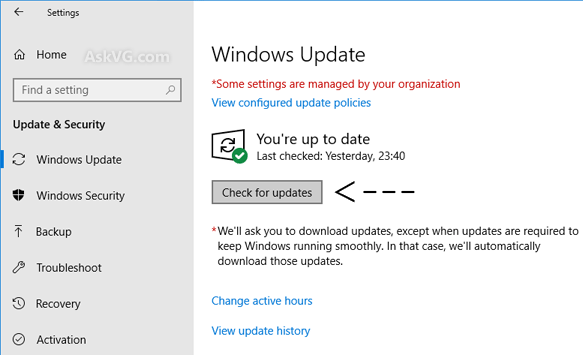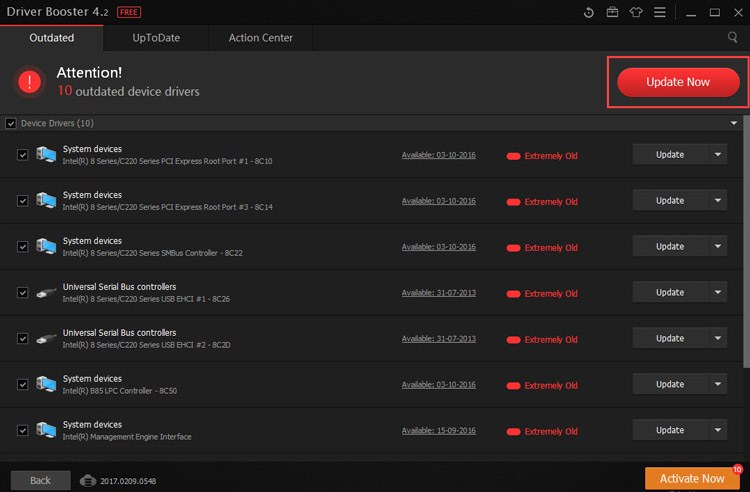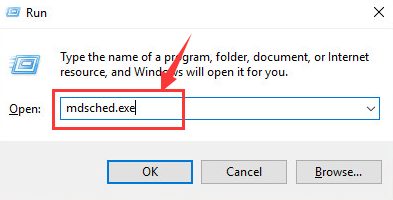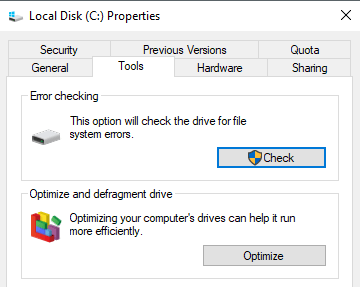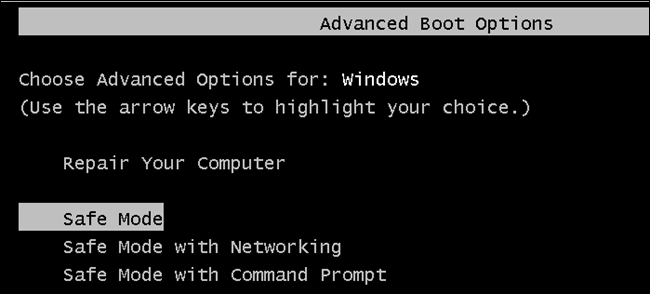Bad Pool Caller blue screen of death error is caused when a thread in your processor is asking to use resources that are unavailable, non-existent, or in use by another thread.
Table of Contents
How Can I Fix the Bad Pool Caller Blue Screen of Death Error?
NOTE: The procedures below are based on the premise that you can log into your computer desktop. If you can’t log in to your PC desktop, go to the Safe Mode of your computer and then carry out the steps below.
First things
Before we go any further, make sure you do the following:
- You have installed all the updates and packages available in Windows Update. You can check as follows: Click on Start Button, Go to Settings, then click on Updates and Security. Click the Check for updates on the right side of the pane. If you see any updates available, download and install them before proceeding.
- You have performed a full scan of your antivirus program and made sure that all existing threats have been removed from your computer.
If you do both and the problem persists, look for the solutions below.
Method 1: Undo Recent Changes
One of the reasons for this blue screen error is the recent changes you have made to your system. If you recently added new hardware or software to your system, remove it to see if the issue is resolved.
If the problem persists, proceed to the next step.
Interesting Blog:- No Audio Discord Screen Sharing – Here’s the fix!
Method 2: Update the Available Device Drivers
Another cause of this problem is incorrect or old device drivers such as drivers for your sound card, graphics card, chipset, network adapters, processors, and more.
- Download and install Driver Booster
- After installing, open the app, and click on scan to check all the outdated drivers.
- After scanning, the app displays a list of drivers to be updated on the computer.
- Click on Update All to update the drivers. this may take 10 to 15 minutes depending on the size of the drivers being installed.
- After all the drivers have been updated, restart your computer to make changes into effect
Method 3: Run a Memory Test
Faulty RAM can cause a blue screen of death problems such as bad pool Caller. You can run a built-in check to see if your RAM is defective:
- On your keyboard, press the Windows logo key and R at the same time to request the run Type mdsched.exe in the Run box and press Enter.
- Click on Restart now and check for problems (Recommended).
- When you restart your PC, the memory test will start. This may take up to 10 minutes to complete.
- If you do not see any error here, it’s more likely that your RAM is not the issue. Move on to the next step
You May Like:- Vrchat Black Screen Issue: How to Fix it?
Method 4: Check the hard drive for corruption
Apart from faulty RAM, another cause for the Death Blue screen is a damaged hard drive. To check if the Hard Drive is the cause of the Bad Pool Caller error, follow the steps below:
Make sure you close all open programs and files before running the check disk command.
- Click on Start Menu type “This PC” and press enter
- Right-click on the hard drive you want to check and click Properties.
- Go to the Tools tab and click Check.
- Wait for the process to complete
Method 5: Create a New user in Safe Mode
Sometimes, a user profile can cause issues in Windows leading to the Blue Screen of Death errors popup. To fix that, follow the steps below.
- Log on to safe Mode.
- After logging, create a new user account.
- From a new user, copy all files from the old user account that you are unable to log in to.
- After that, restart your PC login with New User, and start using that account from now on
Method 5: Other options
If none of the above options help, there are other solutions reported by some users that can help in solving your problem.
-
Update the BIOS.
If updating device drivers and Windows patches does not help, you will need to update your BIOS. Make sure you know exactly what you are doing when updating the BIOS. Update at your own risk.
-
Use the driver verifier:
Driver Verifier is a built-in application that allows you to troubleshoot and debug test failures and computer crashes.
-
Uninstall third-party antivirus programs:
Antivirus applications other than Windows Defender may not be compatible with your system settings. You should stop them to see if the problem is gone. You should never disable Windows Defender.
-
Refresh or reset your Windows 10.
When nothing seems to work, resetting your Windows will always work.
The above-mentioned solutions should help in fixing the Bad Pool caller error in Windows. Tell us in the comments below which method worked for you.