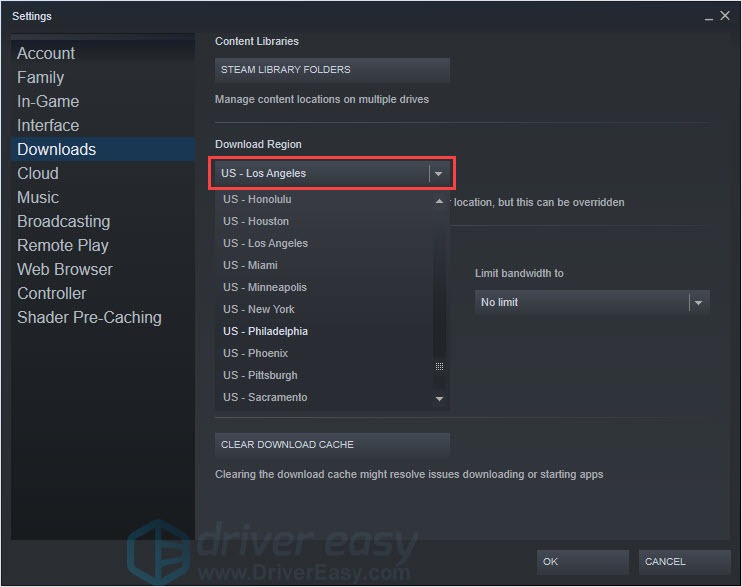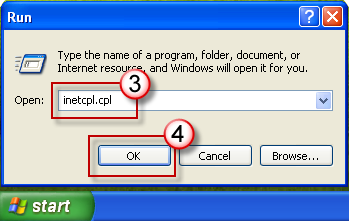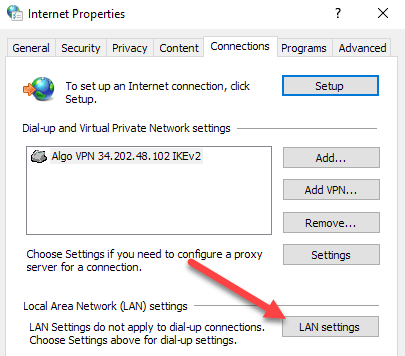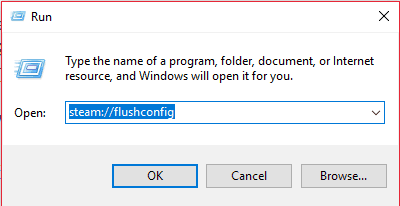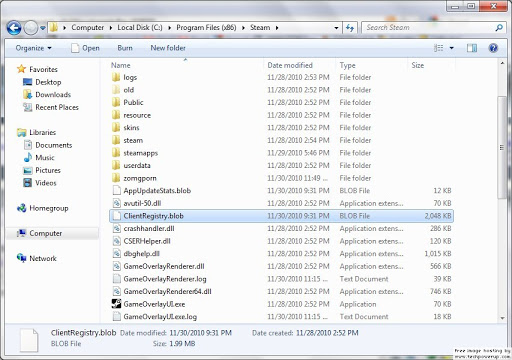Steam users around the world are facing the Steam Content Servers Unreachable error. The cause of the solution is exactly unknown, but there are some solutions we have given in this article to fix this error.
Table of Contents
How to fix the Steam Content Servers Unreachable Error?
First, try modifying your download region on the Steam configuration page. If that does not work, you can try disabling your proxy server. If this does not help, you can try updating the Steam client to the latest version, or at last, try renaming the client registry.blob file.
1. Change your Download Location
Steam content is categorized into different regions and if you are getting the error, try changing your download location in Steam.
- Open Steam and select Settings.
- Click on Downloads, then click on Download region.
- Select another download region.
- Relaunch steam.
Interesting Blog:- Content File Locked Error on Steam – How to fix it
2. Disable Proxy Settings
Sometimes your proxy interferes with Steam and the error content servers unreachable appear. You can disable the proxy by doing the following:
- Press the Windows key + R button.
- Type inetcpl.cpl and press enter or click OK.
3. Go to Connections and click on LAN Settings.
4. Uncheck the Automatically detect settings option.
5. Restart Steam and check if the problem still exists.
3. Turn off the Secure Web
Your Wi-Fi router has a setting called Safe Web, and this feature can sometimes cause network problems. To make sure there are no issues with Steam, open your router’s configuration page and disable this feature.
You May Like:- Steam Pending Transaction Error: How to fix it?
4. Run the flushconfig
Sometimes resetting your configuration by running the flushconfig command can fix the Content server’s unreachable Steam download error.
- Press the Windows key + R to open the Run app.
- Type in the following command.
- Steam: // Flushconfig
- Press OK.
- Confirm and press OK.
- Restart Steam.
5. Delete Pending Downloads
If you have not already completed many downloads on Steam, you should try to clear your download queue, as this can lead to errors that do not reach the content servers.
To do this, follow these steps:
- Open the Steam client.
- Go to the Library tab.
- Below, you will see an option Downloads Paused. Click on it and all pending downloads will appear.
- Delete items that are pending in the queue one by one.
- When done, right-click on the Games tab.
- Remove the games that are downloading currently and check if the issue is resolved.
Read More:- Steam Disk Write Error? Try These Easy Fixes
6. Download the Latest Version of the Steam Client
Open the Steam installation directory. By default, it should look like this:
C: Program Files (x86) Steam
Navigate through it until you find the following.
- SteamApps (folder)
- exe (application)
- User data (folder)
Delete all folders and files except the three mentioned above. Now, go to the Steam website and download and install the latest version of the Steam client.
7. Delete clientregistry.blob
You can try deleting the Steam client’s registry to fix the server’s unreachable error.
- Close the Steam client.
- Go to your Steam directory.
- Locate Clientregistry.blob and rename the file to clientregistryold.blob.
- Restart Steam.
- If the problem persists after this, follow the procedure below.
- Go back to the Steam directory.
- Find Steamreporter.exe.
- Run it and restart Steam.
We hope this article helps you resolve the Steam Content servers unreachable error. If you find our solutions helpful, feel free to let us know in the comments section below.