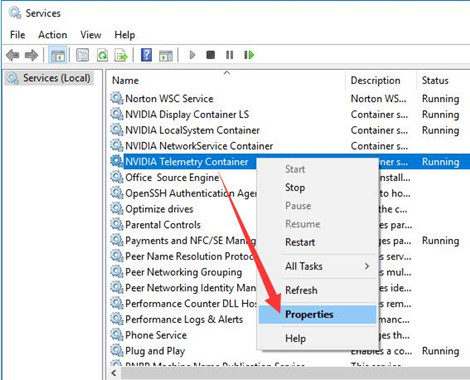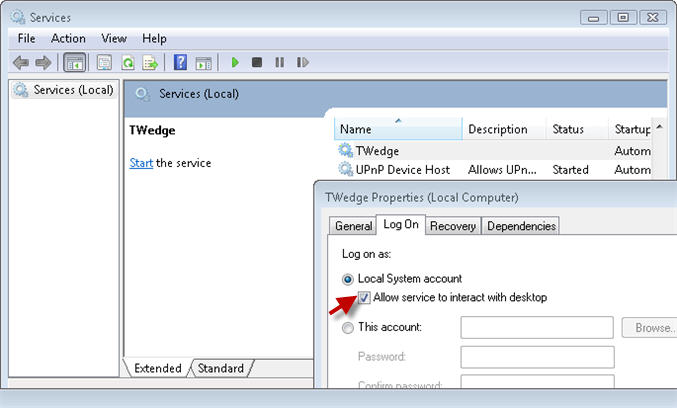If you are facing GeForce Experience Error Code 0x0001 while launching the Nvidia GeForce Experience, then don’t worry, we have the solutions for you. This can be fixed by changing container services or by reinstalling the app.
Table of Contents
How to Fix Error Code 0x0001 in the Nvidia GeForce Experience?
1. Change all Nvidia Container Services to Your Local System Account
- To open a run, press the Windows key + R, type services.msc, and press Enter.
- In the service window, scroll through the list until you find container services used by Nvidia (usually 3 or 4).
- When you find them, right-click on each of them and select Properties.
- In the Properties window, go to the Log On tab.
5. Under the Log on as section, click on the local system account and check to allow the service to interact with the desktop option.
6. Click Apply and press OK.
7. Once this is done, the error will not appear the next time you open the GeForce Experience.
2. Update Nvidia Display Driver or Move to the Beta Release
- Go to their driver page to find the latest driver associated with your card.
- Here, you will find 2 options: Automatic Driver Updates and Manual Driver Search. With the first option, you click the download button and install the software, afterwards, Nvidia will automatically detect and download your GPU and the latest driver available to download.
- With the second option, select your GPU card model and operating system and press the Start Search button. The list version of the drivers will appear below along with the release date.
- Download and install the latest driver.
Try Beta Drivers:
- If this does not work, you can try migrating to beta releases. Go to the Nvidia GeForce Beta download page and download.
- Then you will have to uninstall existing NVIDIA drivers installed. You can do that by going to the Windows search box, type Control Panel and pressing Enter.
- In the Control Panel, under Programs, click Uninstall a program. Find the Nvidia GeForce experience and uninstall it. Then restart your computer.
- Then install the beta driver and the issue should be resolved.
3. Use Display Driver Uninstaller
- Download and install the latest version of DDU from the official website.
- Open DDU, in the right pane, under Select Device, select GPU and Nvidia.
- Click on the Clean and Restart button.
- Install the latest driver and the latest GeForce Experience release from Nvidia’s official site.
We hope one of these verified solutions has helped you resolve the Nvidia GeForce Experience Error Code 0x0001 and you can now enjoy games without interruption. If you have more questions or do not understand a particular step, feel free to ask us in the comment section below.