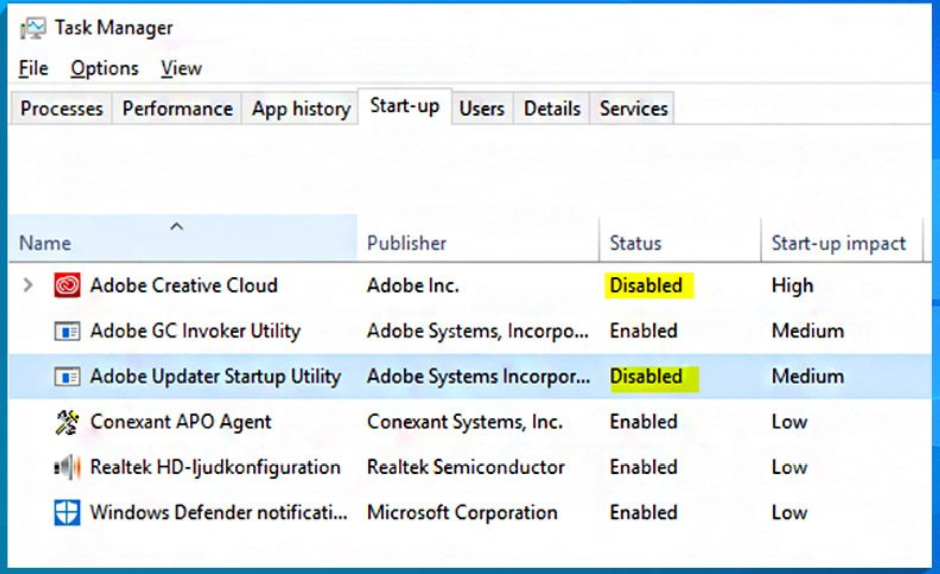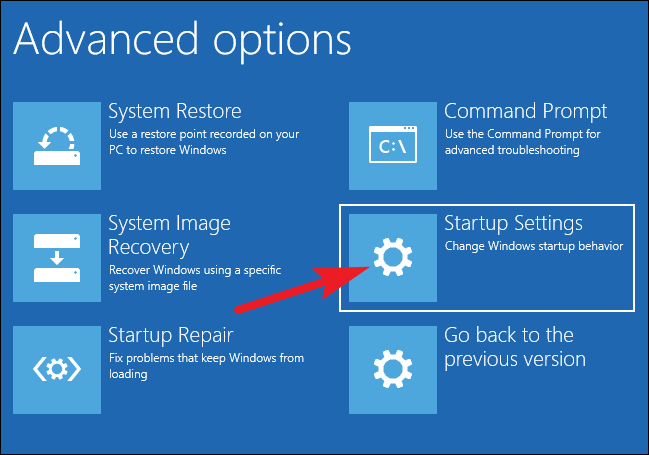The Task Manager allows you to look an eye on programs and services running on your Windows operating system. Most programs and their affiliate services are easy to find – Dropbox, Nvidia, and more. But sometimes, you encounter unknown programs like Adobe GC Invoker Utility.
Table of Contents
What is GC Invoker Utility?
Although you can easily ignore this application and run it in the background, it is not a good idea to do so. Every active process in your system consumes resources that can slow down your PC. So what is GC Invoker Utility? Most importantly, how can you disable it? Read on to learn about this Adobe program.
GC Invoker is the Adobe’s Guy
Also known as AGCInvokerUtility exe, is a program provided by Adobe along with its other applications. Their goal is to increase the performance or usability of the main program. In other words, it is an add-on or external program for core Adobe software.
Essentially, the GC Invoker utility is an executable file, hence the suffix EXE.
This means that the system has a set of encoded instructions that the user can execute directly after clicking on the file icon. This is contrary to the data file and requires a special application to interpret the code it contains.
Generally, It works comfortably on your computer without the help of another program. This means that it can occupy a significant amount of your computer resources. To prevent this, you must disable the app/ But before that, you need to see if this program is active on your PC, which will take us to the next step.
Interesting Blog:- KB4530684 – Easy Steps to Install Windows Update
Is Adobe GC Invoker Utility Active on Your PC?
To find out if this program is running on your computer/laptop, all you have to do is enable Task Manager. Follow these steps:
- Press CTRL + Shift + Esc and you will be displayed with a set of options.
- Click “Task Manager“.
- Select “Startup” (located at the top of the Task Manager window).
- Finally, search for the Adobe GC Invoker utility.
Is Adobe GC Invoker Utility Dangerous?
We mentioned earlier that the Adobe GC Invoker utility often comes with Adobe’s basic software. Interestingly, many computer users who encountered this executable file did not have Adobe programs installed on their laptops or desktops.
In such cases, it is easy to classify the GC Invoker utility as a virus or other computer malware. However, this program is not a virus as it poses no threat to your PC. Most of the time, it works in the background without interfering with any program you use.
You must verify that there is no malware masquerading as a GC Invoker utility. If any program takes this name, it could be a virus; Therefore, it creates a set of risks. Such malware infects your PC in the following ways:
- Interrupts your current activities.
- Stealing your data.
- Gains unauthorized access to your computer applications.
- Slows down your computer or web browser.
- Crash and freeze your system.
- Makes it harder to connect to networks.
You May Like:- Force Delete File in Windows 10 – Some Easy Steps
How to Disable GC Invoker Utility
There are three ways to disable this program. These are:
1. Your Computer will Restart in Safe Mode
If you notice that your computer slows down due to this, you must first restart it in safe mode. After restarting, evaluate your computer performance. If it is still slow, select the other two methods to disable it. However, if it stops slowing down, you can continue working on this context. For Windows users, the steps to restart art in Safe Mode are:
- Click on the Start menu.
- Select the power button.
- Select the Restart option while also pressing the shift function key (this will help you to reboot).
- Next, select the Troubleshoot
- Select Startup Settings then click on Advanced Restart.
- Select Safe Mode with Networking.
2. Using the Task Manager
If you initially do not want to activate Adobe’s GC Invoker utility, the easiest solution is to disable it via Task Manager. To start the Task Manager, press CTRL + Shift + Esc simultaneously.
Now under the process tab, scroll down until you find it. Right-click on the application and select Disable Function.
3. Using the Control Panel
Windows users can also disable the GC Invoker utility through the Control Panel. For Windows 10, type Apps and Features on the start menu and click on the result with the same name. The next step is to select the GC Invoker Utility program. Right-click on the application and select the “Uninstall” function from the drop-down menu.
If you are using Windows 8, start by pressing the Windows key + C. Next, select the Settings option and go to Control Panel. Once there, select the uninstall program and locate the application you want to disable. Remember to select all the files associated with the AGCInvokerUtility.exe add-on before selecting the uninstall functionality.
Read More:- Windows 10 Start Menu Not Working – How to fix
Conclusion:
It is an executable file that comes with Adobe’s flagship programs. Adobe Inc. provides this extension to increase the usability or performance of the flagship Adobe program you have installed. As such, it is a harmless add-on that is unlikely to affect the current performance of your computer. Some files may be disguised as a GC Invoker utility, which could be a threat to your desktop or laptop.
If you do not know if the GC Invoker utility is genuine, consider uninstalling it soon. First, restart the program and check if it works on your PC. Next, check if this is affecting your computer performance. It is also suggested to run a full scan on your PC to check for any potential malware attacks.