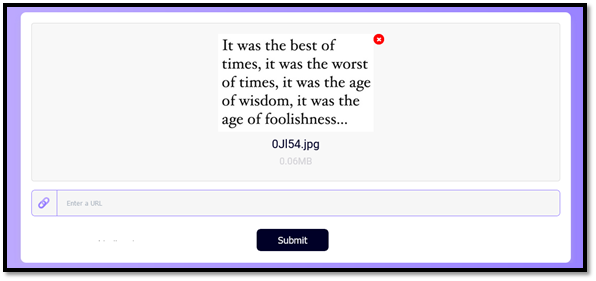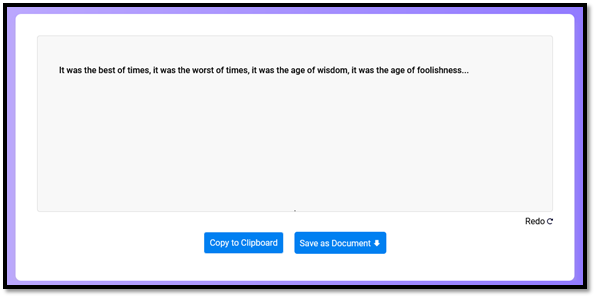Online OCR tools help businesses, students, and writers in using images or documents as editable text. However, some people may find it a bit difficult to use. In this article, we’re going to simplify the usage of an online OCR tool to convert your image to text. So, let’s get started.
Table of Contents
What Is an Online OCR Tool?
An online OCR tool is a type of software that can convert a scanned image to text. It can be used to convert scanned documents, faxes, and other image files into editable text. The main advantage of using an online OCR tool is that it is accessible from any device with internet access.
This can be a computer, tablet, or smartphone. Online OCR tools convert scanned images to text into a digital format that can be edited and manipulated. People who want to extract text from scanned documents, such as old newspapers or academic journals, are widely used.
People use these tools for a variety of reasons. They may need to extract text from an image because they can’t read it otherwise, or they might want to edit the text after scanning it in order to make it more readable.
How To Convert an Image to Text Using OCR?
In this section, we’re going to explore how an online OCR tool can convert your image to text. So, let’s follow this step-by-step process to learn how to do that.
1. Pick An OCR Tool
The first thing you’re going to do is pick an online OCR tool. In order to turn your image to text, you need something that allows you to convert one image at a time. Granted, other types of tools offer many images at once, but you may not need that much.
Instead, pick something that’s reputable among audiences and trusted to keep your data or information safe. You can simply look up OCR tools on Google to find online tools. Once you do find such a tool, move on to the next step.
2. Upload Your Image
The next step is to upload your image. In this section, you’ll be uploading your image into the OCR tool. Now, there’s not much to it except that you can drag and drop your image into the tool. Or, you can simply upload it. Once you do, here’s what it’ll look like:
As you can see here, the image has been uploaded. You can also drag it from your computer and drop it here. Or, if you’re using it on the phone, you’ll simply have to browse your device to get the final result. Either way, you have to ensure your images are in JPEG format.
On the other hand, if you wish to convert an image from an online platform, then you can simply copy and paste the link into the tool. As you can see right above the submit button, this area will allow you to paste URLs into it.
3. Let It Scan
This next step is where you click the Submit button and let the tool do its job. Depending on the size of your image and the text present on it, it’ll take around 10-15 seconds before completion. However, meanwhile, you’ll get to see this for a few seconds or so:
During this time, OCR and its various branches work hard to convert the image that they see. Some OCR tools, like this one, have the ability, with the help of AI, to read blurry or crude images as well. So, when you convert your image to text, you might be able to read texts you weren’t before.
4. Use The Text
This next step will show you your editable text. As the image is turned into text, you can simply use it however you like. And the tool will show it to you like this:
As you can see, now you can either save this image as a document or copy it to your clipboard to use it wherever you like. So, it depends entirely on your preferences.
Conclusion
This is the simple process of using an OCR tool to convert your image into text. So, find a good online OCR provider to convert your images into text efficiently. And, find something that offers these options for free.