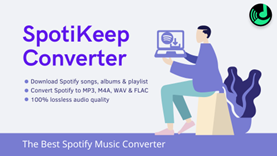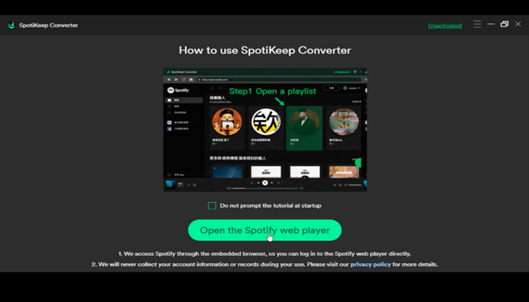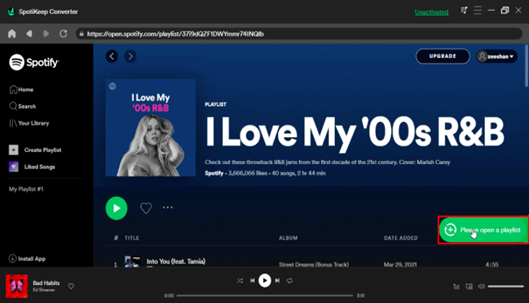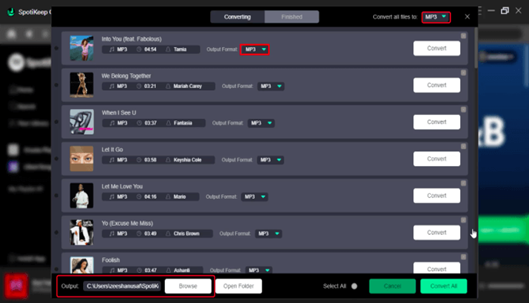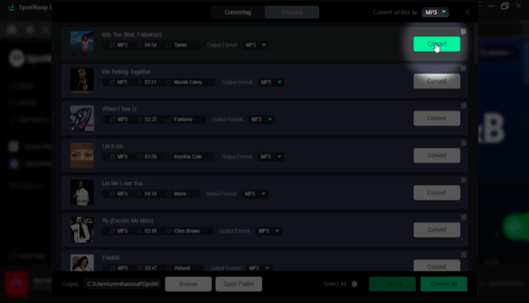Table of Contents
Part 1. Does Spotify Support Downloading Music in MP3 Format?
The answer is no. Spotify soundtracks are under the protection of DRM (Digital Right Management). Spotify music, in Ogg Vorbis format, can only be played with a Spotify player. Users are only allowed to download music from Spotify in an encrypted format. Without a doubt, it is unfeasible to play Spotify music on any other music player. Thus, it necessitates the music conversion to MP3, and SpotiKeep Spotify Music Converter comes in handy.
Part 2. How Can I Convert Spotify to MP3?
Up to now, there are many ways to convert Spotify music to MP3, among which SpotiKeep Spotify to MP3 Converter can be the priority. Developed by SpotiKeep Tech, it can solve many troubles that might appear in the process of music conversion.
Now let’s see how to download a Spotify link to MP3 using SpotiKeep Spotify Music Converter on Mac and Windows, respectively. Before that, make sure you’ve already downloaded it according to your device.
Convert Spotify to MP3 on Windows/Mac
First of the first, please download SpotiKeep Spotify Music Converter and install it on your Windows or Mac computer.
Step 1: Run the program on your computer. Log in with your Spotify account and select songs from your playlists which can be created if you don’t have one.
Step 2: Select or open any playlists you want to convert. Press the green button at the corner to open the SpotiKeep Spotify Music Converter. Or you can directly drag the songs to this area.
Step 3: Going on to the next step. A list of the chosen songs will be shown. Select the songs and adjust the format. The default output audio format is MP3. If you want, press the ” Browse” at the bottom to change the storage locations.
Step 4: Click ” Convert” at the right of the panel. Thanks to its instant download feature, you can find downloaded tracks once the conversion is done. You can also convert one only or all of those selected. The converter will automatedly start converting Spotify music to MP3.
Once the conversion completes, you’ll find your converted MP3 files under the “Finished” tab.
Part 3. Review of SpotiKeep Spotify Music Converter
Overview
SpotiKeep Spotify Music Converter, as it does what it says on the tin, is used to convert
Spotify music is too accessible formats. In that way, Spotify music can be enjoyed offline
anytime and anywhere. SpotiKeep Spotify Music Converter is equipped with many functions that distinguish it from other Converters. In the following part, you can browse several outstanding features, and you can get a rough idea of this product in a short time.
Key Features
Download Music Effortlessly with DRM Removal
The Converter easily removes the DRM (Digital Right Management) protection from any Spotify music. The protection of DRM makes Spotify tracks in Ogg Vorbis format be played with Spotify player only. Thus, the removal of DRM enables you to download Spotify songs, albums, and playlists more easily so that you can listen to high-quality Spotify music offline.
Convert Music to Various Formats with No Quality Loss
When it is downloaded, Spotify music can be saved as MP3, FLAC, WAV, or M4A formats with 100% lossless quality (320kbps,256kbps,128kbps). Spotify only with Spotify Premium can you enjoy MP3 Spotify music. While the converter can free you from subscribing to Spotify Premium, you can listen to MP3 Spotify music freely by using SpotiKeep Converter.
Keep Original ID3 Tags and Metadata
The ID3 tag allows information such as the title, artist, album, track, year, cover picture, or other information about the file to be stored. All this metadata will be preserved even after converting Spotify music to MP3 or other audio formats with the Converter. You can easily find this info to organize your downloaded Spotify songs easily.
Download Faster in Batch Mode
The conversion from Spotify music can be executed at a 5X faster speed without impairing the original audio quality. In addition, more time will be saved since batch converting can be carried out, which means you are allowed to add a playlist or album from Spotify in batches.
Operate Conveniently with a User-friendly Interface
When the converter is downloaded through the official channel on your computer, you can log in with your Spotify account and click on the playlist you want to download songs from. Then, you can view songs from SpotiKeep Converter, choose the songs, confirm the final format, then click “Convert.”
Pricing
You can try a 30-day free trial before getting a paid subscription if you have tried SpotiKeep Spotify Music Converter for free and still want to continue your experience. You can subscribe to any of its plans. One-month plan costs 19.95$, yearly plan costs 39.95$, while a lifetime subscription requires 79.95$.