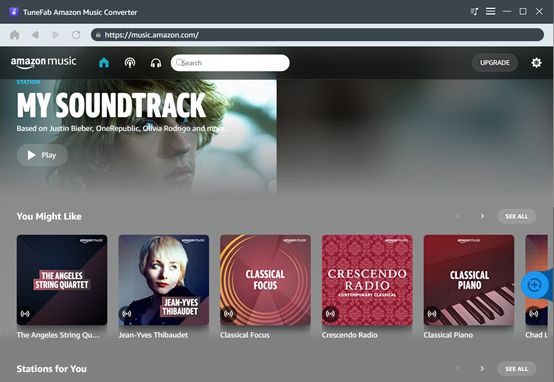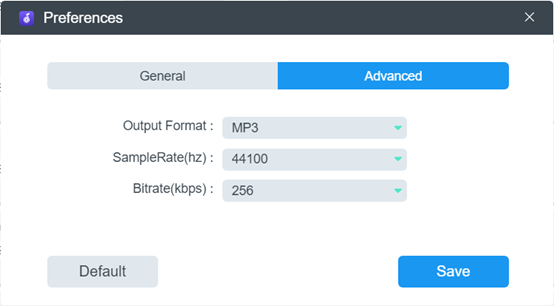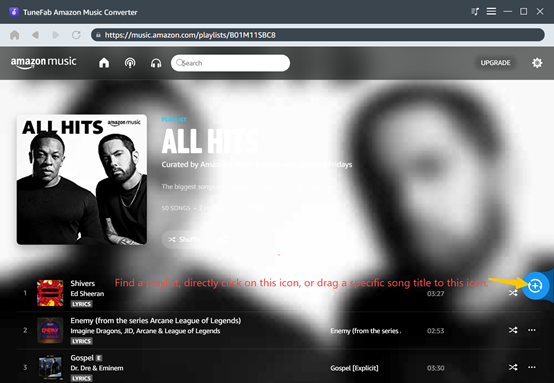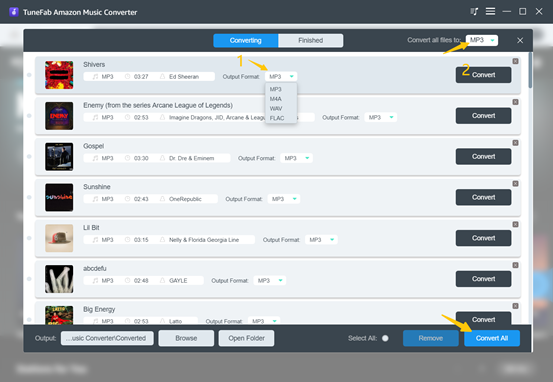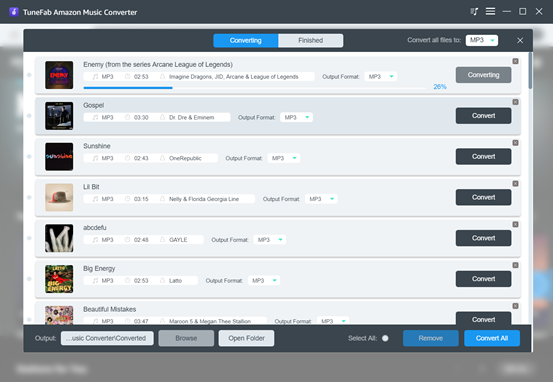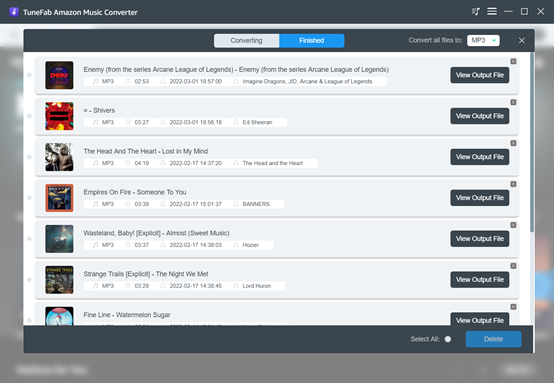As there are many music streaming services to select from, Amazon Music can be a competitive option available in the market. It offers both a free and paid subscription that gives you access to its massive music library. Better still, if you’ve subscribed to Amazon Music Unlimited or other plans, the streaming quality can even reach CD quality and Amazon also provides a download option for offline playback.
But this doesn’t mean Free users are left behind. It is possible to find free downloads on Amazon as long as you know how to leverage the service’s filtering options. Instead of cutting across this field, this article will rather introduce a much more convenient and efficient method to help you download Amazon Free music to the computer in high quality.
Table of Contents
Best Amazon Free Music Downloader for Windows and Mac
Basically, you can rely on some third-party tools to download music from Amazon. And given the reason that most online tools cannot actually handle the protected audio from Amazon’s music streaming service, you may turn to some desktop software programs.
They highlight instability, flexible output format selections, and fast and efficient conversion speed. Among all the amazon music downloaders, TuneFab Amazon Music Converter is the top recommendation.
Integrated Amazon Music Web Player
Just don’t get misunderstood by its name. You don’t necessarily have to first download or keep a local audio file to start the audio conversion. The convenient TuneFab Amazon Music Converter is embedded with Amazon’s web player simply makes all processes seamless. You can directly stream or discover new music on the program. And more importantly, songs, albums, playlists, and even podcasts from Amazon Music are downloadable no matter you have a free or paid subscription.
Adjustable Audio Parameters
Customization options should be another important factor when evaluating an audio converter. And TuneFab performs acceptably in this field. It provides sufficient yet popular format options such as MP3, M4A, WAV, and FLAC. Other parameters for tuning include bitrate and sample rate. But pitifully, you can only output the audio reaching up to 320 Kbps and a sample rate of 48kHz. Still, the output options can somehow help balance between music quality and file size for storage.
Outstanding Performance in Speed
Poor speed can be a nightmare when you have a list of songs waiting to download. Luckily, this should not be a worry when downloading music via TuneFab. The entire process is accelerated. And normally, it only takes around 40 seconds to download and convert a 4-minute music track to MP3 format. Also, it won’t interfere with the playback experience on any other device. Streaming and downloading can work simultaneously.
As you’ve formed a general idea of this powerful audio tool, the following is a detailed guide to download Amazon Music with TuneFab.
How to Download Amazon Music to Computer
What to Know
- Both Windows and Mac are compatible with TuneFab Amazon Music Converter.
- The converter is free to try only. And the trial period lasts for 30 days. During the time, it only exports the first 3 minutes of each song.
- Amazon accounts including Amazon Music Free, Amazon Music Unlimited, Amazon Music Prime, and Amazon Music HD are supported.
Step 1. Log in to your Amazon Music account.
Once you’ve successfully downloaded the software, install and launch the program, and then log in to your Amazon Music account. This step is necessary as it helps proceed to the Amazon Music library.
Step 2. Set output parameters.
Before the music conversion starts, adjust the output settings according to your needs. Just click on the settings menu icon from the upper right corner of the program interface, and then select “Preferences”.
The “General” tab is for changing the output file location. And the “Advanced” tab provides options such as “Output Format”, “Sample Rate”, and “Bitrate”. Here we suggest choosing MP3, 441000 Hz, and 256 Kbps for output which ensures a decent music playback quality, good device compatibility, and maintains a relatively small file size.
Step 3. Select songs, albums, playlists, or podcasts for download.
You may drag single or multiple music items to the blue “Add” button. Or, just directly open a music playlist, then click on the “Add” icon. Then all tracks can be instantly detected and added to the converting tab. The converter also can avoid adding a duplicate song.
Step 4. Click to convert.
All the tracks are added to converting queue. Song information such as duration, artist, song title, and album cover are clearly displayed. Now you may choose to convert all files to the same audio format. Also, you can adjust the output format for each song specifically.
Once you’ve tweaked all the settings, click the “Convert”, then wait for the conversion process to be completed.
After that, you may go to the “Finished” tab to check the download history. All the Amazon music will be downloaded to your computer. Just click on the “View Output File” button to locate the files.
Final Thoughts
After all, the right tool can help you download Amazon Music to MP3 and create a backup copy for your favorite music. And you can even ease the worry of “the downloaded Amazon Music goes expired” or “Downloaded Amazon Music greyed out” issues when you cancel the music subscription. But do bear in mind that you can only keep the downloaded tracks for personal use only, and do not use them for commercial purposes.