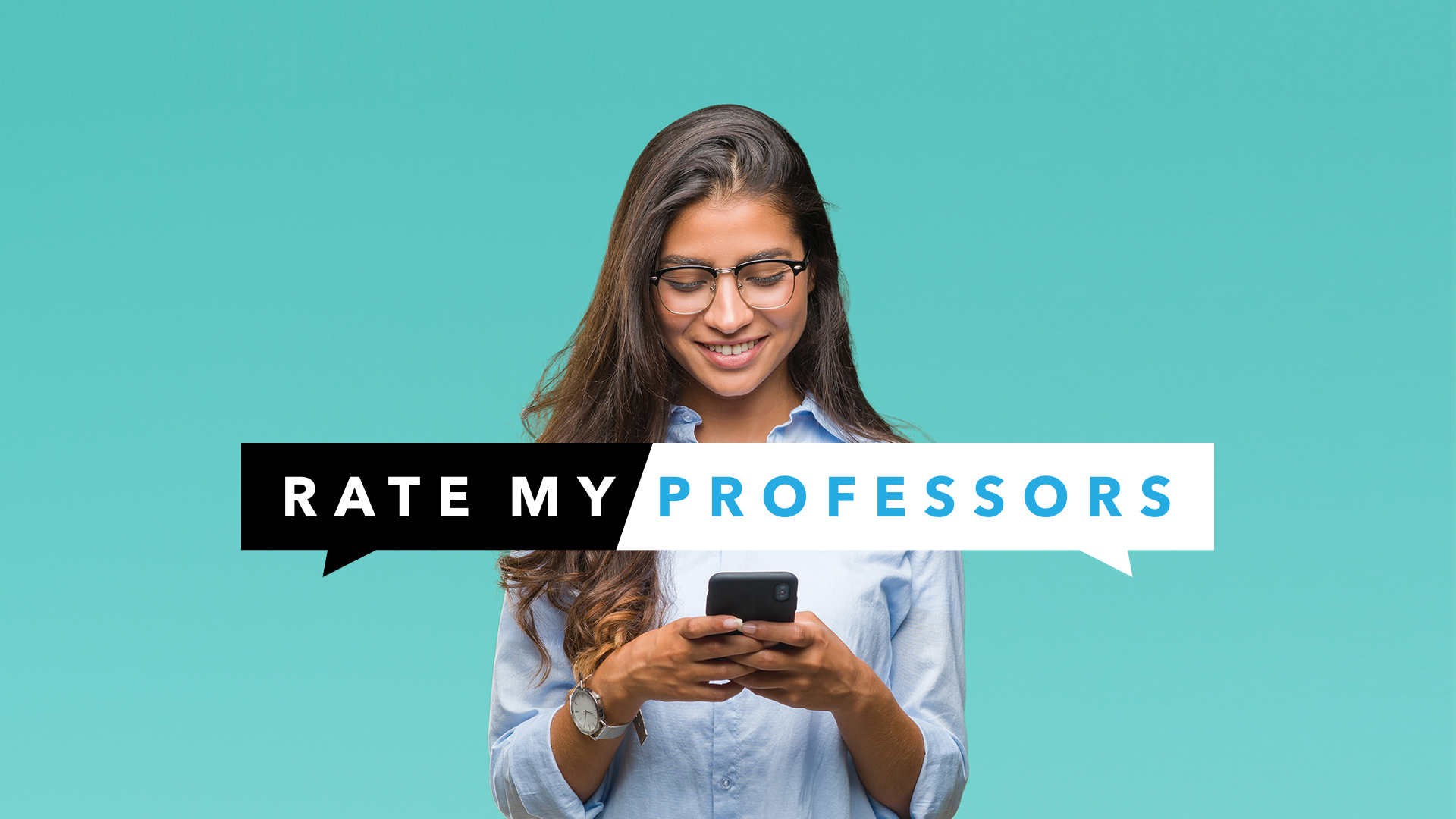Table of Contents
Do you have an old MacBook?
As one of the most common MacBook problems is a dead battery. It happens when you use your MacBook more often than you should. Regardless, your next move is battery replacement.
If it’s your first time, you might have no idea how to replace a MacBook battery. Fortunately, our guide will discuss the right battery replacement steps.
Read More:- How To Download Thoptv For PC (Windows/Mac)
Read on and discover these today:
1. Shut Down the Laptop
Shut down your laptop to ensure your safety. Unplug it from the power socket and ensure it has no lights after closing the lid. Double-check by opening the laptop and checking whether it doesn’t turn on.
2. Remove the Screws
Look at the bottom of your laptop and remove the ten screws. Use a Philips screwdriver to accomplish this task. Three of these screws are longer since they only fit near the vent.
Remember the holes these screws go in.
3. Release the Clips
Use your fingers as a wedge between the lower case and the vent. Lift to release the clips. Once done, you’ll separate the lower case from the upper case.
Put the lower case down for now. For safekeeping, put the screws you removed from the first step on top of this case. It’s a good way to prevent losing them.
4. Disconnect the Battery
Be careful when disconnecting your worn-out battery from the logic board. Otherwise, you’ll risk short-circuiting the board and endangering yourself. Grab the attached plastic tab and pull it to the front
5. Remove the Battery Screws
Three 6.5 mm tri-wing screws secure the battery to the upper case. To remove them, use a Y1 screwdriver. Put them alongside the other screws once you extract them.
Also, check for – Force quit Mac
6. Lift the Warning Sticker
Use a plastic opening tool to get the sticker off from the right speaker enclosure. It’s the “Warning: Do not remove the battery” sticker. You need not remove it unless you plan to put it on the new battery.
7. Remove the Old Battery
Use the clear pull-tab to remove the battery from the upper case. Put it to avoid electrical problems.
8. Put the New Battery
Use the 6.5 mm tri-wing screws to secure the new battery. Now is the best time to stick the warning label. After that, connect the battery to the logic board.
9. Inspect the Logic Board
Do a final inspection to account for every screw. Check whether you properly connected the battery. Put the lower case back and secure it to the upper case using the ten screws.
If you also want to learn how to do an SMC Reset, check the linked guide.
Replace the MacBook Battery Now
These are the steps to replace the MacBook battery. Follow them to continue enjoying your MacBook for years to come. If you have no DIY skills, it’s better to leave it to an expert.
However, you must learn how to pick the right repair professionals to ensure your peace of mind.
Did you find this guide helpful? Consider reading our other posts today.