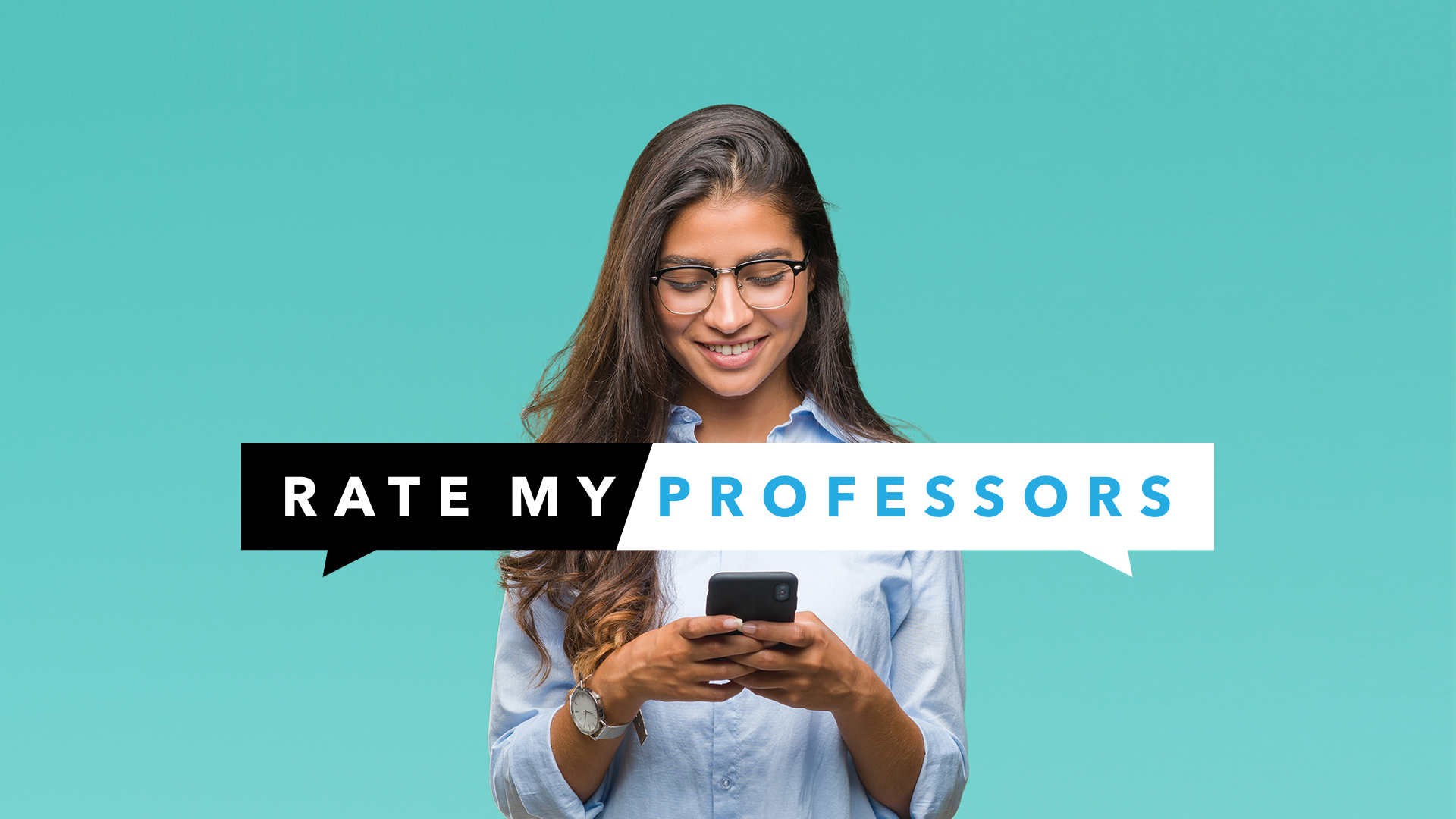In today’s interconnected world, a VPN for Apple TV has become an essential tool for safeguarding your online activities. With cyber threats and data breaches on the rise, protecting your privacy has never been more critical.
A VPN creates a secure and encrypted connection between your Apple TV and the internet, shielding your browsing habits, streaming activities, and personal information from prying eyes. Moreover, it allows you to bypass geo-restrictions imposed by streaming services, granting you access to a vast array of global content that might otherwise be unavailable in your region.
Whether you’re a streaming enthusiast or simply concerned about your digital privacy, a VPN for Apple TV is a must-have companion for unlocking a safer and more versatile online entertainment experience.
Table of Contents
How to Set Up a VPN on Apple TV [Comprehensive Guide]
Setting up a VPN on Apple TV can be a bit tricky since the device doesn’t natively support native VPN apps. However, you can still enjoy the benefits of a VPN by following these steps:
1. Subscribe to a VPN Service
First, choose a reputable VPN service provider that offers a dedicated app for Apple TV. Sign up for a subscription plan that suits your needs, and make a note of your account details.
1. Set Up a VPN on Your Router
To enable VPN access for your Apple TV, you’ll need to set up the VPN connection on your router. This method will redirect all the internet traffic from your Apple TV through the VPN. Access your router’s settings and find the VPN configuration options. Each router model might have a different interface, so consult your router’s manual or the manufacturer’s website for specific instructions.
2. Install and Configure VPN on the Router
Download and install the VPN app provided by your chosen VPN service provider on your router. Launch the app and enter your VPN account credentials. Follow the on-screen instructions to configure the VPN connection settings. This typically involves selecting a server location and protocol.
3. Connect Apple TV to the VPN Router
Now, connect your Apple TV to the VPN-enabled router. Ensure that your Apple TV and router are on the same network. You can connect your Apple TV using an Ethernet cable or Wi-Fi. Refer to your router’s manual for specific instructions on connecting devices.
4. Verify VPN Connection
Once your Apple TV is connected to the VPN-enabled router, it should automatically route all its traffic through the VPN connection. To verify the VPN connection, open the browser on your Apple TV and visit a website that displays your IP address. If the displayed IP address matches the one provided by your VPN service, then the VPN is successfully set up on your Apple TV.
5. Enjoy Secure Streaming on Apple TV
Congratulations! Your Apple TV is now securely connected to the VPN, allowing you to enjoy private and unrestricted streaming. Launch streaming apps on your Apple TV, and you’ll be able to access geo-restricted content from around the world while maintaining your online privacy.
Note: Setting up a VPN on your router will affect all devices connected to that router. If you want to use a VPN selectively only for Apple TV, consider setting up a separate router for your Apple TV and configure the VPN on that router instead. Moreover, remember to regularly update your VPN app and router firmware to ensure optimal performance and security.
How to Use a VPN on Apple TV?
Once you have successfully installed a VPN on your Apple TV by setting it up on your router, using the VPN is relatively straightforward. Here’s how you can use a VPN on your Apple TV:
Connect Your Apple TV to the VPN Router:
- Ensure that your Apple TV is connected to the same network as the VPN-enabled router. This can be done either through an Ethernet cable or by connecting to the router’s Wi-Fi network. Make sure your Apple TV is powered on and ready to go.
- Once your Apple TV is connected to the VPN-enabled router, you can start using streaming apps. Open the app you want to use, whether it’s Netflix, Hulu, Amazon Prime Video, or any other streaming service you prefer.
- With the VPN in place, you can now access geo-restricted content that was previously unavailable in your region. The VPN will route your Apple TV’s internet traffic through a server located in a different country, allowing you to bypass regional restrictions. This means you can enjoy a wider range of shows, movies, and other content from various regions around the world.
- By using a VPN on your Apple TV, you are also ensuring the privacy and security of your online activities. The VPN encrypts your internet traffic, making it virtually impossible for anyone to intercept or monitor your data. This is particularly important if you’re using public Wi-Fi networks, as it adds an extra layer of protection against potential threats.
- If you want to make changes to your VPN settings, such as switching to a different server location or protocol, you’ll need to access your router’s VPN app or configuration settings. Refer to the instructions provided by your VPN service provider for specific guidance on managing your VPN settings.
Remember to keep your VPN software and router firmware up to date to ensure you have the latest security features and improvements. Regularly check for updates and install them when available.
Using a VPN on your Apple TV enhances your streaming experience by opening up a world of content while maintaining your privacy and security. Enjoy the freedom to access geo-restricted shows, movies, and more, all while knowing your online activities are protected.
Conclusion
In conclusion, integrating a VPN with your Apple TV is a game-changer for both entertainment and privacy. By leveraging the VPN capabilities of your router, you can bypass geographic restrictions, access a wider range of content, and enjoy seamless streaming from anywhere in the world. Moreover, the added layer of encryption ensures that your online activities remain private and secure. Embrace the power of a VPN on your Apple TV to elevate your streaming experience while safeguarding your digital footprint.