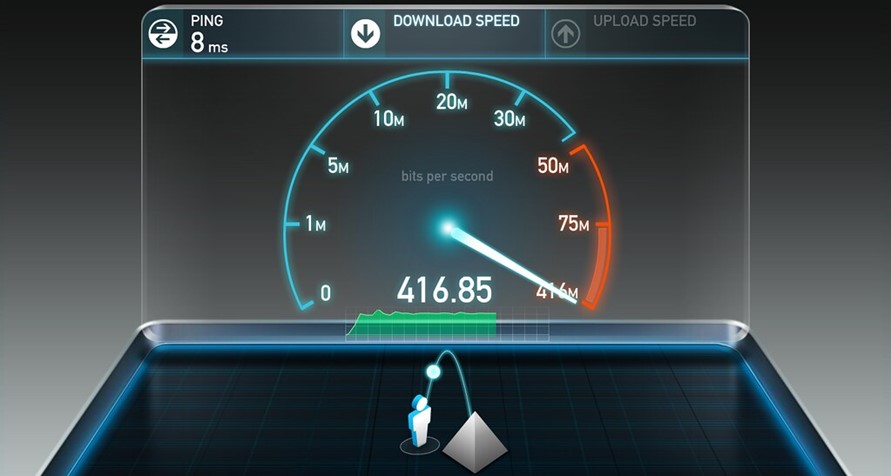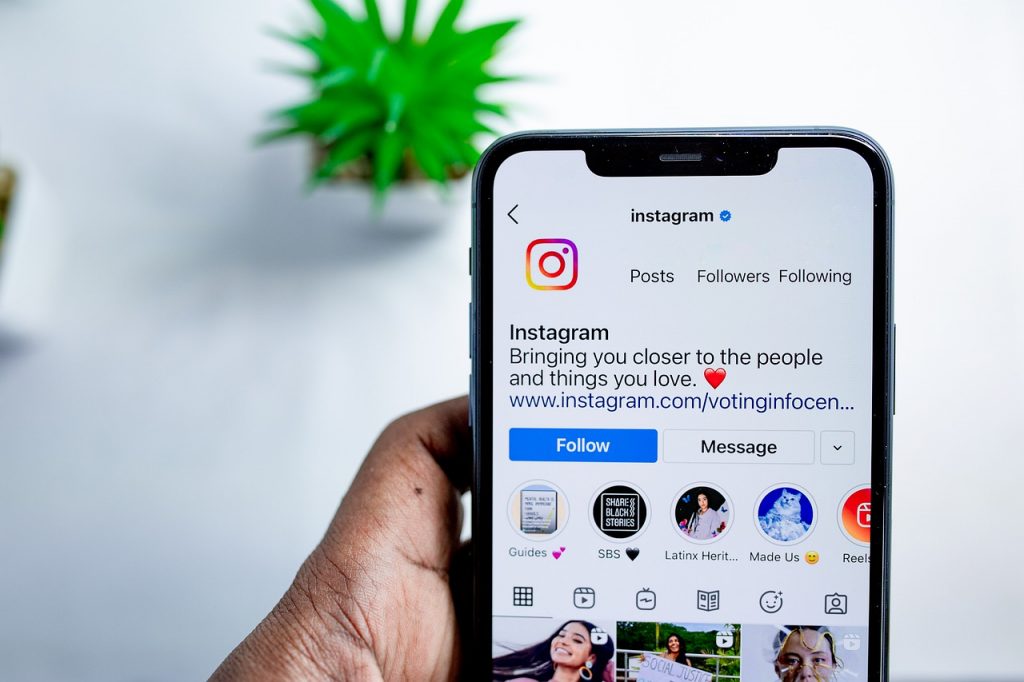Buffering, lagging and poor quality are the problems most users face sometimes while streaming content on Firestick. Issues like slow buffering and poor picture quality can be frustrating for users, leading to a poor view of the Amazon Firestick.
Therefore, it becomes essential for users to do something to improve the streaming quality. Although most platforms are doing their best to improve the streaming quality, users can do many things to improve the same.
Firestick users can try a variety of methods to improve the speed and quality of video content. Here are some of the best tricks to improve our video streaming experience.
Table of Contents
Check your Internet Speed
Video streaming requires high-speed internet connectivity. If you are watching a movie or TV show in Full HD resolution, make sure you have an internet speed of at least 25 Mbps. If you want to stream 4k video quality, make sure you have an internet speed above 50 Mbps.
Some users have a high-speed internet connection, but they get low speeds due to high congestion or some technical issue. Such users should contact their internet service provider to fix the low-speed issue. You can check the speed of your internet connection on fast.com or speedtest.net to ensure you are getting sufficient speed for video streaming.
Free up your Firestick RAM
If you run multiple processes on your Fire TV stick, you are likely to run out of RAM fairly quickly. If your Firestick RAM exhausts, it causes the device to stay in a buffer loop, and it may also stop streaming. You can also use a third-party app to free up the RAM on your Firestick. Here are the steps to follow
- Download a Phone cleaner app on your phone.
- Launch the app and select the “Memory Booster” option.
- If you want to speed things up, use the “Junk Cleaner” option.
Although there is no guarantee that a RAM cleaner app will speed up the streaming, it will remove the old, unused data and free up more space on our Firestick.
Use a Multi Hosting service
A Multihosting service offers you access to premium streaming hosters. These applications use premium hosters and offer faster streaming speeds. Multihosting services are not free and come with a subscription. Kodi users can use the Real Debrid multi-hosting services on their Firestick and get a boost in speed.
If you use the Kodi app, you need to install an add-on to set up Real Debrid on Firestick. The service can only be used on the Kodi app with an add-on, and you need to take the Real Debrid subscription. However, the price you pay will be worth the video quality and speed you get on your Firestick.
ISP Throttling
Your Internet Service Provider promises various speeds according to the plan you subscribed to. However, when they detect too much streaming on your connection, they may throttle or slow down your connection speed.
If you stream videos for several hours every day, there is the possibility that your ISP slowed down the internet speed. In such a case, you need to contact your ISP to restore the speed as promised for your plan.
Upgrade your Wi-Fi hardware
The Wi-Fi router you got from your internet service provider might be refurbished or outdated. Check the manufacturing year of your Wi-Fi router and if it is outdated, it is responsible for low speeds and buffering while streaming.
Upgrade your WI-Fi router to get a better range, better signal, and maximum speed as per your subscription plan. A boost in the speed will lead to better streaming quality.
Limit the users on your Wi-Fi
If more than 5 people are using the WiFi in your home and most of them are streaming videos on their devices, you will get slow and sluggish streaming on your TV. Limit the internet users on your WiFi to get consistent streaming quality without buffering on your Firestick. If you cannot limit the users on your WiFi, use an Ethernet modem for your Firestick.
Reset the Firestick settings
Sometimes the Firestick settings reduce the streaming speed. You never know which of your Firestick settings are spoiling your video quality. The best solution is to reset your Firestick settings to default. Once you reset your Firestick, you will see a significant improvement in the streaming speed and video resolution.
Internet speed testing with and without a VPN
Connecting to a VPN, or virtual private network, is another way to prevent buffering. Use a VPN carefully because it has the potential to improve or degrade your viewing experience.
By masking your browser activities from your internet provider, a VPN might enhance your streaming experience if you think your internet provider is restricting access to particular streaming services.
Using a VPN service, even a commercial one, may slow down your internet connection. The caliber of the VPN service provider will determine how much of a slowdown there will be. To know whether your VPN is slowing down the internet speed, you need to conduct speed tests with and without the VPN.
You can first check the speed with the VPN turned on, and then test it again with the VPN turned off. If your VPN is the culprit, consider switching to a faster one like Express VPN.
Summing Up
These were some tips to improve your video streaming speed. However, you need to know the reason for slow streaming to decide which of the above-given methods will work best for you. Try using these methods to improve your video streaming and enjoy your favorite movies, TV shows, and other content without buffering.