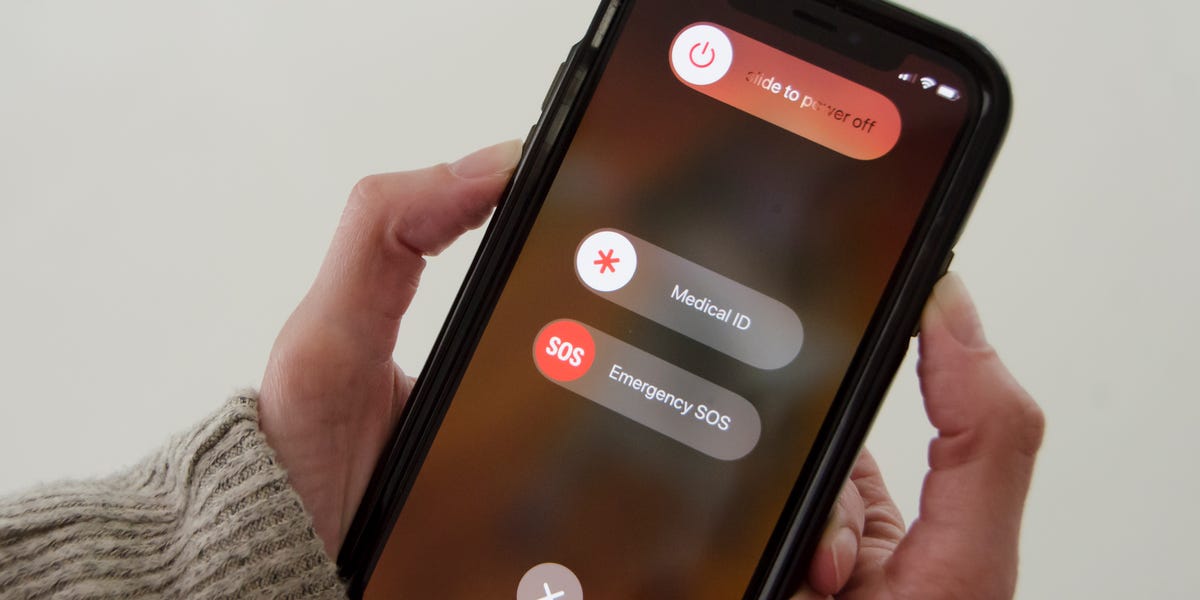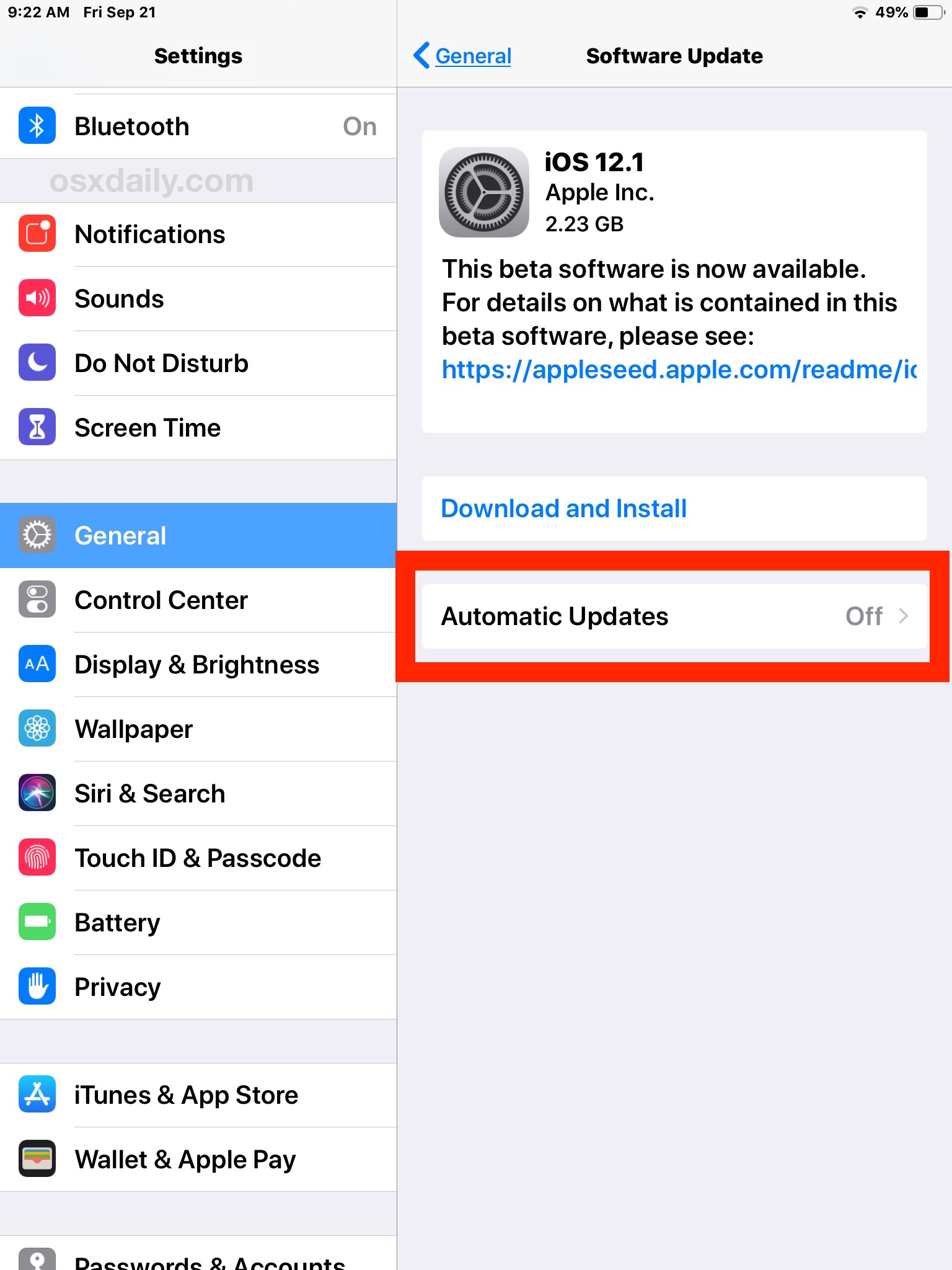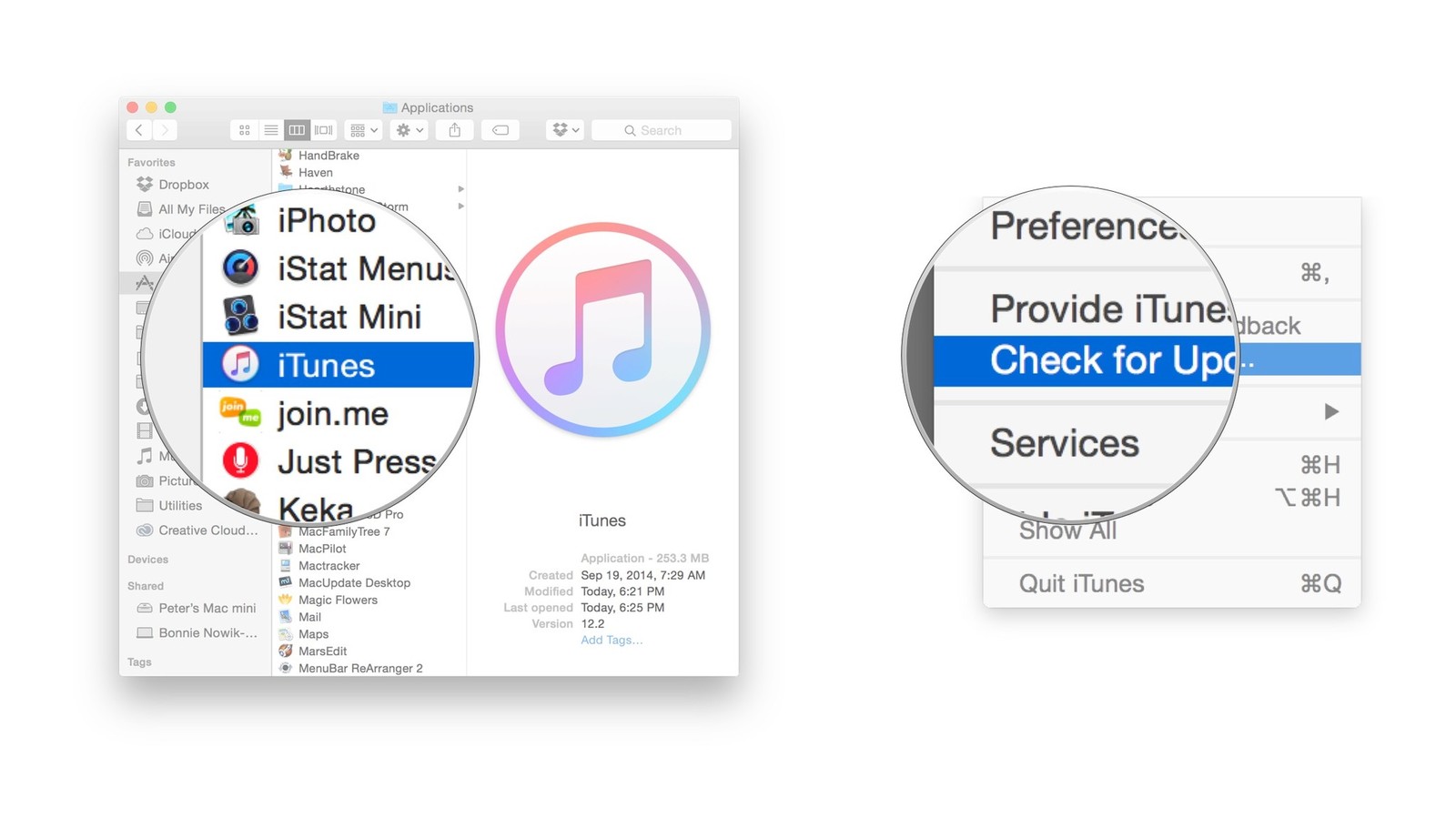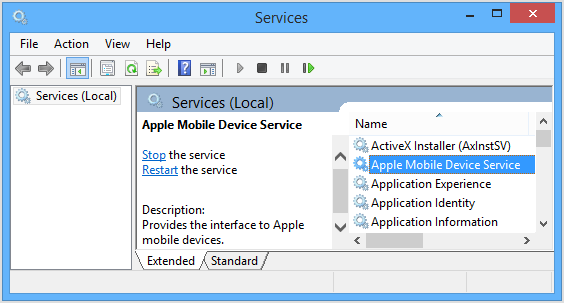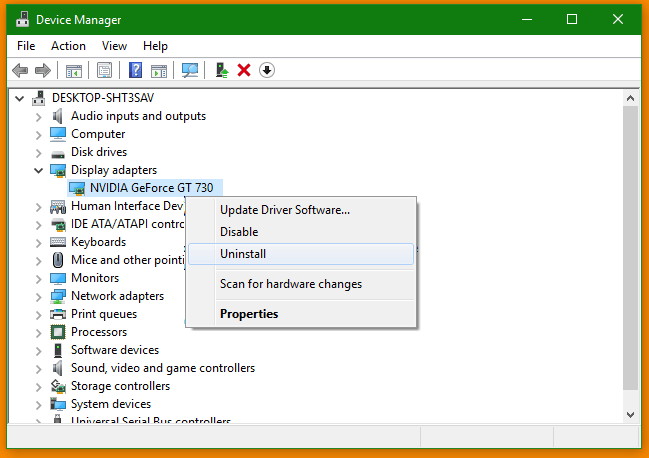Mobile phones not getting detected by PC is a common phenomenon. Sometimes it can be due to outdated cable or some changes that need to be done on your iPhone to get it all up and working. Try these solutions for iPhone not showing up on pc.
Table of Contents
Method 1: Start with checking the basics
Here are some basic tips you should usually check when you find that your computer does not recognize the iPhone.
1. Restart your iPhone and Computer
You can first disconnect the iPhone from your computer and restart the iPhone and computer. Reconnect whether or not your iPhone appears on your computer.
2. Check your USB cable and USB port
Sometimes a USB cable problem can prevent your iPhone from being found. You can try another USB cable to reconnect to see if it works. You must also try connecting to another USB port to check if your PC recognizes iPhone.
3. Always trust your computer
When the iPhone is connected to your computer you will be asked to choose whether to trust or not to trust your computer, so check the iPhone screen and select Trust whenever this alert is requested. If this is your first time connecting to your computer, you must follow the instructions in iTunes to connect.
After checking the above three steps and your computer still can’t find the iPhone, don’t worry. We still have some solutions you can try.
Method 2: Make sure the software is up to date
Outdated software on your devices may not find the iPhone on your computer, so you should check the following to make sure it is up to date.
1. Make Sure Your iOS Version is up to Date
Check the iOS version on your iPhone and if it is not the latest version you need to update it.
- Go to the Settings app on your iPhone and then go to General and click on Software Update.
- Check for any updates. If so, click Download and Install to update your iPhone to the latest version.
2. Make sure your iTunes is up to date
You should also check your iTunes version and make sure it is the latest version on your computer.
- Launch iTunes on your computer.
- Click Help and check for updates.
- Follow on-screen instructions to update iTunes to the latest version
You need to make sure you have Windows or MacOS updated. After checking these, reconnect your iPhone to your computer to see if your iPhone detects it. If the problem still persists, see the solutions below.
Method 3: Update device drivers
Outdated device drivers can be one of the reasons for your iPhone not showing up on PC?
- Download and install Driver Booster
- After installing, open the app, click on scan to check all the outdated drivers.
- After scanning, the app displays a list of drivers to be updated on the computer.
- Click on update all to update the drivers. this may take 10 to 15 minutes depending on the size of drivers being installed.
- After all the drivers have been updated, restart your computer to make changes into effect
Method 4: Check Apple mobile device support and service
The Apple Mobile Device service provides an interface to the Apple Mobile device on your computer, so if your computer does not detect the iPhone you need to make sure support and service are working properly. I’m running Windows 10 on my computer and my iPhone does not appear on Windows 10. Follow the following steps:
1. Make sure Apple Mobile Device Support is installed
- On your keyboard, press the Windows logo key and R at the same time to launch a run app.
- Type CPL and click OK.
- In the program list, check if Apple Mobile Device Support is installed.
If not, you need to reinstall iTunes to install Apple Mobile Device Support.
2. Make sure the Apple mobile device service is working
- On your keyboard, press the Windows logo key and R at the same time to launch a run app.
- Type MSC and click OK.
- Double-click the Apple mobile device service.
- Make sure the startup type is set to automatic and it shows Running in the service status.
After launching Apple Mobile Device Support and Apple Mobile Device service, reconnect your iPhone again to check if the issue is resolved.
Method 5: Uninstall device from Device Manager
Many users have reported that this solution has worked in solving the iPhone not getting recognized by PC. You can try this one as well
- Open Device Manager by typing the same in the start menu.
- Go to Universal Serial Bus controllers and find your Apple device.
- Right-click on it and select Uninstall
- Click on Uninstall to confirm.
- After that unplug your device from the computer and replug it again.
- Wait for Windows to detect and reinstall its drivers.
- When asked about what to do with this device, click on Open file Manager.
Method 6: Reinstall iTunes on your computer
Last but not the least, you can always try reinstalling iTunes to check if the issue gets fixed. Make sure you download the latest version from Apple Website while installing.
Hope the above methods would have helped you in solving the issue iPhone not showing up on PC. Comment down below which method worked for you.s