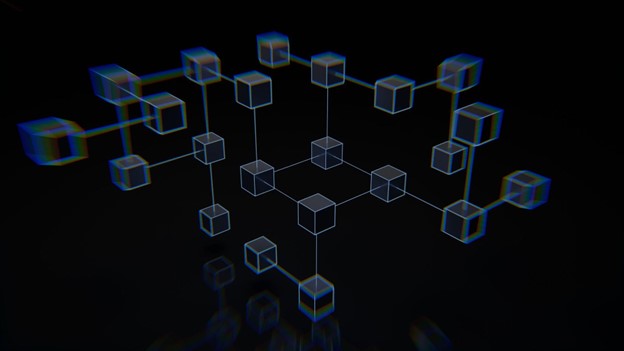Opting for your personal virtual storage area network, you’re making the right choice for your business. This way, the responsibility is solely yours, and the quality of service you provide to your clients is completely in your hands.
However, having your vSAN comes with the responsibility of monitoring and troubleshooting it when needed. That’s why we’re going to discuss what vSAN is, what to monitor, and how to troubleshoot.
Table of contents:
- What is vSAN?
- What to Monitor?
- Troubleshooting vSAN
- Restarting vSAN
Table of Contents
What is vSAN?
A vSAN (Virtual Storage Area Network) is, as the name suggests, a virtual representation of a storage network. Instead of having a physical network of storage machines, there are multiple virtual machines connected.
These machines distribute and store data according to the rules we set. The only difference between a regular SAN and a vSAN is the fact that we can track down the problem and resolve it in a vSAN without disrupting the entire storage or the need to shut it all down.
What to Monitor?
Even though vSAN is a logical storage representation, we still need to take care of all the key components. This means that the software needs to work well, the hardware needs to work well, and the rules you set should function without a problem. There are three key things to monitor with vSAN:
- Health: This refers to the compatibility, the services, the stability of the network, the storage health, the data, how well it’s encrypted, etc. However, not all vSANs will allow you to monitor these from one dashboard.
- Performance: This refers to the throughput, latency, speed, etc. Of course, this relies heavily on both the hardware and the software. The faster the hardware, the easier it is for the software to work well.
- Devices: Finally, as we said, vSAN is a logical storage representation, but there’s underlying hardware that creates a shared storage pool, and we need to monitor these components closely.
1. vSAN Physical Devices
Most vSAN services provide an option to get notified if something is wrong with a part of the network. Usually, an email notification states there’s a power outage or the performance of the component is bad.
2. vSAN Virtual Storage Objects
With most services in the vSAN sphere, you get the option to monitor which virtual storage object is placed on which physical device. You can see the ID, and you can easily switch between physical devices.
3. vSAN Health Monitoring
We need to check the components of the vSAN to see whether they’re using the right hardware and software. Also, the drivers need to be up to date. Plus, you might monitor some essentials like the runtime and the host status.
4. vSAN Virtual Machine Performance
This is an essential option that should be included by every vSAN provider, the performance monitoring. You must have all the key metrics in front of you. See what is running well and what’s not. Think about what you can improve on your vSAN.
5. vSAN Host Performance
The most important part of the vSAN is the workload on the hosts in the network. This means that you need to monitor the individual performance of disks, hosts, and other physical storage devices. Monitor the throughput, congestion, and latency of the devices.
Troubleshooting vSAN
Now that you understand which aspects of your vSAN you should monitor, let’s speak about troubleshooting. Although this is a brilliant storage solution, and it’s less prone to issues because of the structure, there still might be some issues. Here’s what to do.
1. Compatibility Checks
Before we troubleshoot, check the compatibility of your hardware with the software. Better yet, check the compatibility before you opt for a vSAN provider, and make sure that the components you have are compatible with the service they provide.
2. Issue Type Identification
First, we need to identify the issue before we do anything. The questions we should ask ourselves in that situation are: “Is there a performance issue?” and “Is it something we could predict based on the design of the vSAN?”, i.e. “Is it a design issue?”
3. Environment Identification
Once we identify the issue type, we need to identify the environment in which the issue occurs. This relates to both the virtual and the physical. So, we have two types of environments we need to troubleshoot:
- Hardware: The network, the physical disks, the clusters, the power supply to the disks, the power supply to the network, etc. Make sure everything’s in order and there’s no damage to any component.
- Software: The build, the compatibility between hardware and software, the limitations, the performance, etc.
4. Workload Check
When adding new hardware, you need to also check the current status of the vSAN. Adding new components can destabilize the way a fraction of the virtual storage network works, and this is something you should do when you figure out the environment.
If it’s a software environment issue, you need to check the applications, i.e. virtual machines, objects, etc. if they’re experiencing functionality issues because of the added workload, or because of added storage.
5. Hardware or Software Replacement
You need to think about changing the hardware or the software if you experience a noticeable boost in storage latency, or if you notice a loss of packets in the network. Both issues are manageable.
In case this happens, don’t restart the network, try to get tech support in on that. The issue might be on the provider’s side. Try not to make any mistakes and make the issue worse than it is.
Restarting vSAN
There are two possibilities. The first one requires you to shut down the physical storage devices, and the second one requires you to restart the software. Either way, you’ll have some downtime on your hands. Nevertheless, a majority of issues are fixed this way.
Conclusion
Look for a provider that offers a monitoring solution to your vSAN. Also, create a checklist of all the things you should monitor. Finally, if you come across any issues, go through these troubleshooting steps to identify what’s wrong, and how to fix it.
https://unsplash.com/photos/1qL31aacAPA
https://unsplash.com/photos/T9rKvI3N0NM