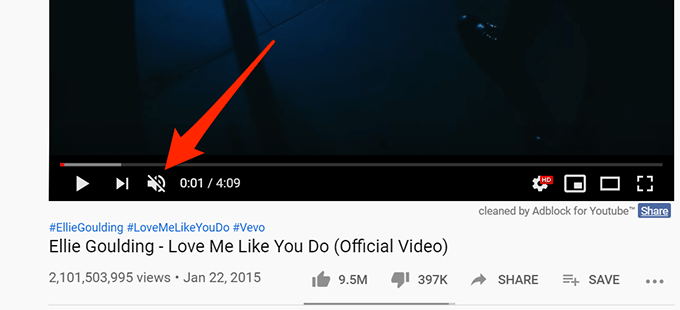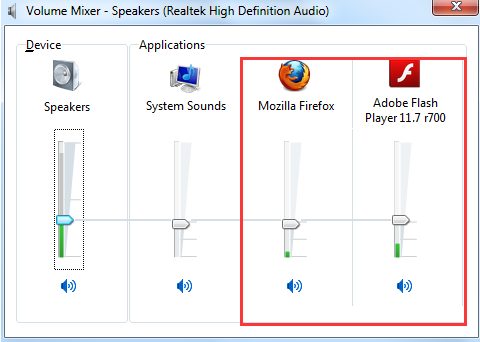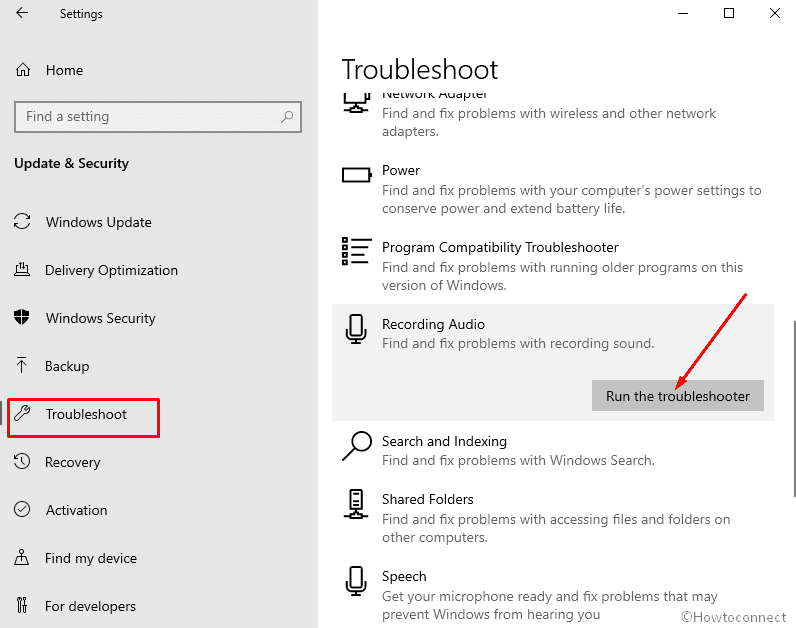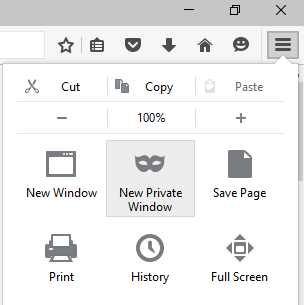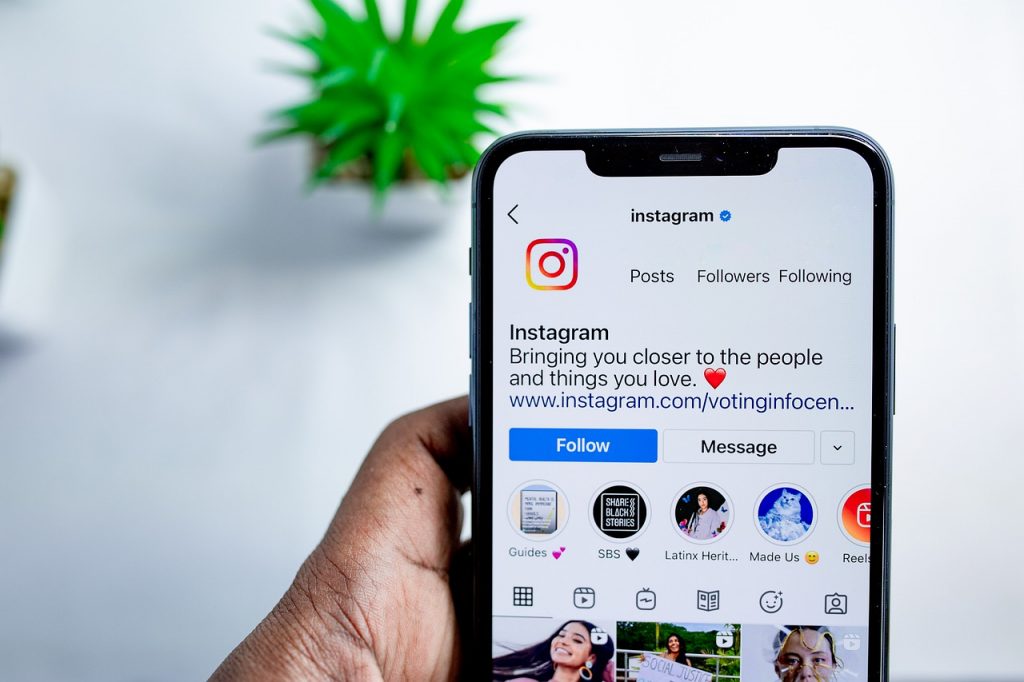Watching YouTube videos is no fun without audio unless it’s a blank video. Don’t worry. Read on and you will find important ways to solve the problem. There are many reasons for the problem of no sound on YouTube. Try all methods until you solve the problem.
Table of Contents
Solution #1: Unmute the YouTube Video
You might have turned off YouTube Audio hurriedly and forgotten afterward to turn it on. In the lower-left corner of the YouTube video, check if the speaker icon shows “\”. If so, click on it to unmute the sound.
Solution #2: Use Another Browser
Try watching the video in another browser. If other browsers have noise, it means that using the browser is a problem. In this case, try reinstalling the browser. If that doesn’t work, then go to Solution #3. If all browsers do not play sound, the sound card may not work and you may need to update the sound card drivers.
Solution #3: Unmute the Browser and Plugins
Follow these steps:
- Right-click on the speaker icon in the lower right corner of the desktop. In the pop-up menu, select Open Volume Mixer.
- Make sure the browser and plugin sliders are not muted and are on full volume.
- Try checking on YouTube again to see if it solves the issue
Solution #4: Update Your Drivers
- Download and install Driver Booster
- After installing, open the app, click on scan to check all the outdated drivers.
- After scanning, the app displays a list of drivers to be updated on the computer.
- Click on update all to update the drivers. this may take 10 to 15 minutes depending on the size of drivers being installed.
- After all the drivers have been updated, restart your computer to make changes into effect
Solution #5: Run Audio Troubleshooter
- Go to start menu and Type troubleshoot, then click on Troubleshooter settings
- After that, click on Additional troubleshooters
- Select on “Playing Audio” and after that click on Run the troubleshooter
- Follow on-screen instructions to finish troubleshooting.
- Check if the issue is fixed
Solution #6: Try Playing on Incognito Mode/In-Private Mode
Sometimes, a browser’s cache files may come in conflict while playing YouTube videos. In order to verify that, play a video on YouTube in incognito mode in Google Chrome or In-Private Mode in Firefox and check if the audio appears. If it’s coming, then clear your browsing history and play the video again in normal mode.
We hope that your issue related to no sound on YouTube is fixed. Comment below and tell us which method worked for you.