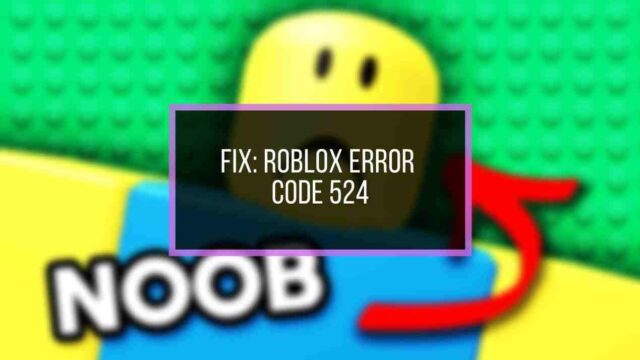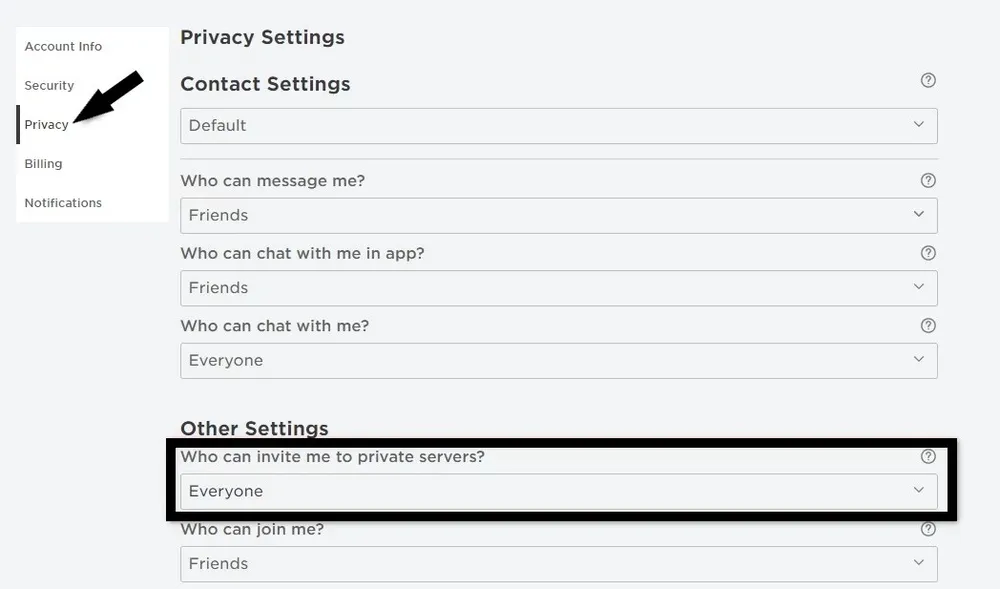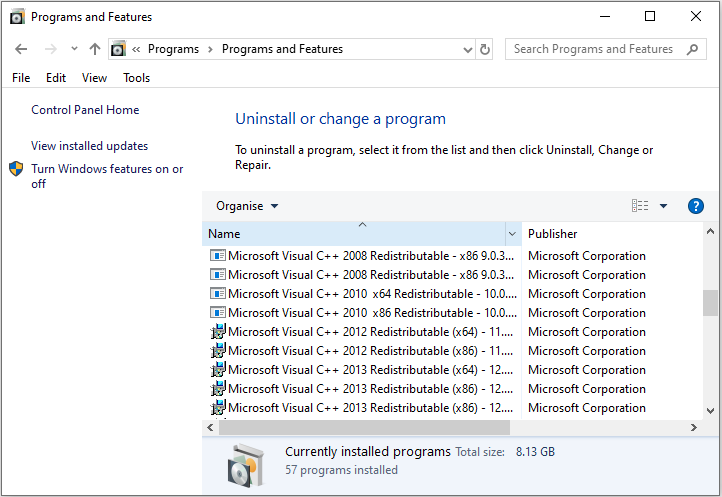If you are encountering the “Roblox Error Code 524” pop-up while trying to play Roblox, don’t worry we are here to help you fix it!
If you are here it’s clear that you are no stranger to the amazing Roblox platform. While Roblox lets people of all ages come together to play, create, and share games, sometimes it’s not always a smooth journey. Many users face errors like Roblox error code 524, which interrupts the gaming experience. If you are facing the same issue and looking for ways to fix it, you are in the right place. In this blog, we will talk about what is Roblox error code 524 and why it occurs. We will also guide you through the solutions to fix these errors. We will also share tips to avoid this error. Keep learning to know more.
Table of Contents
What causes of getting error code 524 in Roblox?
Now that we know the 524 Roblox error, let’s understand its causes in more detail.
- VIP Server Access: As we saw above, one of the major reasons for Roblox error code 524 is when a player tries to join a game, especially in a VIP server without permission. So, understand that you’ll encounter this error if the server owner hasn’t given you access.
- Server Restrictions by Game Creator: Roblox error code 524 can also arise if the game creator has set limits on who can join their game. This can be based on skills, levels, or even purchasing requirements. In such cases, you won’t be able to join the game.
- Outdated Roblox Client: Using an outdated Roblox client can also lead to this error. An outdated Roblox client might not be compatible with your current server leading to authorization problems.
- Temporary Server Issues: Sometimes, temporary glitches and problems with the Roblox server itself can cause error 524. In this case, there’s nothing much you can do except wait. The Roblox development team resolves these issues. Once it’s resolved you won’t get this error anymore.
- Game Creator’s Profile Settings: In rare cases, the game creator’s profile settings may restrict access to their game. It means if their profile is private or they only allow specific friends to join, you might encounter error 524 when trying to join their game. This scenario might not be as common as other causes, but it’s certainly a possibility, especially if the game creator prefers to keep their profile private or limits access to their games for various reasons.
How To Fix Roblox Error Code 524?
We have covered all the possible reasons behind error 524 in Roblox, now let’s focus on fixing it.
1. Get an Invitation to Join the VIP Server
Now that you’re aware you must have an invitation that permits you to join VIP servers. Let’s ensure that you are prepared to receive invitations for joining specific VIP servers. To do this, you’ll need to review your invitation settings and authorize your friends and game creators to invite you
You can do this by following these steps:
(i) Open Roblox and go to Settings > Privacy settings.
(ii) You will see “Who can invite me to a VIP server“, select the “Everyone” option.
This will allow your friends to invite you to join games. If you can join successfully, the error is fixed.
2. Reinstall Roblox
If invitations aren’t the problem, consider reinstalling Roblox. Sometimes this simple step can fix this issue.
After reinstalling it, try joining the game again and see if this error has been removed.
3. Start a New Server
If the first two methods haven’t fixed the problem, don’t worry there is still a way out. Try starting a new server, yes, it sounds difficult, but trust me you can do it by following these steps:
(i) Open Roblox and go to the Game section.
(ii) Choose the game you want to play and click the chat button.
(iii) Invite a minimum of 5 friends to a party. Time to call your friends for your rescue!
(iv) Join the game and leave the party at the same time. Tricky isn’t it? But it will solve the problem.
(v) But remember, you may need to try this a few times to start a new server.
If by any chance you still encounter Roblox error code 524, we recommend reaching out to the Roblox support team.
Note – Before trying the above solutions make sure your internet connection is strong and stable. Try to restart your device and see if the issue resolves. If both of these don’t work, you can go ahead and follow the given solutions.
Tips to avoid getting Roblox error code 524
Apart from the solutions to fix Roblox error 524 here are some tips for you to avoid encountering it altogether.
1. Check Your Account Age
Before getting worked up about VIP server error, understand that some game servers on Roblox might have age limits. Plus they won’t let new players join until their account is at least a month old. So, ensure you are of the required age and if you’re new, you might need to wait a bit before joining certain games.
2. Clear Browser Cookies And Cache
Sometimes cache and browser cookings can cause errors. So to avoid this, clear your browser’s stored data like cookies and cache. Here’s how:
(i) Open your web browser and go to settings.
(ii) In the settings tab, look for “Privacy & Security.”
(iii) Find the option to clear browsing data, cookies, and cached images and files.
(iv) Choose “All time” as the time range and click “Clear Data” or “Clear Now.”
It’s that simple. Try it and see if it lets you join.
3. Disable AdBlock and Other Extensions:
Sometimes browser extensions like AdBlock or VPN services, might cause issues with Roblox. You have to stop them to avoid facing such issues. Here’s how to turn them off:
(i) Go to your browser’s settings or options.
(ii) Look for “Extensions” or “Add-ons.”
(iii) Find AdBlock and other extensions that you think cause problems.
(iv) Turn them off and restart your browser.
That’s it! taking these simple steps can ensure you don’t encounter error 524 while playing on Roblox.
Conclusion
That is all we have to share as of now. We hope we have helped you understand Roblox Error Code 524 better. Before stressing out because of this error take the basic steps like checking whether your internet connection is stable and the Roblox servers are not down before trying out the given solutions. If you have tried all the possible solutions but still the issue persists, don’t hesitate to reach out to the Roblox support team. They will help you fix this problem. Use the additional tips to avoid facing error 524 altogether. If you still have any questions, let us know in the comments, we are happy to help you. Happy gaming!
FAQs
1. What is Roblox error code 524?
Ans – Roblox error code 524 is a VIP server permission error. It occurs when a player attempts to join a VIP server without the required authorization.
2. Why am I seeing error code 524 on Roblox?
Ans – You might see Error Code 524 on Roblox if you try to join a server without proper permission. This can also happen if there are restrictions set by the game creator. So ensure you have an invitation to join that server.
3. Why do I not have permission to join a game on Roblox?
Ans – You may not have permission to join a game on Roblox because of a few reasons. It could be because the game is on a VIP server, there are age limits and privacy settings, or the server is full. To fix this, try changing your account settings or asking the game creator for help.
4. What should I do if the suggested fixes for error code 524 don’t work?
Ans – If the suggested solutions for fixing the error code 524 don’t work, we recommend you contact Roblox support for further assistance. They will help you figure out the problem and guide you with effective solutions.
5. Is error code 524 a common issue on Roblox?
Ans – Yes, error code 524 is relatively common on Roblox. So don’t worry and follow the given solutions to fix it.