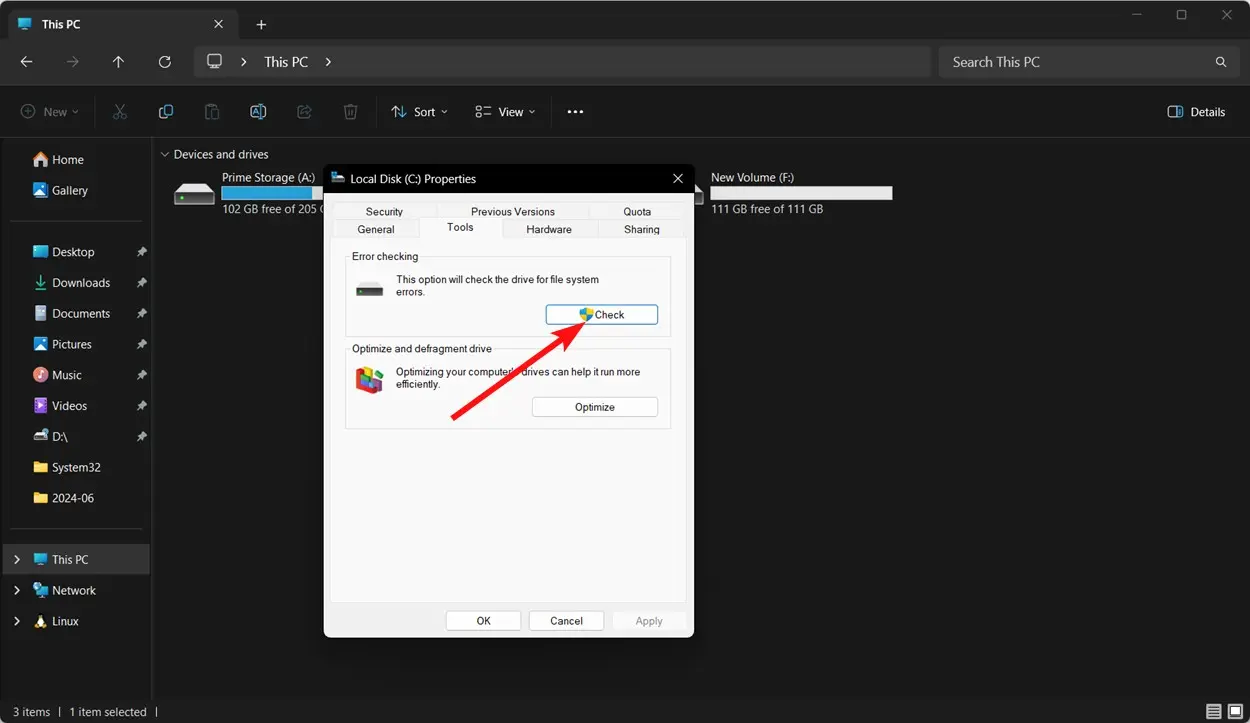Nothing spoils the excitement of gaming faster than a “Steam disk write error” on Steam. You’re all ready to download or update your favorite game, and then boom! There comes the error to stop everything. It usually occurs when Steam is not able to write new data onto your hard drive and hence brings the download/installation to an abrupt halt.
Table of Contents
How to Resolve the Steam Disk Write Error
A Steam disk write error can be troubleshooted with several easy methods. First, begin with the simpler fixes and work your way up to more involved solutions:
#Restart the Steam Client
Start by closing Steam completely and reopening it. Sometimes, doing so clears up any temporary issue or glitch that may have been the source of the error. Once Steam comes back up, try to download the game once more, or launch it.
#Reboot Your Computer
When restarting Steam doesn’t work, restart your PC. Restarting your system will kill background processes and services that may interfere with Steam, and this just may resolve the problem.
#Check Your Available Disk Space
Low disk space, though, usually shows in a different error on Steam. The application can also throw a Disk Write Error if there’s not enough room. First, check how much storage you have available by accessing your drive’s properties: If it’s low, delete any unnecessary files or programs to clear some space for Steam.
Interesting Blog:- Personalize Your Discord Account? 8 ways to do it
#Remove the Write Protection From the Steam Folder
This would include the folder where Steam is installed being set to write-protected; the program will not be able to modify or create files. First, the path of installation for Steam can be found and right-clicked to bring up the “Properties.” One can then uncheck the “Read-only” attribute, click “OK,” apply changes, and try again.
Run Steam as Administrator
Running Steam as administrator gives it the extra permissions necessary to operate through the disk write error. To fix the problem, right-click on the Steam shortcut and choose Run as administrator.
Delete Potentially Corrupted Files
Sometimes, a problem with a download can result in a corrupt file being created that prevents Steam from working properly. To fix this, launch the Steam directory and navigate to the steamapps/common folder. If you come across a file with the name of your game associated with this trouble and it’s 0 KB in size then delete it. You may then re-download the file or try to launch the game once again.
Verify the Integrity of the Game Files
If the error persists, it would likely indicate corrupted game files. Right-click the game in the Steam library, then click “Properties.” Under the “Installed Files” tab, press “Verify integrity of game files.” Steam will check for any errors in the files and replace any corrupted ones.
Clear the Steam Download Cache
A corrupted download cache can also be a reason for the disk write error. In order to clear the cache, open Steam, then access “Settings,” click on “Downloads,” click on “Clear Cache.” Confirm your action and afterwards restart Steam to see if it resolves the issue.
Move Steam to a Different Drive
The error in writing to the disk may be related to a problem with the drive itself. If you use more than one drive or partition on your drive, try moving the Steam Installation folder to drive/partition ‘B’ and run the program from there.
Check the Hard Drive for Errors
If that does not help, the problem may be caused by bad sectors on your hard disk. Run a check of your disk for errors such as bad sectors and fix them. And if Windows detects any bad sectors, it automatically launches Error-checking tool and will notify the system to avoid using it in the future. However, in case you continue seeing these errors, the hard drive probably needs to be changed.
Disable the Antivirus or Add an Exception for Steam.
Sometimes, antivirus programs identify Steam as a malicious program and block its writing permissions to the drive. Switch off your antivirus temporarily and then try again. If the error now is gone, then you would have to add Steam to the antivirus list of exceptions in order to avoid getting further interference from it.
Reach Out to Steam Support
If no above steps are useful, then contact the technical support of Steam for personal assistance. You can also try subforum Steam Discussions, where other users might have shared the solution for a similar case. The following steps, in their order, make up the course of action to be performed in trying to solve the Steam disk write error comprehensively and then go back to gaming.
You May Like:- MyKPHR Login: Features and Troubleshoot
What Causes the Steam Disk Write Error?
The Steam disk write error occurs whenever your system fails to download or store game data while installing a game or during an update. You can normally detect this problem in one of these error messages:
- “An error occurred while installing [game title] (disk write error): C:\Program Files (x86)\steam\steamapps\common[game_title].”
- “An error occurred while updating [game title].”
- “An error occurred while installing [game title].”
Conclusion
The Steam disk write error is common, but most of the time, it’s easy to fix with basic troubleshooting. Addressing common issues—like write protection, hard drive problems, or interference from antivirus software—should get things working again. Just go through the steps here below, and if your situation persists, contact Steam Support. With proper procedures, you will get Steam to work right once more.
FAQs
1. For what reasons does Steam disk write error occur?
Ans:- It happens when Steam can’t write game data at the time of download or update due to issues like write protection, defects in the hard drive, or interference from security software.
2. How do I check integrity of game files in Steam?
Ans:- Right-click the game in your library, then under “Properties” go to “Installed Files and verify the integrity of the game files.”
3. Can antivirus software be responsible for the disk write error?
Ans:- Yes, eventually, some antivirus programs may have false positives against Steam for writing data. Adding an exception will definitely sort out this particular problem.