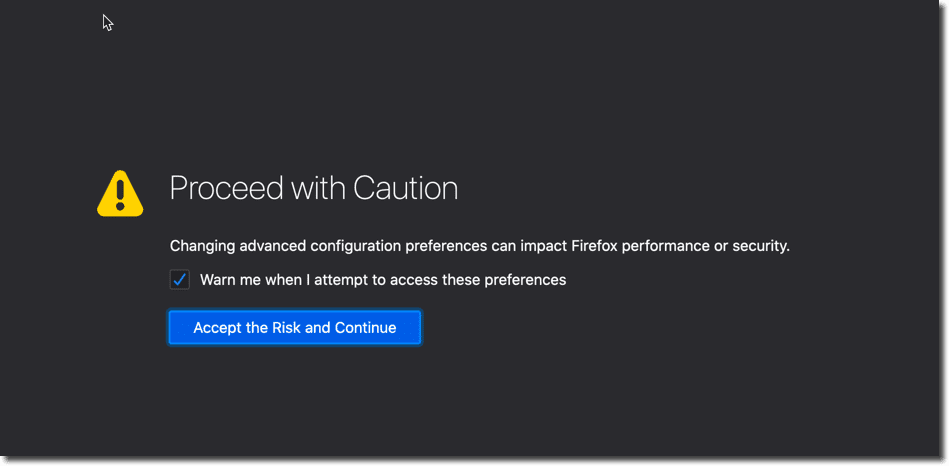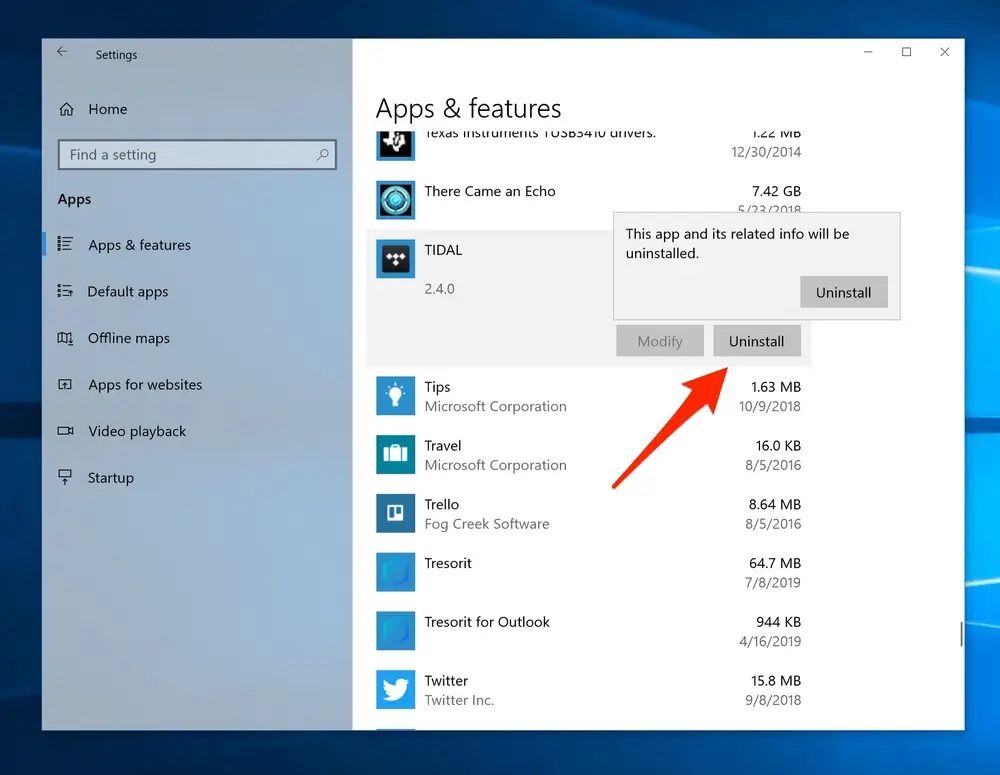An unusual message appears at the top of the Firefox options tab, according to many Firefox users. Your browser is being handled by your organization, or “Your organization has disabled the ability to modify any options,” according to the post. This is a potentially serious problem because it involves the browser’s privacy and security. This message appears as a result of Firefox’s “ImportEnterpriseRoots” policy.
We’ll talk about the Firefox ImportEnterpriseRoots policy, the causes of the issue, and how to fix it.
Table of Contents
What is ImportEnterpriseRoots?
Import Enterprise Roots is a Firefox policy that, when allowed, reads SSL certificates from the Windows certificate store, and does not read any SSL certificates from the Windows certificate store when disabled. This strategy is considered to be used by Avast anti-virus to intercept traffic to protect users from malware and malicious websites, and it is also used by many privacy and Adblock add-ons to protect their users.
Any root certificate authorities applied to your operating system, such as Avast anti-virus, can be imported using the Enterprise Roots preference. There are many rules and preferences in Firefox that have been implemented to prevent users from accessing those features. Firefox will show the message ‘Your company has disabled the ability to modify any options’ if any policies are activated by some program or addon.
What Are the Causes of Firefox’s ImportEnterprisesRoots Problem?
Antiviruses such as Avast, AVG, Malwarebytes, and others that are installed on your machine will cause Import Enterprise Roots to appear.
As previously mentioned, these websites use this policy to insert their root certificate to intercept stable connections without causing Firefox to display certificate errors. Antivirus software also uses it to protect users from malicious websites and malware.
In addition, the policy is used by the privacy and ad-blocking add-ons to discourage the user from visiting untrustworthy websites.
Interesting Blog:- ERR_TOO_MANY_REDIRECTS – How to Resolve in WordPress
How do I Turn off the Import Enterprise Roots?
If the ImportEnterprisesRoots in Firefox is preventing you from performing certain actions or changes within the browser, you can simply disable it using the methods listed below.
# Disable Using Firefox
Step 1- Open your computer’s Firefox browser and type “about:config” into the address bar.
Step 2- If you make changes to your browser, Firefox will alert you about security and performance issues. Keep the box next to the Proceed with Caution text checked and press the “Accept the Risk and Continue” button below it.
Step 3- Type “security.certerrors.mitm.auto_enable_enterprise_roots” into the search box, then double-click the option that says “true” to change it to “False.”
Step4- Finally, type “security.enterprise_roots_enabled” into the search box and change the value from true to false.
# Disable from Windows Registry
Using the Windows Registry Editor is another way to prevent programs from accessing the ImportEnterprisesRoots policy.
Here are the steps you must take.
- Shut down your Firefox browser entirely.
- Into the Windows search bar type “Windows Registry Editor“. Please select the first option.
- In the editor, type “HKEY LOCAL MACHINESOFTWAREPoliciesMozilla” as the URL.
- In the Firefox folder, you’ll find all of the browser’s policies available. You can either uninstall each policy one by one or delete the Firefox folder entirely to get rid of it.
- Launch your browser after restarting your screen.
Visit the about:policies tab of Firefox to see if the policy value “ImportEnterprisesRoots” has been removed.
# Edit policies.json file
- Navigate to the Firefox installation folder, which is normally located at C:\Program Files\Mozilla Firefox in Windows.
- You should now be able to see the ‘Distribution‘ folder.
- Look for the policies.json file inside it. When you spot it, delete it.
- Now that all of the policies that were enabled in Firefox have been removed, no policies should be enabled when you open Firefox again.
- You will find out more about it by going to about:policies.
# Delete the Antivirus and Add-ons:
If the above methods fail to prevent applications from using Firefox’s ImportEnterpriseRoots policy to handle Internet traffic, try uninstalling the unwanted programs and extensions.
Antivirus software, as previously mentioned, uses the Firefox policy to control internet traffic and protect users from visiting malicious websites. So, if you have any antivirus software installed on your device, such as Avast, AVG, Malwarebytes, and so on, uninstall it from the control panel. To get rid of them, go to the control panel >>uninstall a program>>tap on the app and select uninstall.
Delete any third-party, safety, or ad-blocker add-ons you have installed on your Firefox browser as well. To uninstall it, type “about:addons” followed by “delete all installed add-ons” into the address bar.
You May Like:- err_connection_refused Error – Best Tips to Fix in the Chrome
# Delete Any Unwanted Applications or Extensions.
Disabling the program itself is the final option for preventing entities from controlling your browser. If you have antivirus software installed, such as AVG, Quickheal, Avast, or Malwarebytes, you can uninstall it by going to your Windows Computer’s Apps section and clicking the “Uninstall” button.
Delete any ad-blocker or third-party plugin that might be controlling your traffic and browser settings as well. To remove an extension from Firefox, go to about:addons and press the three dots icon next to the extension’s name.
Conclusion:
We addressed what the ImportEnterpriseRoots policy in Firefox is and how to disable it to prevent the browser from showing error messages like “Your browser is being handled by your organization” or “Your organization has disabled the ability to modify any options” in the previous post.