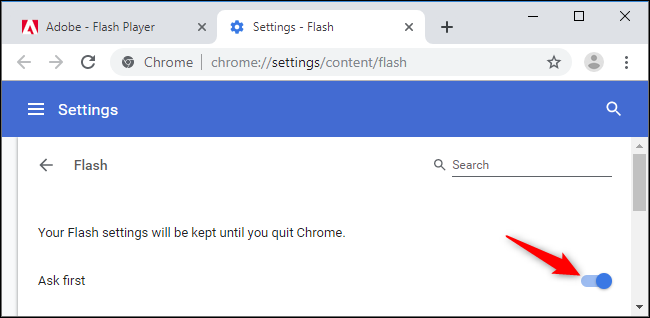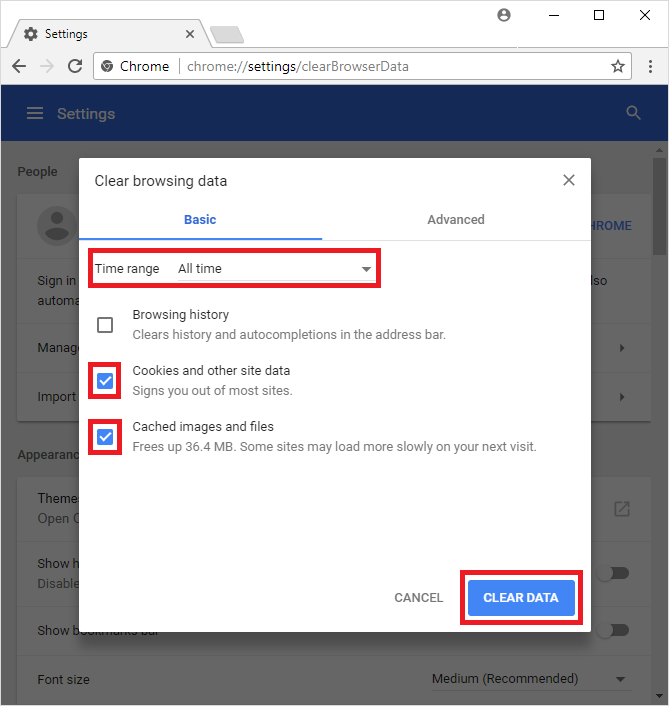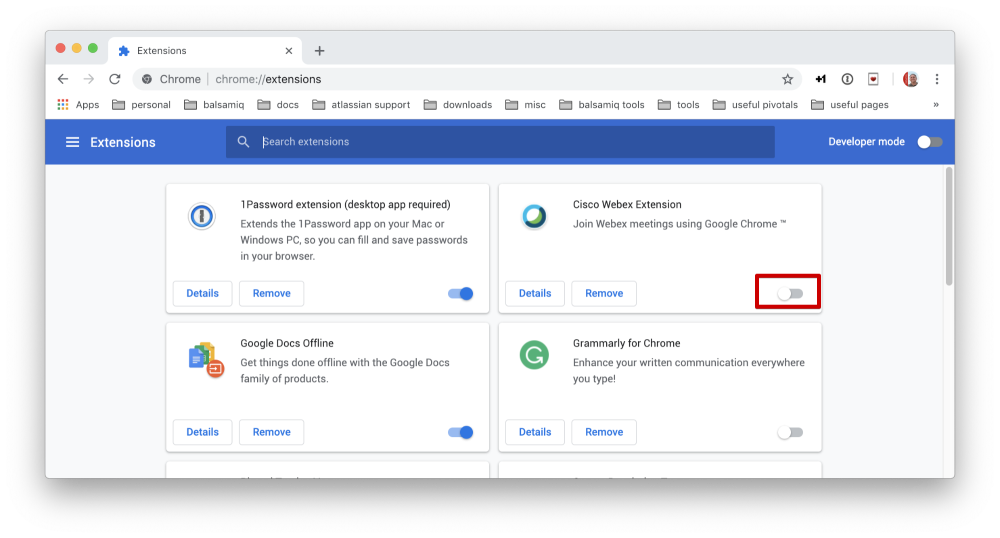Encountered Twitch error code 5000 and wondering how to fix it? It’s one of the common issues users have been facing. Thankfully, it’s easy to solve. Here’s how to fix it.
Table of Contents
What is Twitch Error 5000?
data-preserver-spaces=”true”>Twitch Error 5000 is the most common error you can encounter. The error appears as Twitch Error 5000: Content not found. The error usually occurs when you try to stream on Twitch. You may not be able to do so due to some plugins or the Chrome extension associated with your browser.
In most cases, it’s a flash player issue. The problem is not related to some specific plugins or extensions. The culprit could be any other plugin or extension.
What Causes Twitch Error 5000?
There can be many reasons for this error. This can involve
- Cache and cookies: Browser caches are one of the main reasons you see problems. They are a feature that focuses on reducing the loading time of websites. However, sometimes due if the cache gets corrupted, you get a twitch error code of 5000.
- Extensions: Extensions are one of the main reasons you see a Twitch error 5000. Extensions are compelling to control in determining how websites work in our browsers. That can be a problem. The “Ghostery” extension that caused the error is one such example.
- Browser: Sometimes, the main culprit is your browser. So the browser you are using may have some issues.
- DNS Issue: Finally, it could be a DNS issue, which can be the ultimate resolve. DNS translates the website name to the IP address and then connects to the website. In some cases, the DNS may be corrupted, and you may see a twitch error code 5000.
How to Fix Twitch Error 5000
To fix Twitch Error 5000, here are a couple of solutions that you can try:
Fix 1: Enable Flash Player
If you’re getting this error when only using Chrome, it is a good idea to launch Flash Player. To launch the Flash Player, you can follow these steps:
- First, launch the Chrome browser on your computer.
- Then type Chrome://settings in the URL field and press Enter.
- This will take you to the settings page, scroll down from here, and click on Advanced.
- Now select the content settings.
- Then select Flash.
- Finally, turn on the Flash with the toggle button.
However, if this method does not work for you, here are some other solutions you can try:
Interesting Blog:- Twitch Chat Overlay – How to Add in the Game?
Fix 2: Clear Cookies and Cache
Sometimes error 5000 occurs because the twitch server is inaccessible, which means it’s a temporary issue. However, our browsers store cache and use them every time we try to access the website. So there are potential chances of conflict between website and cache files.
The cache browser does not allow the website to be loaded from the current time. Instead, the cache shows a copy of the website previously stored on your computer. This way, your website will load faster. Sometimes, the cache will not be updated on a recent web page. As a result, you will get a similar error even if the website is active. Therefore, cache clearing is the best option.
- Open history by pressing Ctrl + H.
- Click on clear browsing data.
- A window appears, in that click on Advanced Tab.
- In the Time range, click on All time and tick all the boxes you see.
- Click on Clear Data.
- After this, restart your browser and check if the issue is resolved.
Fix 3: Disable Extensions
Finally, you can disable extensions. Many users have complained that Twitch is not working in Chrome. This occurs due to conflict in some extensions. So, you can try disabling them and see if everything works properly. To disable extensions, you can follow these steps:
- Launch Chrome.
- In the address bar, type Chrome://extensions and press Enter. If you are using Firefox, you will need to type about: addons in the address bar and press Enter.
- Then here, you will find a list of extensions or plugins.
- Disable all plugins and extensions one by one.
- Now check if you are facing Twitch Error 5000 or not.
Additionally, you should pay extra attention to the extensions that are recently installed in your browser.
Fix 4: Use Another Browser.
Suppose you are still getting the error. It’s a good idea to change your browser and see if everything works properly. For example, if you have a problem with Chrome, try downloading Mozilla Firefox and see if you get the same error. You can also test Microsoft’s Edge browser and look for the issue. Similarly, if you are a Firefox user, try other browsers and see if it fixes the problem.