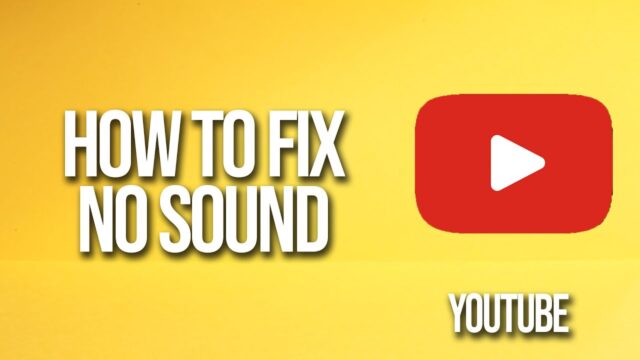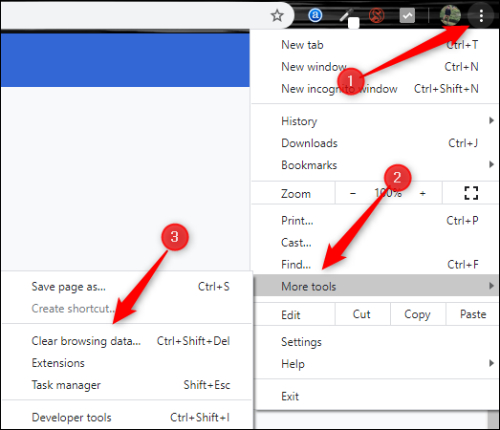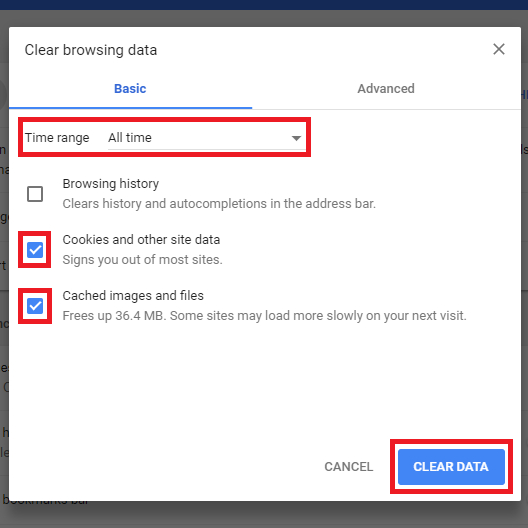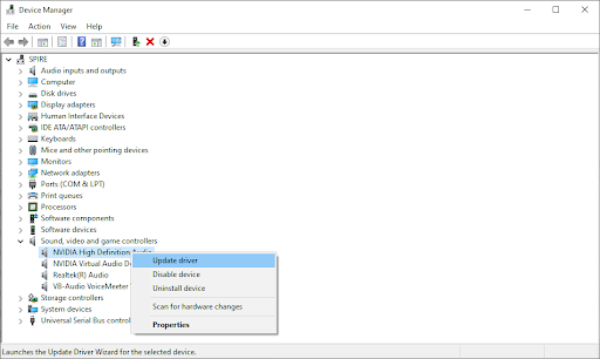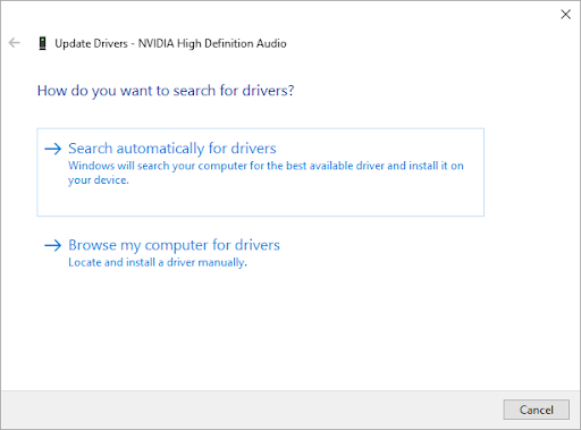YouTube has become a part of our daily lives, covering everything from education to entertainment with its vast video library. Whenever we need answers or want to try something new, like recipes, we turn to YouTube. But sometimes, we face the frustrating issue of having no sound while watching videos. This hinders our experience and leaves us wondering what is wrong with YouTube or if the issue lies with the device or browser. In this blog, we will help you how you can see where the issue lies and share 6 different solutions to deal with No Sound on YouTube. So, let’s get into solutions!
Table of Contents
6 Fixes to solve the “No Sound on YouTube” issue.
Let’s see how to fix the “No sound on YouTube.” But before trying any of the below solutions, take these steps:
- Check if the YouTube mute button is on, if it is, then unmute it.
- Restart your device and relaunch YouTube. Most of the time, this will resolve the issue.
If that doesn’t work, here are 6 ways to fix this error.
1. Switch Between YouTube App and Browser
Sometimes, no sound on YouTube issue might be on a specific platform. If you are watching the video on the app, try to watch it on the web browser and vice versa. If the video has audio on one platform and not the other, it indicates that the problem is with that specific platform. So, switching platforms can help in identifying where the problem lies and help in solving it by accessing the video on another platform.
2. Open YouTube in a New Browser
Browsers with conflicting extensions or outdated plugins might cause sound issues. Opening the YouTube video on another browser can help if you face no sound on YouTube. If the sound works in the new browser, you can keep it as a default browser for YouTube.
3. Update the Browser and Clear the Cache
If you don’t want to change your favorite browser and still want to enjoy videos with Soung, you should update your browser and clear the unnecessary cache. Here is how you can update Google Chrome:
- Open Google Chrome and click on the three dots in the top right corner of the screen.
- You will see a drop-down menu, from this menu select “Help” and then click on “About Google Chrome.”
- This will enable Google Chrome to look for available updates and it will start installing them.
Clearing Browser Cache
- Open Google Chrome and click on the three dots in the top right corner of the screen.
- Here from the drop-down menu, select “More tools.”
- Now, select “Clear browsing data.”
- In the clear browsing data window, select “Cached images and files” and select your desired time range.
- After that click on “Clear data” to delete the cache.
- Now, restart the device to see if you can hear the sound on the YouTube video.
Updating the web browser and clearing the cache can fix no sound on YouTube if the browser is at fault.
4. Update Audio Software
If you use external speakers or audio software on your computer, see if any updates are available. Sometimes outdated audio software can cause no sound on YouTube. So, ensure your audio software is updated to fix this problem.
5. Update Adobe Flash Player
An outdated version of Adobe Flash Player might cause incompatibility issues causing no sound on YouTube. Updating it can help you fix this issue. Go to the official website of Adobe Flash Player and download its latest version.
6. Check and Update the Sound Driver
If any of the above-shared solutions did nothing to fix the no sound on YouTube error, the issue might be due to the sound driver. Check whether any necessary update is pending and update it. Here is how you can check and update the sound driver:
- On the start menu, type Device Manager to open the window.
- Once it’s open, expand the “Sound, video, and game controllers“
- Now, right-click on your sound driver, and select “Update driver.”
- Choose “Search automatically for drivers.”
- Now, windows will automatically search for available updates and install them.
- After the update installation is completed, restart the device to see if YouTube sound is working or not.
So, here we have shared all the solutions to fix no sound on YouTube.
Read More: – 0x8024401f Windows Update Error – 9 Ways to fix it
Conclusion
That’s how you can solve No Sound on YouTube. We hope this blog helped you figure out the potential reason behind this sound issue and with the available solutions and steps you can fix it. The first thing to do after encountering a sound issue on YouTube is to check the mute button and if it’s on, restart your device.
Mostly, this will resolve the issue, but if the problem persists, try switching the platform i.e. web browser to the app or visa versa. You can change the browser to see if the issue lies in the browser. After trying all these steps, if you still face no sound on YouTube update your Adobe Flash Player and sound driver. If you still have any questions, let us know in the comments, we are happy to help.
FAQs
1. How to unmute audio on YouTube?
On the lower-left side of your YouTube video frame, you will see a speaker icon crossed with a line. That means the sound is muted. To unmute it, just click on the icon.
2. Where are YouTube sound settings?
Youtube sound setting is available within the YouTube video player. You will find the crossed speaker icon on the lower left of the frame. You can change its status by tapping on the speaker icon.
3. Why is there no sound on YouTube videos?
You can encounter no sound on YouTube videos because of various factors such as muted audio settings, browser or device volume settings, outdated browser or audio drivers, issues with Adobe Flash Player, or corrupted browser cache.
4. How to get sound back on YouTube videos?
You can get back sound on YouTube videos by restarting your device, using a new browser, updating the browser and clearing browser settings, updating the Adobe Flash Player, and updating the sound drive.
5. Why does YouTube have sound on one device and not the other?
Sound issues on YouTube can vary between devices due to differences in settings, software versions, or hardware configurations.