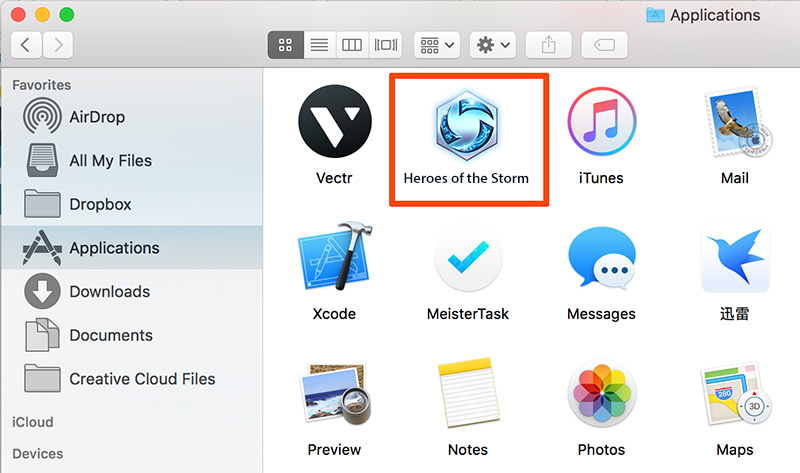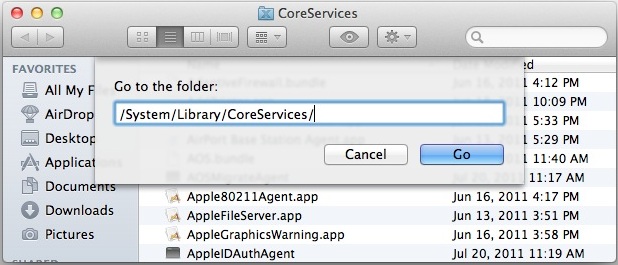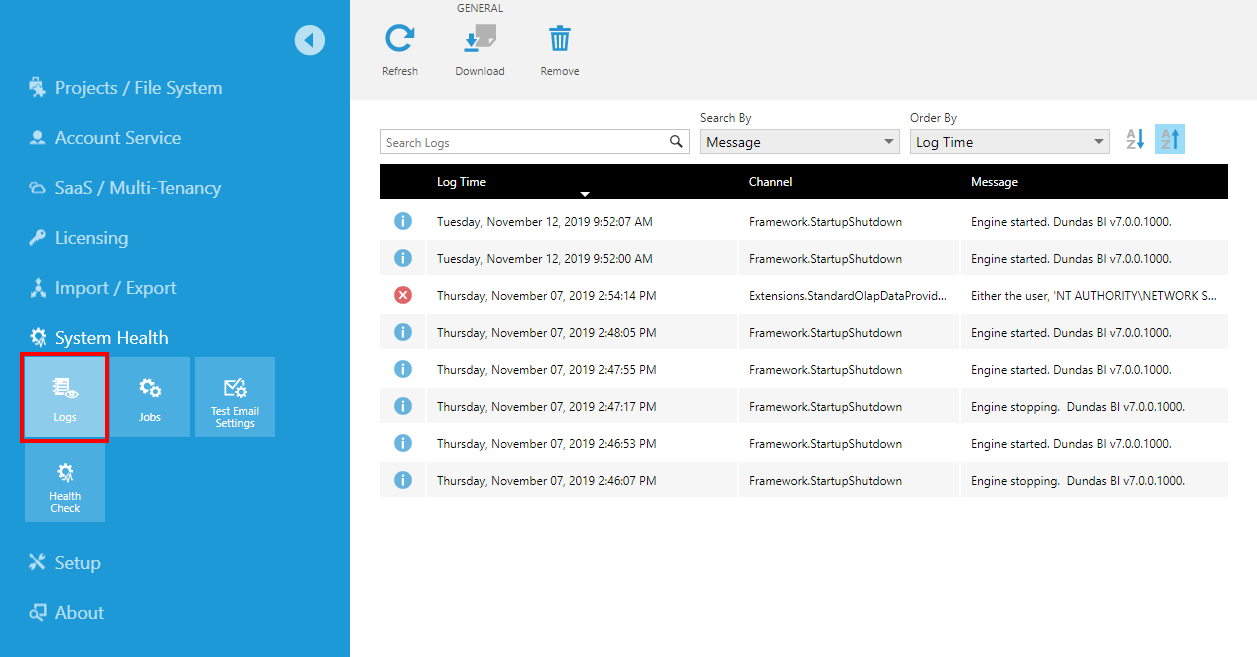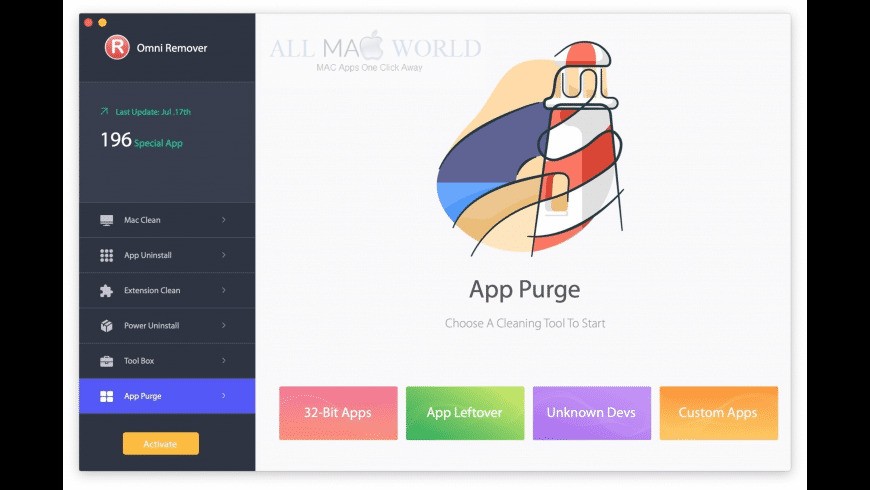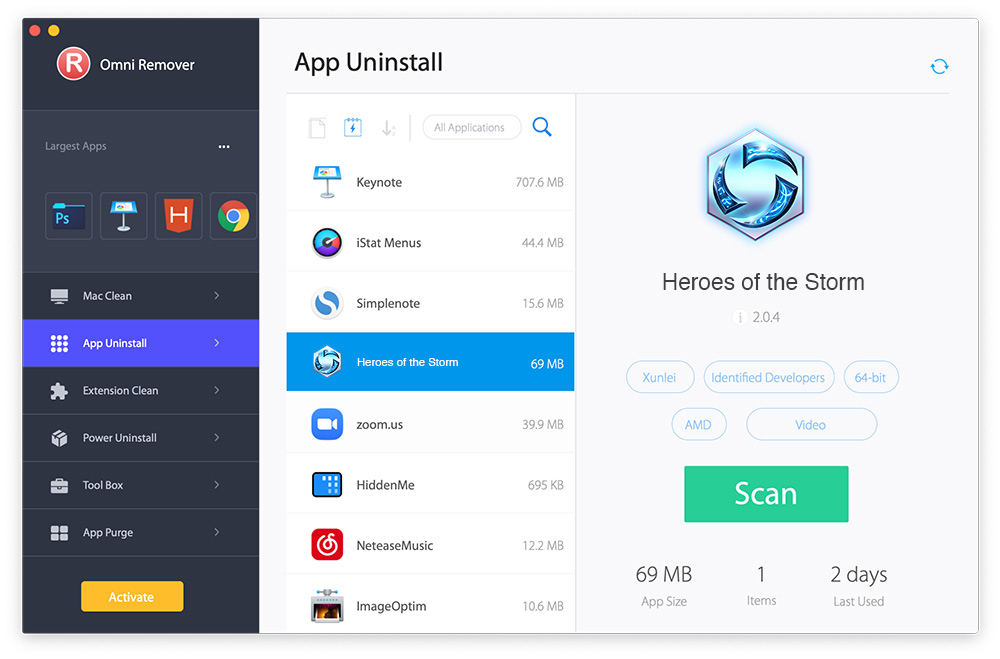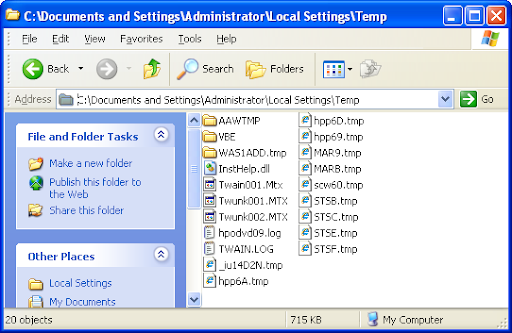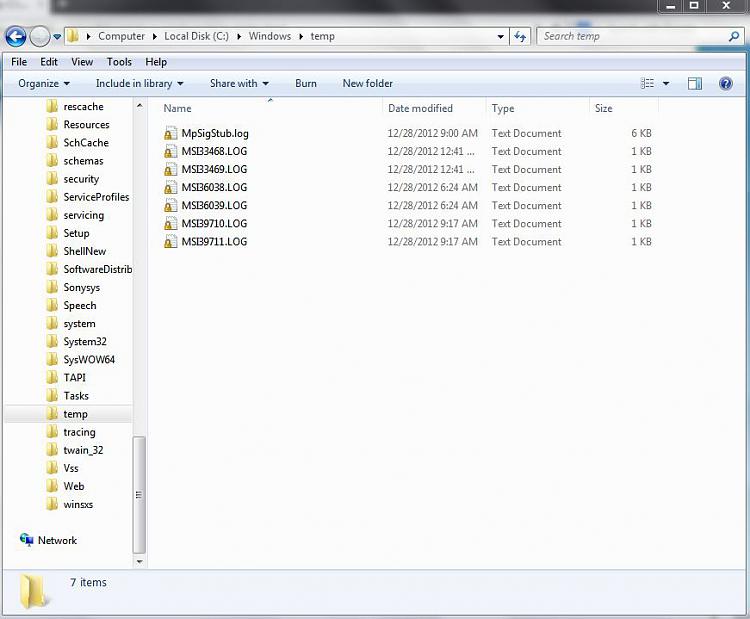Sometimes you may need to uninstall a game or app from your device. “Heroes of The Storm” is an exciting game, but you need to free up some space on your computer. Some gamers may want to uninstall the game as they have played it already. Uninstalling Storm Heroes is not complex, it just needs more effort, and there is a problem with the rest of the junk files. However, you can effectively uninstall the game in a few steps. This guide discusses How to Uninstall Heroes of The Storm from your computer.
Table of Contents
How Do I Manually Uninstall “Heroes of the Storm” on Mac?
Uninstalling a Blizzard game is similar to uninstalling programs on MacOS. You can do this by dragging the app or game icon from the apps folder to the Trash. But it leaves a lot of junk files on your Mac. The following steps will guide you on how to uninstall Storm Heroes from your Mac.
To uninstall a game on Mac Mojave:
- Open Finder; Go to Apps and Heroes of the Storm.
2. Once the Heroes of Storm application file has been moved to the Trash, the game-related user profile settings, game cache data, and other ‘hidden’ component files are still there. To remove any trash left by these Heroes of Storm, you need to go further: Open Finder, click on the menu, click Go, and then enter /Library/.
3. Here you will find a large number of system file folders. Find the remaining files by digging into each folder. They should be stored in the following folders: Caches | Application Support | Containers | Frameworks | Application State| Logs | Preferences | Saved | WebKit
4. Drag the files related to Heroes of the Storm to Trash Empty the Trash and restart your Mac to complete the Heroes of Storm game’s removal.
How Do I completely Uninstall Heroes of the Storm on Mac?
You can use third-party software to uninstall Heroes of the Storm from your Mac completely. Some third-party uninstaller software is designed to help you perform the rigorous process of uninstalling a game or application. With a few clicks, you can uninstall Storm Heroes and clean up all the junk files associated with the game. To do this, carefully follow the steps in the guide below. We will use Omni Remover as an example.
- Download Omni Remover (Compatible with macOS Mojave). Now, install Omni Remover on your Mac and launch it.
2. In Omni Remover, click Uninstall Application. Select the Heroes of Storm icon and click Clean Uninstall.
3. Now, Omni Remover will start scanning all Heroes of Storm data or files. Once the scan is complete, click Clean Uninstall to begin uninstalling Heroes of the Storm from your Mac.
How to uninstall Storm Heroes in Windows 10?
- Open Control Panel.
- Click Uninstall the program.
- Locate the game, Right-click on the game icon, and select Uninstall.
- If programs are not listed under Add / Delete, delete the directory folder where the game is installed and uninstall the game manually.
- When you are done uninstalling, you may have some game files left on your computer. Search for any related files and delete them. These files usually appear in:
C:\Documents and Settings\Local Settings\Temp
C:\Windows\Temp
C:\Program Files\gametitle
C:\Program Files (x86)\gametitle
C:\Program Files\Common Files\Blizzard Entertainment
C:\Users\Public\Games\gametitle
C:\Users\Public\Public Documents\Blizzard Entertainment\gametitle
6. Now, empty the recycle bin.
How to uninstall Battle.net
Since Battle.net needs to be uninstalled entirely, this section discusses how to:
- Remove Battle.net client altogether.
- Delete Battle.net games.
- Eliminate Blizzard account.
How to delete a Battle.net client
Battle.net is a simple program that does not differ from others in certain respects so that you can delete it in the usual way.
Method 1: Use special software
- We recommend using special uninstallers specifically designed to clean and optimize your PC. We will uninstall the Battle.net client using Geek Uninstaller.
- Even if Battle.net is not running, its process is running in the background. Press CTRL + ALT + DEL at once and select Task Manager. Click on the details. Locate the Agent.exe process and terminate it with the Ned Task button.
- Open Geek Uninstaller, in the list of programs, find the Battle.net client right-click on it, and select Uninstall from the menu.
- Confirm the operation and follow the removal instructions. Select the unwanted registry entries and the remaining files, and then confirm to delete them.
Method 2: Use Windows tools
- Right-click on Start. In. In the next window, select Programs and Features.
- In the list of programs, find Battle.net, highlight it, and click Uninstall / Change.
- Confirm the operation and wait for the process to complete.
Read More:- Now.gg PUBG – How to Play PUBG Mobile Without Downloading
How to Uninstall Battle.net Games
Here are some ways to uninstall Battle.net games from your computer.
Method 1: By Battle.net client
- Go to Client. In the menu on the left, click on the game you want to delete, tap on the options, and uninstall the game.
- Confirm the selection and wait for the process to complete.
Method 2: Using third-party software
Here, we will be showing you how to uninstall using IObit Uninstaller
- Tick the checkbox next to the game and click on Uninstall located above.
- Optionally, start the backup restore, delete the remaining files automatically, and then click Uninstall again.
- Battle.net games are connected to the client, which requires confirmation. Ensure the process is complete, be patient, and finally, IObit will show you the report.
Method 3: Uninstall manually
- If it is impossible to delete the previous two ways for some reason, you have to do everything manually.
- Locate the game files. Open Battle.net, click on the desired game, and then click on Options and select Show in Explorer. Alternatively, please search for the game shortcut on the desktop, right-click on it, and select Open File Location.
- In the folder, select the game directory, or select all directory files by pressing CRTL + A and clicking Delete.
- Clear all the folders associated with the game on disk. Generally, files related to Battle.net are stored here:
- C:/Windows/Temp;
- C:/Documents and settings/Local Settings/Temp;
- C:/ProgramData/Battle.net (Blizzard Entertainment);
- C:/Program Files (x86)/GameName;
- C:/Users/UserName/AppData/Local (Roaming)/Battle.net
If you do not find the folder with that name, go to Control Panel, open Folder Properties, and tick the “Show hidden files and folders” checkbox.
Interesting:- Gimkit – How to Use for Classroom Learning and Teaching
How to delete a Blizzard account
If you want to remove your Blizzard account, you must request that personal information such as your name, email, phone, and payment methods be removed from the account. This will lead to the complete and permanent deletion of the following data:
- Communication history with blizzard support
- Shopping History
- Game accounts and all game progress
- The rest of the funds in the blizzard balance
- Purchased games, promotions, codes, and internal game elements
The request may take up to 30 days to complete. Upon request, blizzard information and account cannot be retrieved. You must create a query and provide an image of your ID.
Final Words
Uninstalling Storm Heroes from your device can be a little tedious. You may still have a lot of junk files to perform after an uninstallation. Third-party uninstaller software should help you get rid of the game completely. Overall, I hope this guide helped you; you can now uninstall this game from your computer.
FAQ
1. How do I Uninstall Blizzard apps?
Ans:- Open Control Panel. Click Uninstall a program. Right-click on Battle.net and select Uninstall. This will begin the uninstallation process.
2. How do I delete a game permanently?
Ans:-
- On your Android phone or tablet, open the Play Games app.
- At the top of the screen, tap More. Settings.
- Tap Delete Play Games account & data.
- Under “Delete individual game data,” find the game data you want to remove and tap Delete.