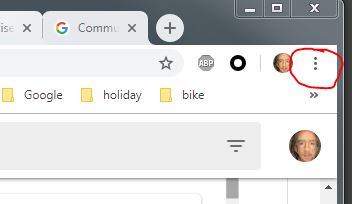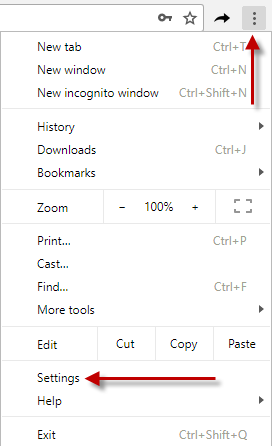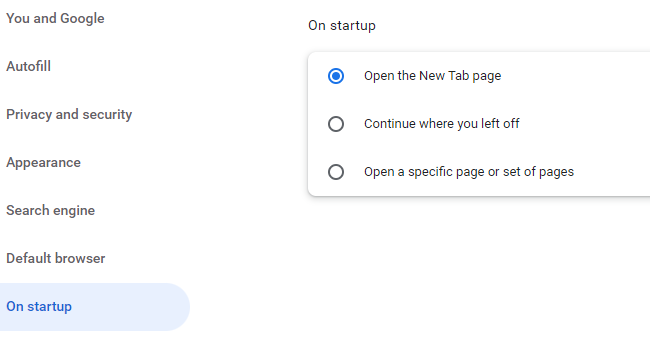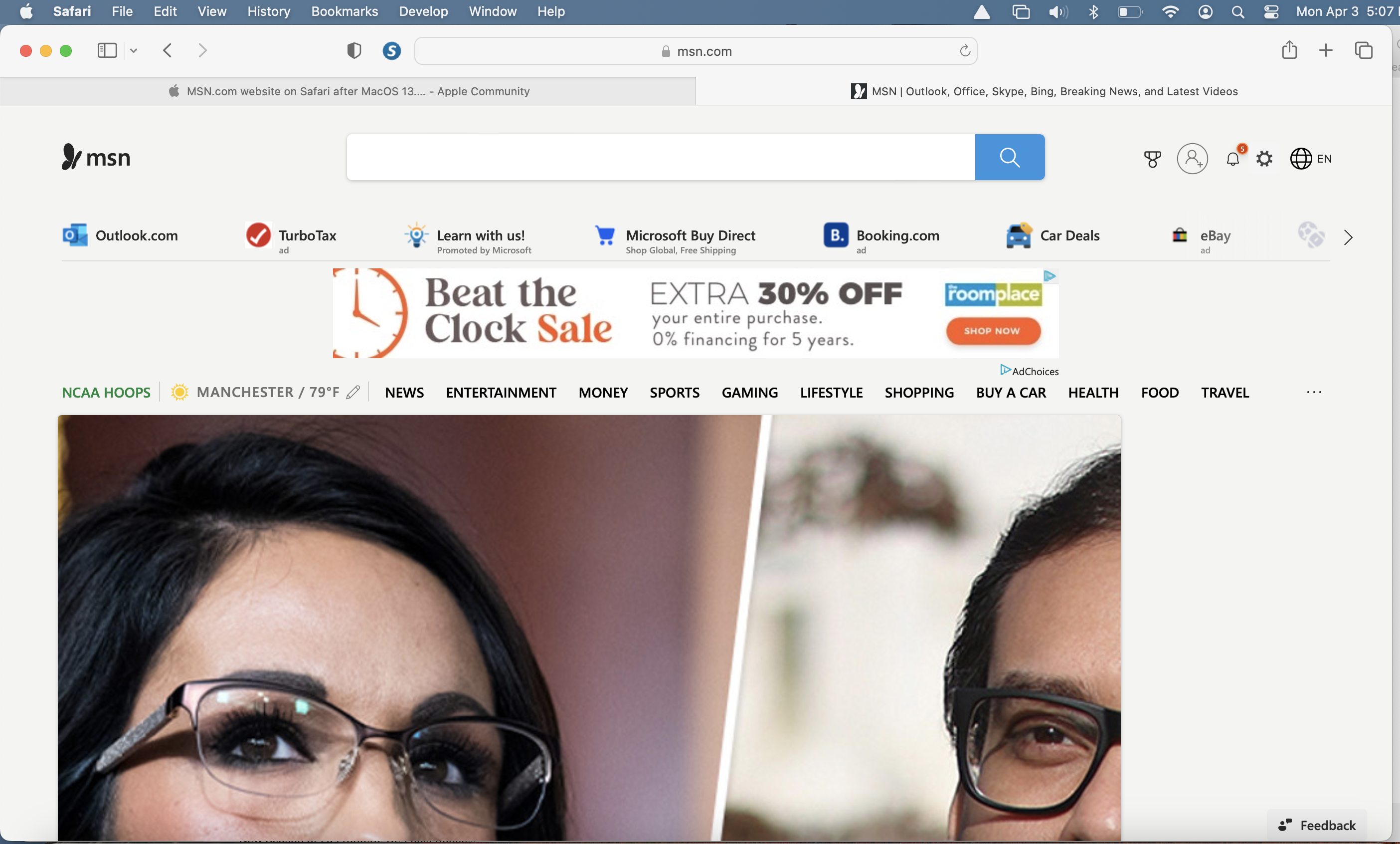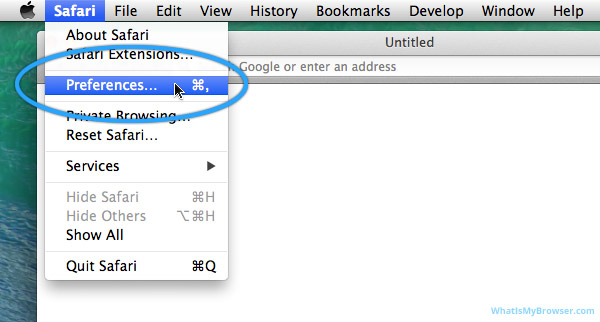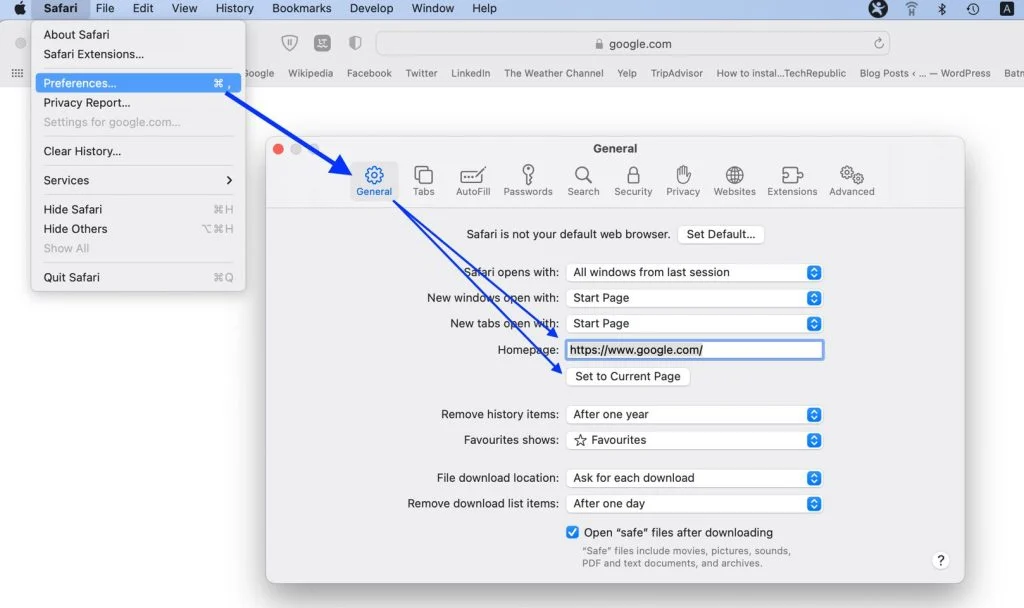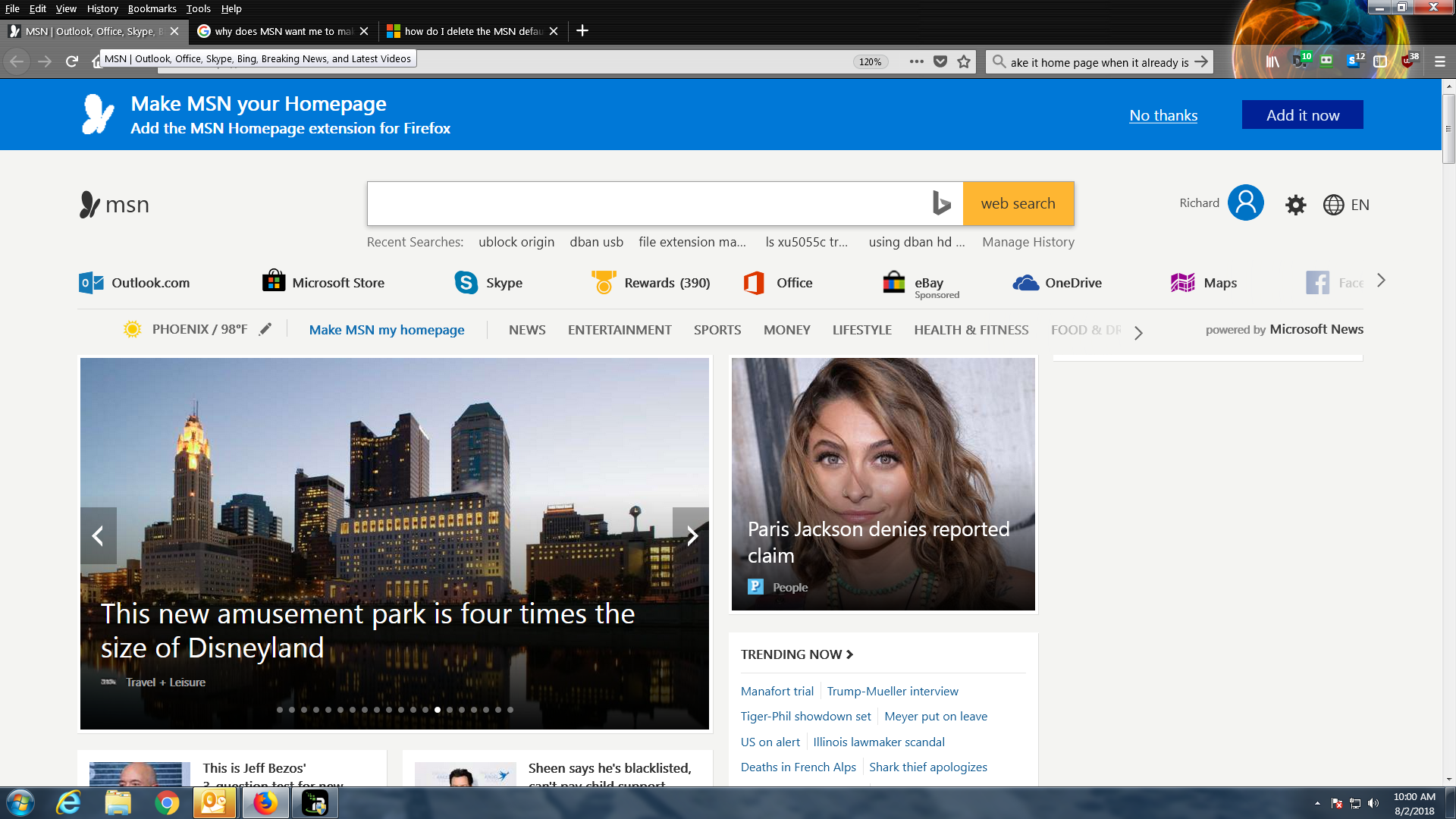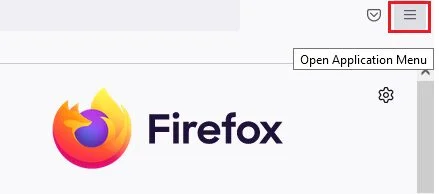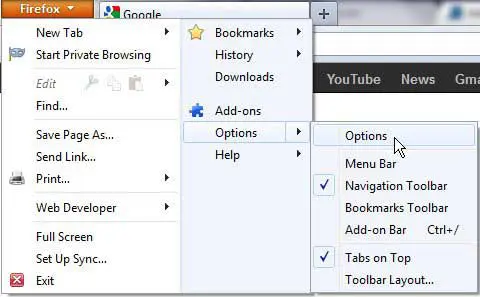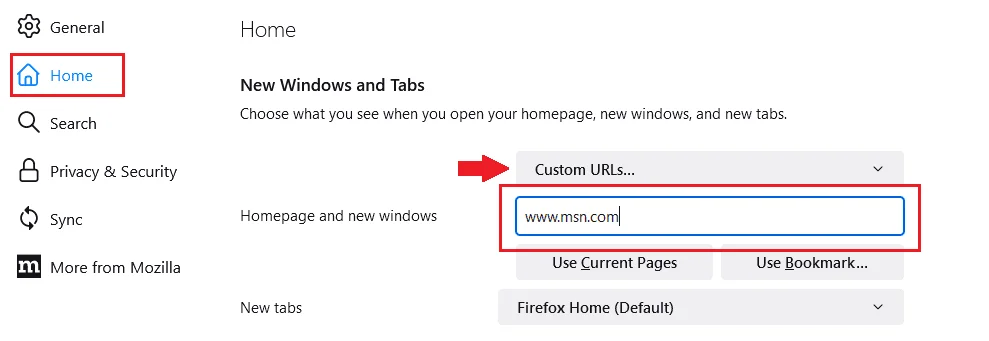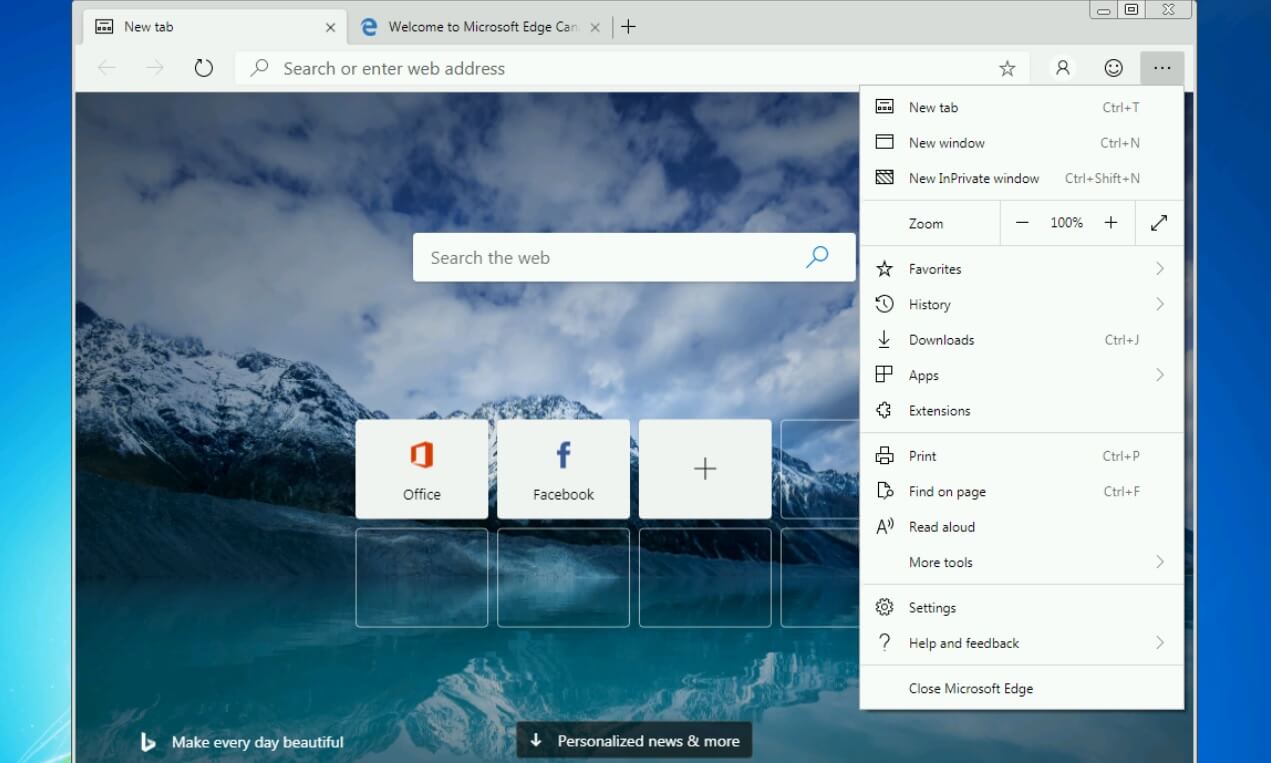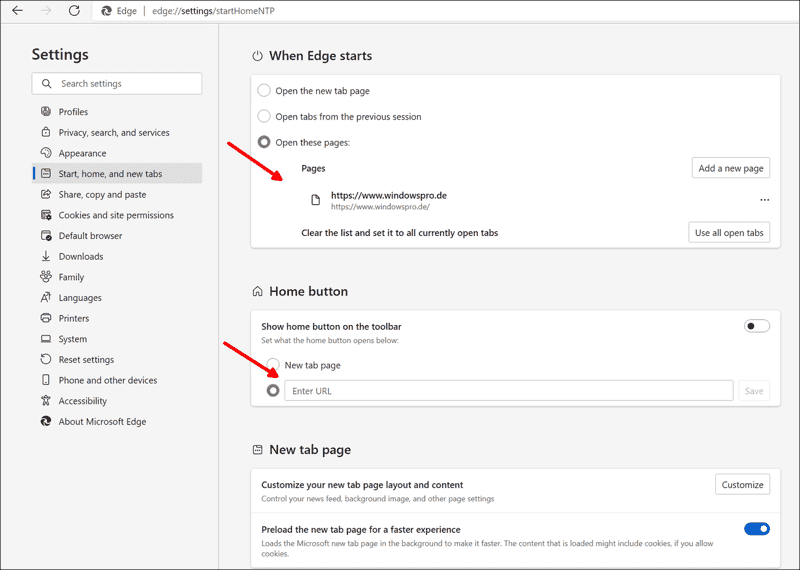MSN is one of the widely known and used web portals with 630.8 million visits in November 2023. If you’re a regular user of MSN, you may want to set MSN for homepage fast access, and a better experience with customization. No matter if you are new to MSN or a long-time user, you are at the right place!
In this article, you will get an MSN setup guide on “How to add MSN for the homepage” for various web browsers including Google Chrome, Safari, Mozilla Firefox, and Microsoft Edge.
Table of Contents
What is MNS and Why is it Used?
If you are new to MSN, let’s understand why is it used and visited by 600 million viewers.
Founded in 1995 by Microsoft, Microsoft Network (MSN) is a web portal that primarily focuses on providing content on various industries such as news, food, travel, entertainment, health, money, and much more. At times, it has been mistaken for a search engine, but in reality, MSN is neither a browser nor a search engine rather, it is a web portal that offers a wide range of services, some of which are listed below:
- Internet Services – As we said, MSN provides a variety of internet services, including email, outlook, news, weather, health, shopping, money, entertainment, and much more. (according to your preferences!)
- Content Aggregator – MNS also acts as a Content Aggregator for you. By collecting information from different sources on a single platform, MNS allows you to access lots of information and content without juggling between multiple websites or apps (convenient and time-saving isn’t it?).
- Convenience – As mentioned above, MNS provides access to a wide range of services and information all in one place. Making it convenient for you to find the information without switching apps and websites.
- Personalization – Do you like to have a different homepage dedicated to your choices and needs? MSN allows you to personalize the homepage based on your interests (interesting right?).
- Email Services – MSN offers email services via Outlook.com allowing the users to send and receive emails using a Microsoft account without compromising on safety and security.
- Integration – MSN is combined into the Microsoft ecosystem so if you use the Windows operating system or Microsoft Office (word, ppt) on an everyday basis, you can easily access MSN.
How to Setup MSN for Homepage on the following browsers?
1. Google Chrome
Here are the steps to make your MSN for homepage of Google Chrome.
- Open the Google Chrome.
- Tap on the three verticle dots on the right-hand side of the screen to open the menu bar.
- Choose “Settings” in the dropdown bar.
- Under the “On startup” option, select “Open a page” or “Open a set of pages.“
- Once the page is open, click “Add a New Page” and enter https://www.msn.com/en-in
- Click “Add” and then on the “Save” button to make MSN your homepage.
Finally, you’ve done it! You’ve changed your home page to the one you want.
2. Safari
To set MSN for Homepage on Safari for Mac users, follow these given steps. There are two alternate ways of changing your homepage to MSN.
First way:
- Open Safari web browser.
- Go to “Safari” in the top menu and select “Preferences“.
- Select the “general” tap and then go to the “Homepage” field.
- Now, under the homepage field enter the web page link you want to set up as the homepage i.e. https://www.msn.com/en-in
Second Alternative:
- Open Safari web browser.
- Go to the https://www.msn.com/en-in web page. (Which you want to set up as the homepage.)
- Follow the same above given steps until to reach the “Homepage” field. i.e. Safari > Preferences > General > Homepage.
- Now, under the ‘Homepage‘ section, click the button named ‘Set to the current page.‘
- To open New tabs with the MNS homepage, click on the button “New tabs open with” and select “
- To finish the process, tap on the “Close” button.
That’s it you have set up MNS as your homepage for Safari.
3. Mozilla Firefox
- Open the Mozilla Firefox web browser.
- Click on the ‘Tools‘ option from the toolbar.
- Now, click on “Options“
- After it opens, then click on the “General” tab.
- Next, go to the “Homepage” section and enter the MSN website i.e. https://www.msn.com/en-in
- Then tap on “OK” and complete the process.
You have set up the homepage of Mozilla Firefox to MNS.
4. Microsoft Edge
MSN is the default home page on the Microsoft Edge browser. However, if you have another home page on Edge, such as google.com, and you want to shift back to MSN follow these steps.
- Open the Microsoft Edge
- Click on the “More” icon. It is available in the right-hand corner of the screen.
- Next, go to the “Context menu.“
- Select the ‘settings‘ option.
- Then select the “Start home and new tabs” option.
- Next, go to “open Microsoft Edge with” and click on a “particular page or pages”
- Once it opens, enter https://www.msn.com/en-in in the given field.
- Finally, click on the “save” icon to restore the com for homepage of Microsoft Edge.
That’s it! You have switched your Edge homepage back to MSN.
With these steps, you set up MSN for homepage. Selecting MSN as your homepage also saves you a lot of time and effort. Especially if you’re a daily user, it’s a great way to save time and effort. Customize your homepage and enjoy browsing!
FAQ
- Open a browser (e.g. Internet Explorer)
- Go to Tools menu then Internet Options.
- Under the General tab, look for the Homepage. Click on Use blank if you don’t want to use any default homepage when opening a browser.
- Click OK.