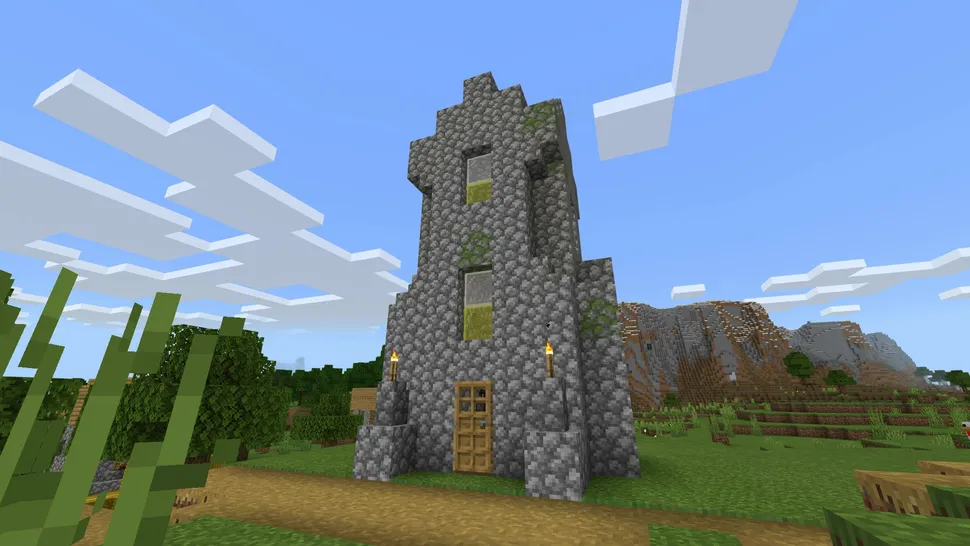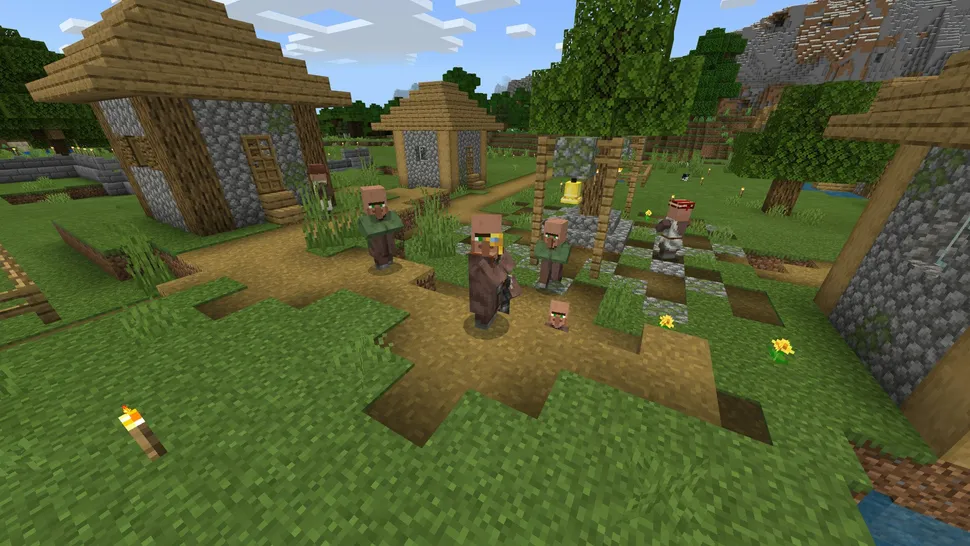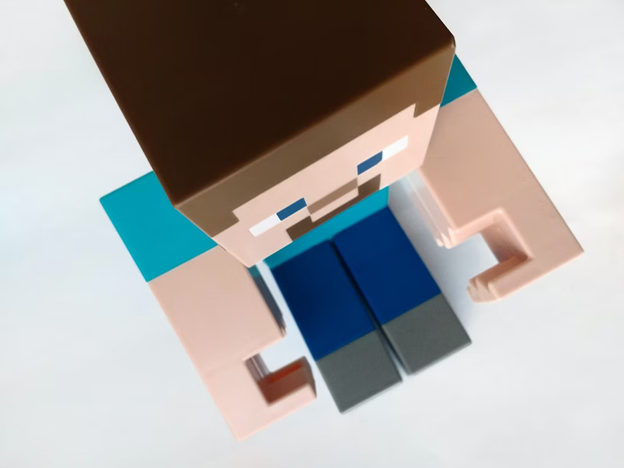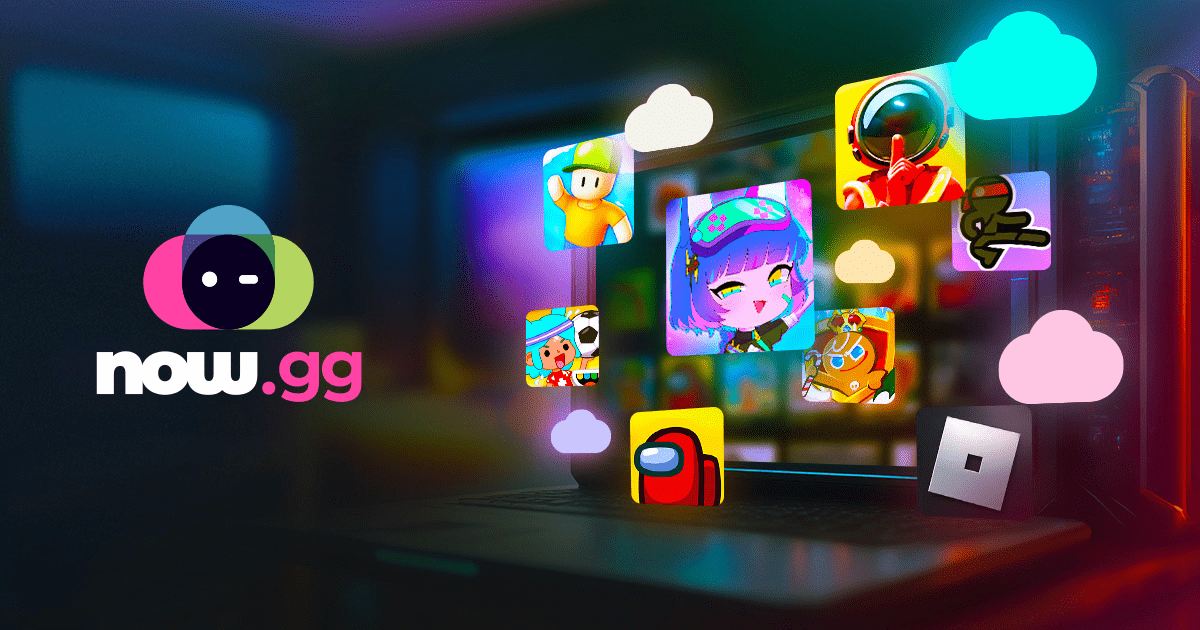Getting solutions to Minecraft Multiplayer issues has never been this easy! Just visiting aka.ms/mcmultiplayerhelp can answer your many questions and get tips about a better Minecraft Multiplayer experience. This is a specialized URL crafted by Microsoft. As the parent company of Minecraft through Mojang Studios, Microsoft aims to streamline the gaming experience and provide the best support and solutions to its users.
From troubleshooting technical issues to offering essential tips and guides, aka.ms/mcmultiplayerhelp serves as a valuable information hub for Minecraft fans. In this blog, we will share what types of supports and resources aka.ms/mcmultiplayerhelp offer and why you should use them. We will also share some troubleshooting tips to help you with some common problems faced while accessing the Minecraft Multiplayer option like online safety and privacy settings and what to do if Multiplayer is not working. You will also get some easy yet amazing tips to enhance your gaming experience.
Table of Contents
What is aka.ms/mcmultiplayerhelp and Why is it Used?
aka.ms/mcmultiplayerhelp is a URL designed and provided by Microsoft to provide quick and effective Minecraft multiplayer support and resources. It has various resources, guides, troubleshooting and how-to guides, settings tips, and more. To give you a better idea, here are the major services and information provided by aka.ms/mcmultiplayerhelp.
- Minecraft Technical Support – It contains performance and troubleshooting information, multiplayer support, backup and restore, and more.
- Account – It includes account settings, account sign-in, and purchase and billing.
- Minecraft Realms – It guides about creating realms and managing and troubleshooting them.
- Guides and Player Safety – How guides help perform various tasks and troubleshooting. It also helps with tips for player safety.
aka.ms/mcmultiplayerhelp Switch Linking Process
Setting up aka.ms/mcmultiplayerhelp on Nintendo Switch is an easy process, just follow these steps:
- Start Minecraft on your Nintendo Switch and click Sign in with Microsoft Account This will display a code on the screen.
- Use another device and open the Remote Connection page from the browser.
- Now, enter the code displayed on Switch and sign in with the Microsoft account you want to link your Switch device with.
- Confirm the details of the account and you are done!
How to Fix Privacy & Online Safety Settings For Minecraft Multiplayer
You can fix privacy and online safety for Minecraft Multiplayer by following these steps:
- Go to your browser and search Minecraft login. On the home page, choose the ‘Sign in with Microsoft’ option.
- Enter your email address, click ‘Next’, and enter your Microsoft account password to log in.
- Now, on Minecraft’s homepage, scroll down to ‘Change Account Settings’
- You will be redirected to your Microsoft account. Click on your Profile and choose the ‘Your info’ option.
- Ensure that your DOB states you as 18 plus and check if you are in a family group. To do this, click the ‘Family’ option at the top of the page. If you are in a family group, you will get the option to leave it.
- Now, on the same page, you will see the option ‘Go to your Xbox Profile’ or another name based on your device.
- On the new page, click ‘Privacy Settings.’ If this is your first time, it will share a code on your email or phone, and then enter your Microsoft account password.
- Now, on the new page, choose the Privacy tab and here you can choose who can interact with you and see your profile and more.
- After you have made your preferred choices, submit the page.
How to Fix Multiplayer Is Not Working In Minecraft?
- Follow the above steps we shared above.
- Then after submitting the changes in the Privacy tab, go back to the same page and click on the tab next to the Privacy tab. It is for the platform settings.
- Here, check whether the settings for multiplayer games are on allow or block. If it is blocked, change it to allow by choosing the allow option. Do the same for any other multiplayer setting.
- Submit the changes, go to your Minecraft log out of your account and log back in.
- Now, see if Minecraft multiplayer is enabled for you.
If you still face the issue, visit aka.ms/mcmultiplayerhelp for further help.
Tips to Enhance Minecraft Multiplayer Help Experience
- Server Selection – The right server makes the Minecraft experience better, so use websites like Minecraft server list or Minecraft forums to search best server. You can also choose servers dedicated to role-playing themes, such as medieval, fantasy, or modern life. This allows you to create your characters’ backstories and more.
- Data Protection and Back Up – Regularly back up your data to ensure your data is safe.
- Mods and Plugins – Mods offer various enhanced features to improve your Minecraft games. You can install mods loaders like Forge or Fabric to install mods. But before installing it, ensure that the mod is compatible with your version of Minecraft.
- Community Engagement – You can make friends give and share support and communicate through the Minecraft community. It can be either through social media platforms or forums like Minecraft forum.
- World Building Tips –
- Customizing your world with unique terrain and structures can make your multiplayer sessions more exciting. You can use mods like Biomes O’ Plenty or TerraForged for custom world generation.
- Redstone allows you to create complex machinery and automated systems in Minecraft. To master Redstone, Start with simple Redstone circuits and understand how they work. Then create automated farms, traps, and other machinery using Redstone to enhance the world.
Read More:- Https://Aka.Ms/RemoteConnect- Minecraft Remote Connect on Xbox, Playstation And Nintendo
Conclusion
In conclusion, we understand that aka.ms/mcmultiplayerhelp is a very resourceful website designed by Microsoft. Being the parent company of Minecraft through Mojang Studious, Microsoft wants to provide the best support and tips to its users. From setting up accounts to troubleshooting technical glitches and sharing personal safety tips, aka.ms/mcmultiplayerhelp offers support at various steps.
We tried to help you enhance your Minecraft experience how you can fix Minecraft Multiplayer not working and how you can change Microsoft online safety settings. This will help you with enabling Minecraft multiplayer settings. But if you still face issues or you want to get more tips and tutorials you can visit aka.ms/mcmultiplayerhelp.
FAQs
1. How to Allow Multiplayer in a Microsoft account?
Ans – Follow these steps to allow multiplayer in your Microsoft account:
- Go to the Microsoft account login page and sign in with your credentials.
- Go to the Xbox settings page by searching for “Xbox settings” or directly visiting the Xbox website and signing in and clicking on “Privacy & Online Safety“.
- Select the account you want to modify, and then choose “Xbox Live privacy“.
- Under the “Privacy & Online Safety” section, check whether the settings for multiplayer games are on allow or block. If it is blocked, change it to allow by choosing the “Allow” Ensure that “Join multiplayer games” is also allowed.
- Save your changes and restart Minecraft to apply the new settings.
2. How do I add a child to my Minecraft account?
Ans – To add a child to your Minecraft account, follow these steps:
- Go to Microsoft and sign in with your Microsoft account. Go to your profile and click ‘Your info.’
- Click on the Family tab choose the “Add a family member” option and choose to add a child.
- Enter the child’s email address to send them an invitation. The child should accept the invitation via email to join the family group to get added.
3. What is the age limit on Minecraft?
Ans – Minecraft does not have any age limitation but it is recommended for 7 years and above.
4. How are Minecraft Java Edition and Minecraft Bedrock Edition different for multiplayer?
Ans – Java Edition is limited to PC players, while Bedrock Edition allows multiplayer across various platforms including PC, consoles, and mobile devices.
5. Do I need a Microsoft account to play Minecraft Multiplayer?
Ans – Yes, you need a Microsoft account to play Minecraft Multiplayer, especially for Bedrock Edition.