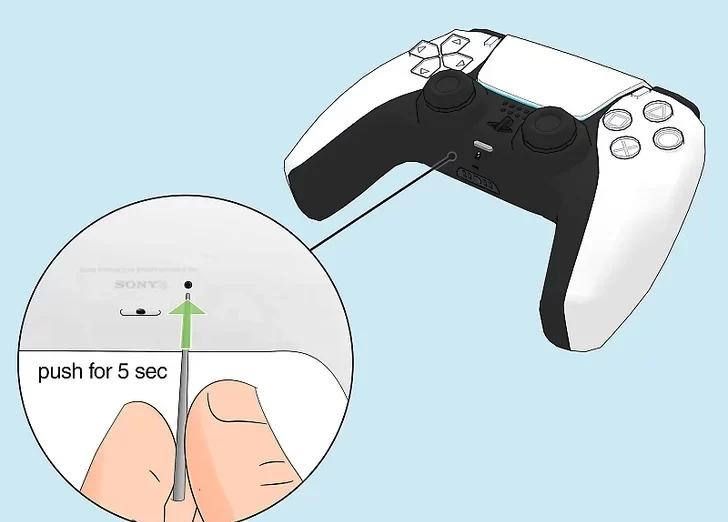Probably one of the most annoying things that can happen with a PS5 is stick drift when the joystick of your controller moves without any input hence causing unwanted movements and disrupting gameplay. From casual open-world game exploration to competing in a high-stakes online match, PS5 Controller Drift could bring about the ultimate ruin of experiences.
Well, don’t worry; there are several fixes you can do to this controller right in the comfort of your home before considering a replacement. In this digital piece, we will now take you through some troubleshooting steps that might get that precision back. Let’s get started.
Table of Contents
What are the Effective Ways to fix PS5 Controller Drift?
If you have PS5 controller drift, here are some ways to troubleshoot the situation. Try them in sequence because some of these quick fixes may well eliminate the drift without requiring advanced intervention.
Method 1. Dust off Your PS5 Controller
Cleaning your PS5 controller frequently isn’t just proper hygiene; it’s also a way to deal with stick drift. The dirt and dust accumulating around the joystick will cause buttons to stick and, quite literally, make the thing drift. Use a microfiber cloth and, if necessary, a small brush or even compressed air to clean the area carefully around the joystick and other parts.
Method 2: Verify if Your PS5 Controller Needs a Firmware Update
Plug it in via a USB cable to your PS5, and then power it up. It boots and checks for firmware that the controller may have. In case any firmware is available, it appears on the screen. That sometimes will even fix software-related stick drift.
Method 3: Install the Latest Update for Your PS5
This usually keeps the system software of your console updated, which generally assists in the overall functionalities and performance of other wall-connected devices, such as controllers.
Normally, you do this in Settings > System > System Software Update, and then in Settings > Update System Software, check for Update Using Internet. Sticking to the latest system software is also one of how you may be able to avoid or fix controller drift.
Interesting Blog:- DTI Codes – Benefits of Using It for Your Robolox
Method 4: Factory Reset Your PS5 Controller
It may also be residual software problems that are causing the drift. A factory reset of the controller gets rid of any residual software issues that could be causing drift. To reset, look for the small reset button on the back of the controller. Dip the small tool like a pin or paperclip down on the controller and hold it there for 5 seconds. This will usually reset the controller to factory setup.
Method 5: Toggle Bluetooth off and on for Your PS5
Connectivity issues over Bluetooth sometimes cause stick drift, along with other game interruptions. You probably want to try turning Bluetooth off and on. Go to Settings > Accessories > Controllers > Communication Method. Turn Bluetooth off, wait a minute, and flip it back on to refresh the connection.
Method 6: Fine-tuning Dead Zones for DualSense Edge Controllers
For DualSense Edge Wireless Controllers, simply fiddle around with the sensitivity of the joystick. Head to Settings > Accessories > DualSense Edge Wireless Controller > Custom Profiles > Create Custom Profile > OK. Inside the custom profile, press Stick Sensitivity/Deadzone, select which stick has been drifting, and play with the settings to lower the drift sensitivity.
You May Like:- aka.ms/mcmultiplayerhelp – Guide to Minecraft Multiplayer Help
Method 7: Replace Joysticks on DualSense Edge Controllers
With the DualSense Edge Wireless Controller, customers can replace the joysticks very easily. If drift occurs persistently and cleaning or calibration doesn’t help, then replacing them may be in order. It would be a soft and affordable repair instead of replacing the controller.
Method 8: Request a Return or Exchange for the Controller
If your controller happens to be pretty new, the store where you purchased it may replace it for free; sometimes, this may be within the first weeks starting from the date of purchase. Get to know the store’s return-exchange policy, as usually, that saves time compared to doing so via the official Sony repair service.
Method 9: Get in Touch with a Support Expert for Sony Warranty Repair
If you believe your PS5 controller is within the warranty period, you may go to the official PlayStation Hardware & Repairs page and initiate a repair. Sony will either repair it or replace it with a new one free of cost, depending upon the warranty terms.
Method 10: DIY Stick Replacement
If the above ways fail to get rid of the stick drift and your controller is out of warranty, you may want to consider replacing the joysticks yourself. It means you will have to disassemble your controller, which is somewhat riskier if you don’t like fiddling with electronics, but is a pretty good option for people who are OK with performing repairs themselves.
These steps can be performed to eliminate stick drift, and your controller will work fine without needing an immediate replacement.
Final Thoughts
PS5 Controller Drift is usually fixable with the right steps taken in due course and without requiring replacement. Early detection of PS5 controller drift ensures better game flow and also prolongs the life of your controller. We hope these methods outlined in this article will get your gaming back on track. Happy gaming!