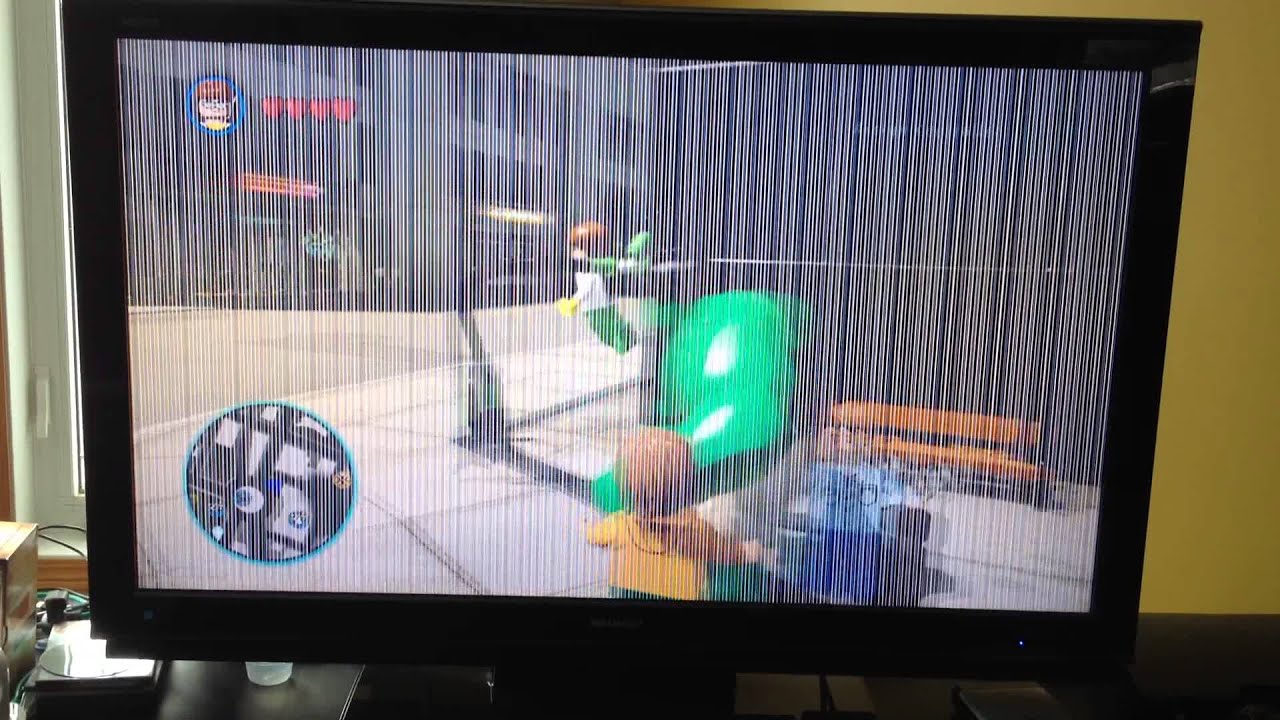Hisense manufactures some of the best Smart TVs on the market. From Laser TVs to Premium ULED and UHD sets, you can easily find something that suits your viewing experience. But like all Smart TVs, Hisense TV problems require thorough troubleshooting to find the cause and fix it promptly.
For example, you may encounter screen display issues sometimes or the backlight may stop working. Whenever you have a problem, you need to go through the recommended Hisense TV troubleshooting steps and read the Hisense TV manuals to find a solution.
Table of Contents
Hisense Smart TV Won’t Turn On
If your Hisense Smart TV won’t turn on, the first thing is to check whether it has a power problem. The power supply may be faulty, and you need to fix it. To do this, try plugging it into a different AC outlet.
You can fix this issue in different ways. Some of these methods include:
- Unplug the TV from the power source or wall plug.
- Wait for about 60 seconds.
- After 60 seconds, plug it back in.
Unplugging and then plugging back the hardware will reset it. But if it does not solve the problem, consider the following fix.
- Remove the batteries from the remote control.
- Hold down the power button for 15 seconds.
- Reinsert the batteries in the remote control.
- Use the remote control to turn on the TV.
If the above solves the problem, but it reoccurs a day or a week later, you will need to factory reset your Hisense Smart TV. Here is how:
- Go to Settings.
- Select System.
- Choose Advanced System Settings.
- Select Factory Reset.
The procedure above will reset all the settings on your TV and fix many other issues with it.
Screen Display Issues
Problems with the LCD are common, and they happen with nearly every LCD TV brand. The display is a physical element much like the screen on your phone, tablet, or computer. Simply resetting or running a troubleshooting process cannot fix physical damage.
You can identify screen display issues by taking a close look at the display. Cracks and discoloration with a focal point indicate damage from an impact. In this case, the screen cannot recover and requires replacement. This problem can happen on any television. Always handle the TV with care while moving it. Cover the screen with a soft blanket and use padding to prevent damage of this nature.
The discoloration is a typical screen problem. Blue and green colors are symptomatic of a screen with limited remaining life. Turning off the television and resting the screen may function as a temporary solution, but the problem tends to recur and worsen over time. If you have intermittent display problems and the television is under warranty, do not wait to pursue service or replacement.
Conflicting Apps
If you have recently downloaded an app that is causing the Hisense TV to not function properly, It is very easy to remove that app and troubleshoot your Hisense TV. To remove any app from Hisense TV, Go to Home >> Settings >> Apps and click on the Uninstall icon. Using the Navigation buttons on your remote, select the application that you want to remove. Finally, Click on the Uninstall button and remove that app from your TV.
Hisense TV Troubleshooting
Troubleshooting a Hisense TV that won’t turn on or that experiences glitch issues such as turning off randomly requires a power cycle reset and a potential reset of the factory settings. The power cycle can resolve several simple problems attributed to the short-term memory of the television. Resetting to the original factory settings can solve issues with conflicting apps and other aftermarket additions that create problems with the television.
To power-cycle, the TV, turn off the power and unplug the TV from the wall outlet. Unplug your cable box as well to remove all connected power from the entire system. Wait for a few minutes while the residual power drains from the television. Plugin the power again and turn on the television to test for repeat problems.
If problems persist, run a factory reset. Access the main menu from your remote control and go to the Settings menu. Scroll through this menu to locate the Return to Factory settings option and reset the TV. You lose any customized settings and apps through this process, but a factory reset can solve many fickle issues with the TV.
Hisense TV Blinking Codes and Their Meaning
The status indicator on your Hisense TV goes on and off and blinks in different ways depending on the status of the TV:
- If the TV is on (screen active) and the status indicator is off, the screen is communicating that the TV is on.
- If a screensaver (active screen) and the status indicator are off, the screen is communicating that the TV is on.
- If the TV is off (no power) and the status indicator is off, the TV is not connected to power.
- If the TV is off (standby) and the status indicator is on, the TV is connected to power and is ready to use.
- If the TV is starting up from upstate and there is a slow pulsing blink until the update completes, it means the TV is doing something.
- Status indicator dims on/off once on receiving remote command-It means the TV has received your command.
- Two short blinks, pause, repeat, and TV lost network connection- It means the TV was connected and paired with a Roku account and now has no network connection.
- Slow pulsing blinks until the TV reaches Standby- This means the TV is doing something.
Conclusion
The best way of fixing a problem with your Hisense Smart TV is to troubleshoot it first. For example, you can fix most display issues on your Hisense Smart TV by simply turning the TV OFF and then ON. Another option is to set the picture quality by adjusting the brightness, contrast, backlight, and color values of your device.
Hisense Smart TV generally comes with a user manual that could help you with your problems, but in case you didn’t get it with your TV or you lost it, don’t worry there are many online manuals like Manualsnet that are free and have all the information you need about your product and how to fix it.
However, some of these problems can occur as a result of a hardware problem. In that case, contact the Hisense Customer Support team or hire a professional to do it for you.