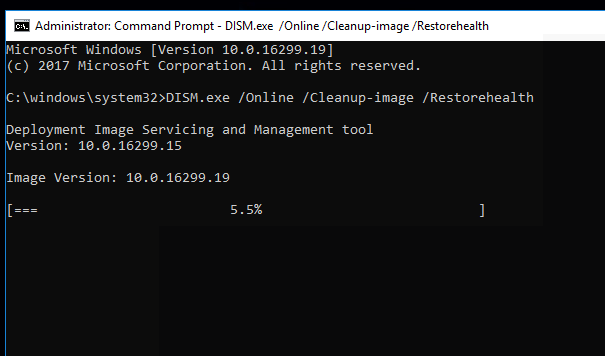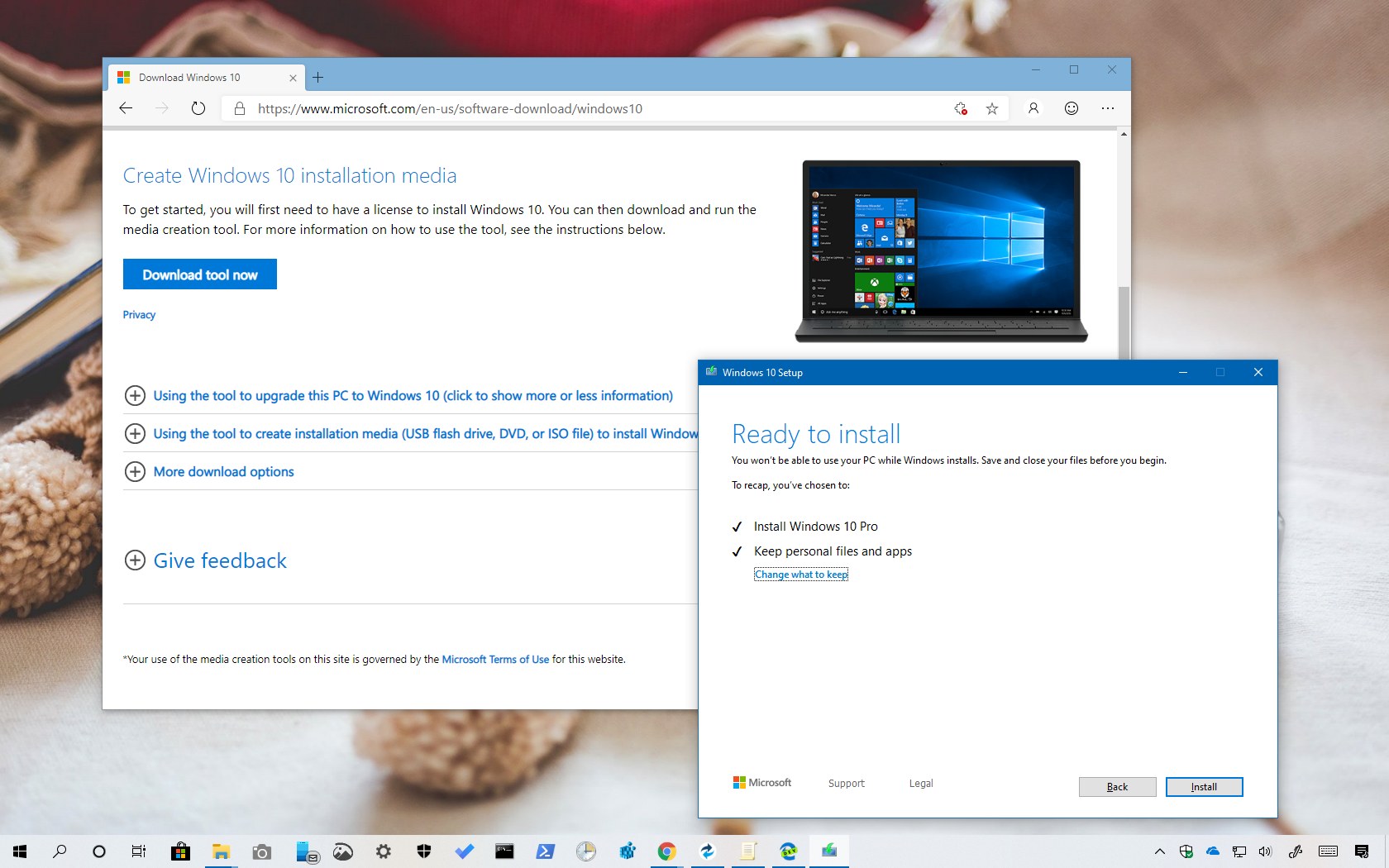Below are some steps to fix the issue regarding Windows Update KB4530684
1. Use Command Prompt
- Open cmd by searching for “cmd” in the Start menu and make sure it runs as an administrator.
- Execute this command at the command prompt
DISM / Online / Cleanup-Image / Restore Health
3. Execute these commands at the command prompt to restart Windows Update Services
-
- Netstop bits
- Netstop CryptSVC
- Netstop wuauserv
- Netstop msiserver
- Ren C: \ Windows \ Software Distribution Software Distribution
- Ren C: \ Windows \ System32 \ Catroot 2 Catroot 2.Old
- Net Start Bits
- Net Start CryptSVC
- Net Start wuauserv
- Net Start msiserver
Interesting Blog:- 0x8024401f Windows Update Error – 9 Ways to fix it
After successfully executing the commands, it is better to initiate a clean boot to disable third-party background services that may interfere with Windows Update services.
- After restarting, follow the steps mentioned below.
- Go to the start menu and type
- Go to the Services tab in the System Configuration window
- Click Hide all Microsoft services to avoid being affected
- Select on disable all services.
- Next, go to the Startup tab and select Open Task Manager in the window
- Disable every application from the startup tab
- Close the Task Manager and press Apply, and then OK.
- A notification to restart the computer will pop up and select Restart.
It should restart the computer with fewer third-party services starting immediately after Windows boots. After the system boots. After that, try to update again.
2. Perform an In-app upgrade
Another common way to fix Windows 10 update issues by installing an update from a Windows ISO file is to perform a Windows 10 repair update. To do that:
- Download and install media creation tool from Microsoft website
- Click on Upgrade this PC
- Click on Download and Install updates (recommended)
- After that, you will be asked what files to keep. For that click on Change what to keep.
- Select Keep personal files and apps and then click Next.
- Follow the instructions required on-screen to complete the upgrade process
You Might Like:- ‘This PC can’t be upgraded’ error while upgrading to Windows 10? Let’s Fix it
The above-mentioned solutions should help in fixing issues regarding Windows Update KB4530684. We would love to hear if any other solutions have worked for you.