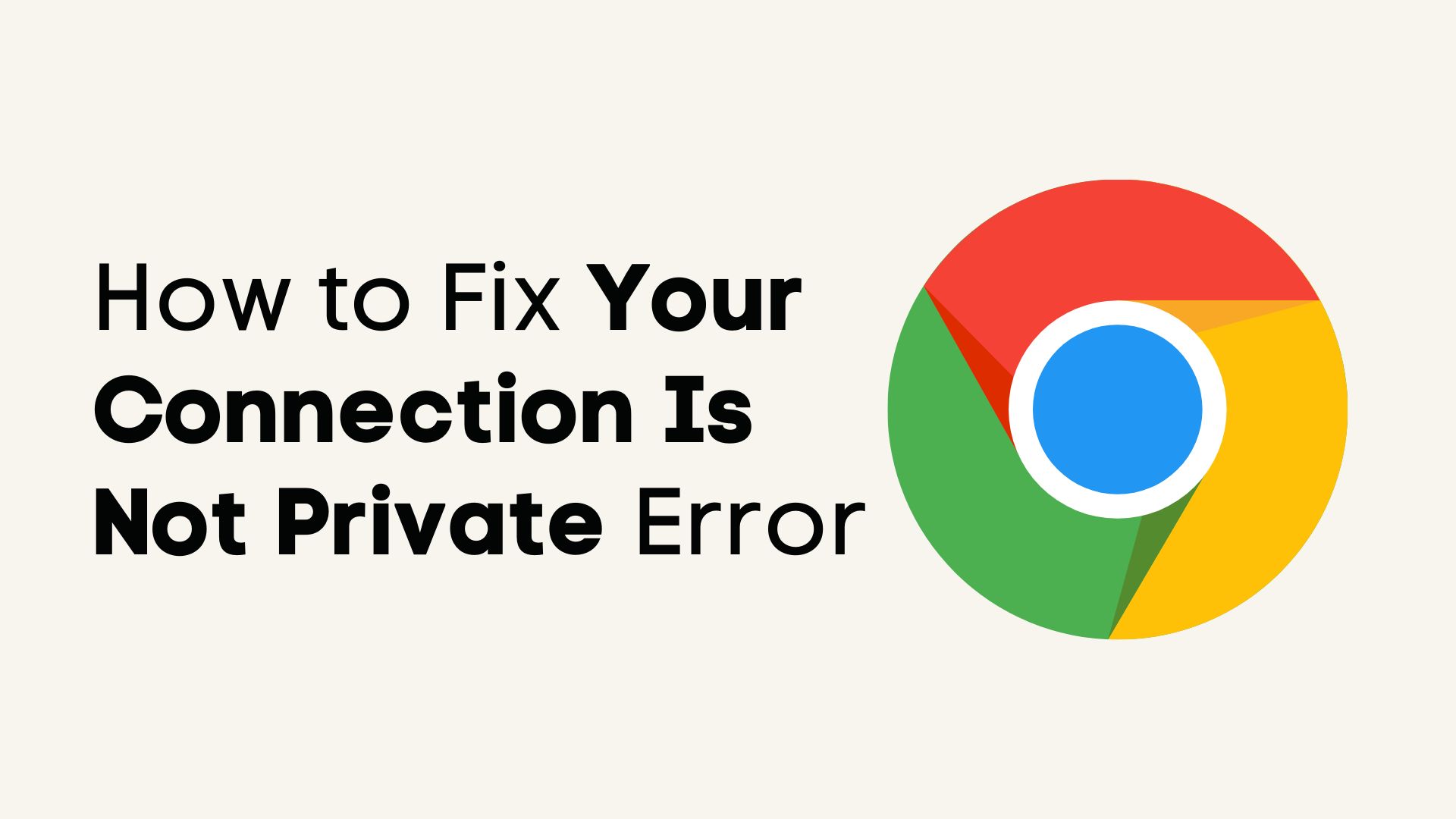You might encounter this error for various reasons, including incompatible hardware or software, insufficient disk space, or corrupted system files that stop you from successfully installing the update. We understand how frustrating it gets when you try to update your system and it displays the “This PC can’t be upgraded.” error while upgrading your Windows 10 version 2004. Don’t worry we can help you fix it. In this blog, we will cover 4 methods to fix the ‘This PC can’t be upgraded’ error while upgrading to Windows 10 2004, along with some simple preparatory steps. So without wasting time, let’s get into it!
Table of Contents
Simple Steps to Take Before Trying the Fixing Methods
Before trying out the given methods to fix this error, we recommend you follow these steps for troubleshooting and smooth installation of the update:
- Disconnect all the external storage media like USB drives or SD cards and other USB-connected devices to minimize the chances of conflicts due to external devices.
- Temporarily disable your anti-virus to ensure it doesn’t get in the way of troubleshooting the issue.
- You should have at least 32 GB of free disk space to execute the update smoothly.
- To prevent potential connectivity issues, make sure you disconnect the VPN services.
- If the developer mode is on, disable it temporarily to execute the installation effectively.
- If your device encryption is enabled, decrypt the C: drive before installing the update.
- Try fixing the issue with the basic step of troubleshooting by running “Windows Update Troubleshooter.” Here is how you can perform the troubleshooting:
- Go to Start, then click on “Update & Security.”
- After this, click on “Troubleshoot”, and then click on “Additional Troubleshooters.”
- Here, choose the “Windows Update” and run the troubleshooter.
Read More:- 8 Ways to Fix the “Your IT Administrator Has Limited Access” Error
4 Methods to Fix the ‘This PC can’t be upgraded’ error while upgrading to Windows 10
Method 1 – Manually Upgrade Windows 10 to Version 20
After encountering the ‘This PC can’t be upgraded’ error while upgrading to Windows 10 2004, the first method to try is to manually upgrade the Windows. Here is how you can do it:
- Open the run command box by pressing “Windows key + R.”
- In the command prompt, type the command “services.msc” and press OK.
- Now, in the right pan, you will see the commands(Cryptographic Services) & (Windows Update) and right-click on them and select “Stop.”
- Close the service window.
Note – In case you are not able to close the Service Window, double-click on the service and open its “Properties.” Then set the “Startup type” to “Disabled” and click on “OK.” Now, restart the computer and continue with the below steps.
- Open the Windows Explorer and go to the C:\ windows folder.
- Here find the Software Distributor & catroot2 folders from these locations:
C:\Windows\SoftwareDistribution
C:\Windows\System32\catroot2
- Restart the PC.
- Now, go to the Windows Update 10 site and click on “Update now.”
- Here, you will be asked if you want to run or save the “Windows10Upgrade9252.exe” to start the installation. Click on “Run” to start the process.
- Now, click “Update now” and follow the on-screen instructions to update your system.
Note – If you can’t delete the software distribution and see the “Folder in use try again” message, then restart Windows in safe mode and try again.
Method 2 – Force Windows to Re-Download the Feature Update to Windows 10 version 2004
If the above method does not work for you, you should try re-downloading the update on a deeper level. It includes stopping Windows Update services, deleting the Windows Update storage folders, and then attempting to download and install the update again. This helps in re-downloading the update if that remains incomplete due to any issue.
- For deleting the Windows Update folder, follow the steps to delete the Software Distributor folder shared in the first method till step 7.
- After restarting your computer, go to the Start menu and open “”
- Under settings, choose “Update & Security” and click “Check for updates.”
- Wait for the Windows to download and install new updates.
This method will help you fix the ‘This PC can’t be upgraded’ error while upgrading to Windows 10 2004.
Method 3 – Run SFC and DISM Scans
If re-downloading doesn’t work for you, there might be issues with the system files causing the ‘This PC can’t be upgraded’ error while upgrading to Windows 10 2004. To repair them, consider using SFC & DISM scans.
- Open the command prompt by typing “cmd” in the search bar.
- Click on the Command prompt and choose “Run as administrator.”
- In the command prompt, type the following command and type Enter.
exe /Online /Cleanup-Image /Restorehealth
- This process will take some time, so wait patiently. After the process is completed you will be informed if any system file is corrupt and repaired during the process.
- For SFC scan, type this command and press Enter.
SFC /SCANNOW
- After this scan is complete, restart your computer and try to update your system again.
Method 4 – Install Windows 10 Version 2004 Using an In-place Repair Upgrade
If none of the above three methods work for you and you still encounter the ‘This PC can’t be upgraded’ error while upgrading to Windows 10 2004, it’s time to perform Windows 10 Repair Upgrade. This repair upgrade resolves almost all the problems related to Windows 10. So let’s see how to perform it:
Step 1 – Download Windows 10 ISO File
- Go to the Windows 10 Download site and download the Windows Media Creation Tool (MCT) on your computer.
- Now, run the MCT and accept the License Agreement.
- Next, choose “Create installation media for another PC” and click on the “Next” button.
- Again on the next screen choose “Next.”
- Now, you will see “Choose which media to use,” and from that choose “ISO file” and click on “Next.”
- Next, you need to save this “Windows.iso” file, so choose the destination where you want to save it and click “Save.”
- Wait for the downloading process to complete and once it’s done, click on “Finish.”
Step 2 – Upgrade and Repair Windows 10 Using Windows.ISO File
- Open Windows Explorer and go to your saved “Windows.iso” file.
- Right-click the file and select the “Mount” option.
- At the mounted drive, you will see an option “setup.exe,” double-click on that option.
- An “UAC warning message” will be displayed on your screen, choose the “Yes” option.
- Now, click “Next” to install Windows 10.
- Accept the license terms.
- Wait for the windows to check for updates.
- Once, it’s done you will see a “Ready to install” screen, Before starting the installation process ensure that the “Keep Personal Files and Apps” option is selected. After that click on “Install.”
- Now, wait for the in-place repair to complete.
That’s it using this method will help you fix the ‘This PC can’t be upgraded’ error while upgrading to Windows 10 2004.
Know more:- 0x8024401f Windows Update Error – 9 Ways to fix it
Conclusion
That’s all we have to share for now. We hope this guide helped you fix the ‘This PC can’t be upgraded’ error while upgrading to Windows 10 2004. But remember to follow the given steps before trying out these fixes. It is recommended to run the Windows update troubleshooter, it will detect and clear any minor issue causing this error. If that doesn’t work then try the other four methods. Manual installation, force re-download, SFC & DISM scans, and the last option of installing Windows 10 v2004 using in-place upgrade. If you have any more questions feel free to ask us in the comments we are happy to help.
FAQs
1. What does the error message “This PC can’t be upgraded” error while upgrading to Windows 10 2004 mean?
This error message indicates that there is an issue that is preventing the system from upgrading the computer to Windows 10 version 2004. This issue could be due to compatibility problems, insufficient disk space, or software conflicts.
2. What are the common causes of the “This PC can’t be upgraded” error?
This issue can arise due to various reasons some of which include incompatible hardware or drivers, insufficient disk space, corrupted system files, or issues with Windows Update components.
3. Is there a risk of data loss when encountering this error?
No, generally encountering this error doesn’t directly risk any data loss. However, it’s good to back up your important data before performing any major update.
4. How can I troubleshoot the “This PC can’t be upgraded” error?
You can troubleshoot this error by ensuring that your device meets the minimum system requirements for Windows 10 version 2004, freeing up disk space, updating device drivers, and running the Windows Update troubleshooter. Advanced ways to fix this error are also shared in the blog, go through it to understand the solutions better.
5. Should I contact Microsoft support if I encounter the “This PC can’t be upgraded” error while upgrading to Windows 10 2004?
If you have tried all the troubleshooting methods to fix the error, but still the issue continuous then you should reach out to the Microsoft support team for further assistance.