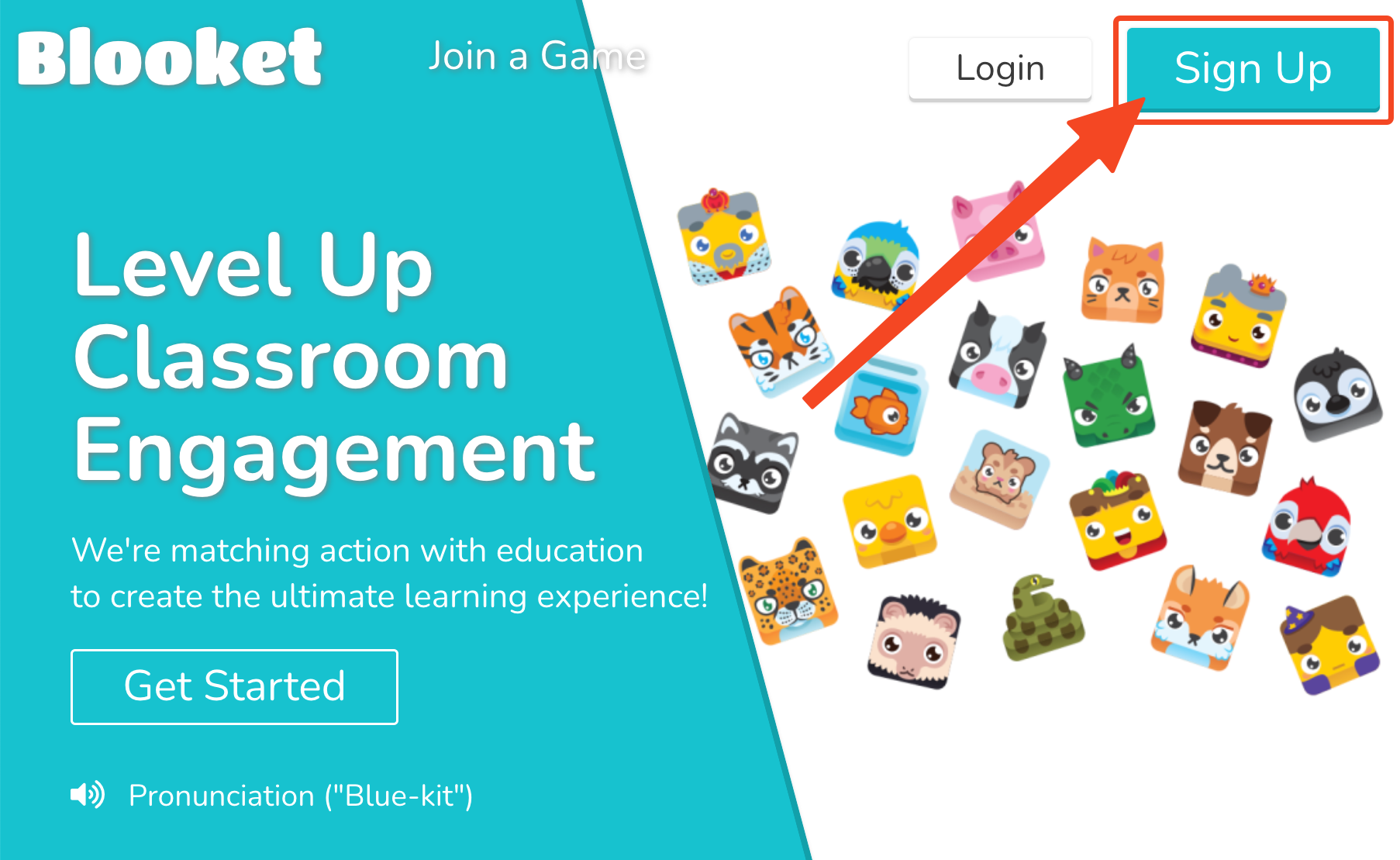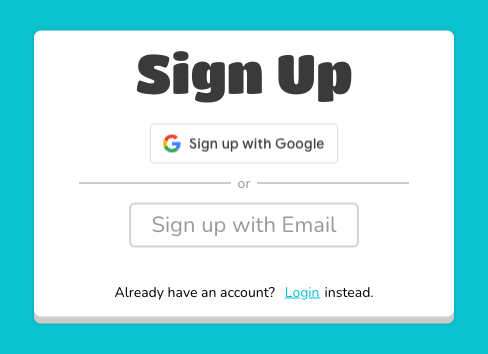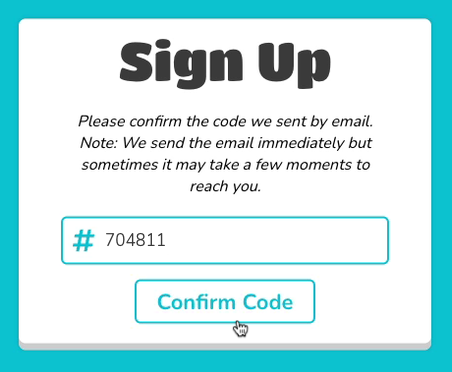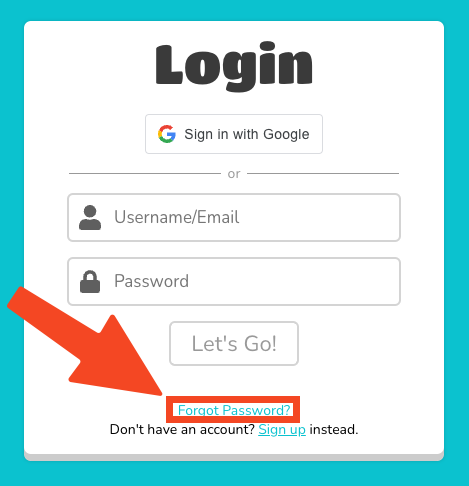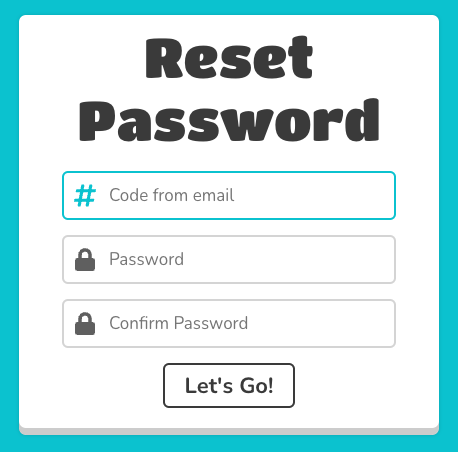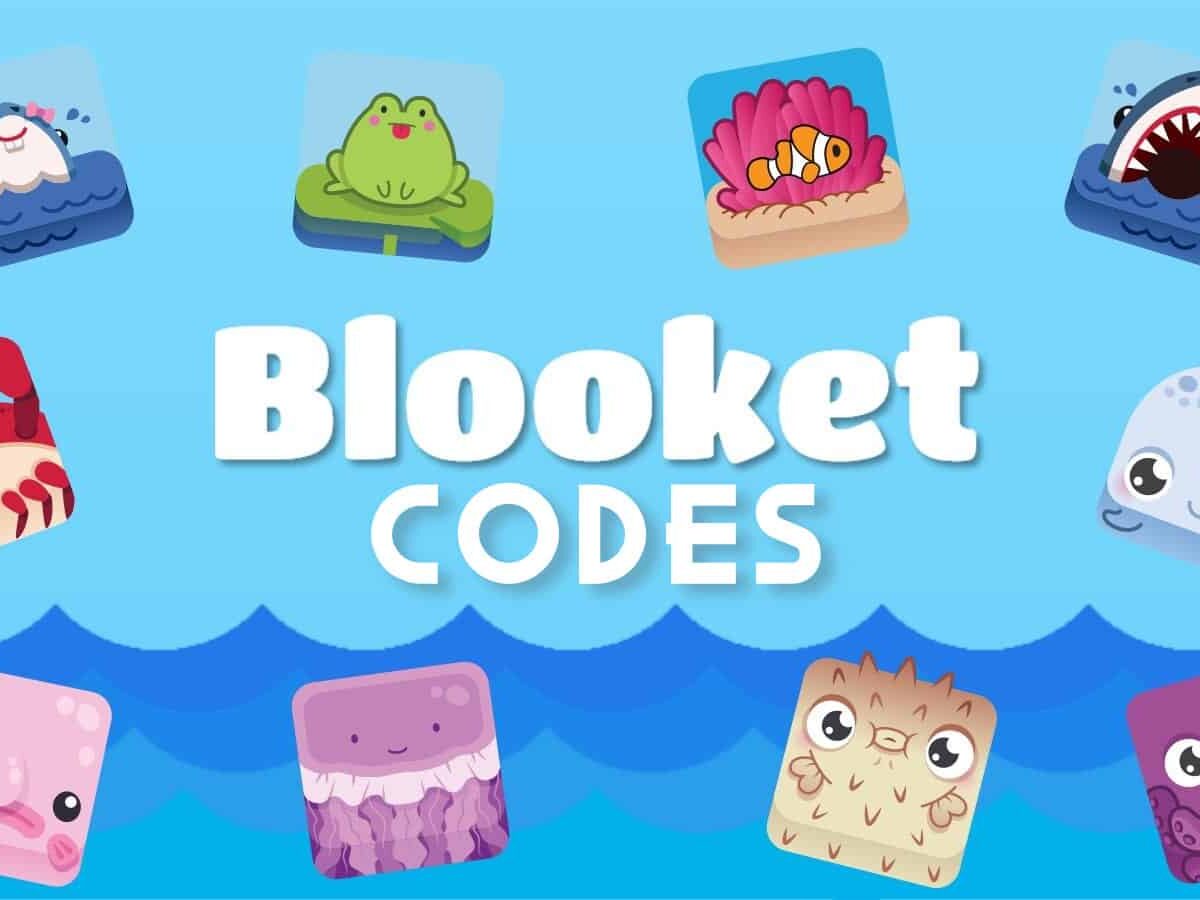In this blog, we will share detailed information about creating an account on Blooket, Blooket Join steps, and more. Keep reading to stay updated.
In today’s world, everything, including education, has moved online, especially post-COVID-19. Now learning is not just confined in classrooms, but can be accessed anywhere. But if you find traditional learning a bit tough or just plain boring, there are a few platforms that can help you turn studying into a fun experience. One such platform is Blooket.
Blooket brings a whole new level of fun to learning through its gamified approach. Instead of just reading textbooks or sitting through lectures, Blooket turns lessons into games. If you want to try out Blooket for learning but have no idea where to start, we are here to help.
Table of Contents
What is Blooket?
Blooket, an innovative educational platform, transforms learning into an engaging and enjoyable experience for students. It turns lessons into games, like quizzes and flashcards, to keep things interesting. Through diverse game formats like quizzes, flashcards, and interactive activities, Blooket offers a dynamic and fun approach to education. Teachers can create quizzes and other games for content across various subjects. Students gain access to games by using unique codes.
Now that we understand the basics of Blooket and its importance in online education, let’s see practical steps for Blooket signup and Blooket Join to get access.
Read More: – How To Use Blooket Codes?
How to Sign up for Blooket?
The process for getting started with Blooket is simple. Just follow the given steps and you will be able to create your Blooket account.
1. Visit the official Blooket website, which is www.blooket.com.
2. On the website page, you will see the “sign up” button on the top right corner of the page.
3. Click on it. You will be asked to “Sign up using Email” or “Sign up with Google“.
- If opting for Google, follow the steps to verify your account.
- If choosing email, provide your email and select “I can receive email.”
4. Check your email for a code. Copy the code and return to the Blooket window.
5. Enter the code in the provided box and select “Confirm Code.”
6. Set and confirm a secure password, then click “Next.”
7. Enter the necessary details in the required fields, which may involve providing your email, username, and password. If you are opting for Google sign-up, you only need to enter a username.
8. Verify your age by checking the box indicating that you are either over 13 (or at least 16 outside of the U.S.), confirming your eligibility to use Blooket.
9. Choose the account type you want to sign up for. That means if you are a teacher or a student.
10. Enter your name, grade, country, login, password, and any other required information.
11. Now after filling in all the information, click on “Sign up” to create your Blooket account.
12. A Blooket admission code will be sent to your email address for confirmation.
That’s it, you have created your Blooket account. Now, to access it you need to know the the steps for Blooket Login.
Know More: – How to Play Blooket Games?
Steps for Blooket Join
After creating your account let’s get into the next step how to log into your Blooket account. For that, you need to follow these steps for the Blooket Join.
- Visit the official Blooket website.
- On the page, you will see the “Login” button on the top right near the “Sign up” button.
- Enter your username and password.
See Blooket Login is as simple as these 3 steps.
How to Reset Blooket Password?
If you forgot or lost your Blooket password it becomes difficult to perform Blooket Join. But don’t worry you can reset your password with these simple steps.
If You Are Signed Out
1. Go to the Blooket login page.
2. Click on “Forgot Password.”
3. Enter your email on the page.
4. Keep the page open and check your email for a code.
5. Copy the code and go back to Blooket.
6. Enter the code and set a new password.
If You Are Logged In
- Go to the “Settings” tab.
- Under “Edit Info,” choose “Request Password Reset.”
- Enter your email.
- Keep the page open and check your email for a code.
- Copy the code and go back to Blooket.
- Enter the code and set a new password.
How to Change Blooket Username?
- Go to the “settings tab.”
- You will see the “Edit info” option, click on it.
- Now when this page opens select the “Change Name” option.
- Type your new username.
That’s it your new username is updated.
Also Read: – How to Host Blooket Games?
Conclusion
That’s all we had to share for now. In conclusion, we can say that Blooket is an innovative way to transform learning into a fun, engaging, and interactive activity. In this post, we have covered everything you need to know about joining this gamified learning platform. From how to create a Blooket account to steps for Blooket Join, how to recover passwords, and how to change your username, we have covered it all. We have tried to make it as easy as possible for anyone to join Blooket. If you have any questions about the Blooket login, don’t hesitate to leave us a comment.
FAQS
1. Is Blooket free?
Ans – Yes, all the essential features of Blooket are free to use. But for additional features, premium membership is required.
2. What are Blooks in Blooket?
Ans – Blooks in Blooket are cute square creatures that users can collect, customize, and use in games. Earning more correct answers in a game results in getting additional coins and experience points. This can be exchanged for Blooket packs in the market.
3. Can I switch my Blooket account type?
Ans – Yes, you can switch your Blooket account. You can do this by going to the Blooket website. Settings Tab> Click on “Switch to Student Account” or “Switch to Teacher Account.”