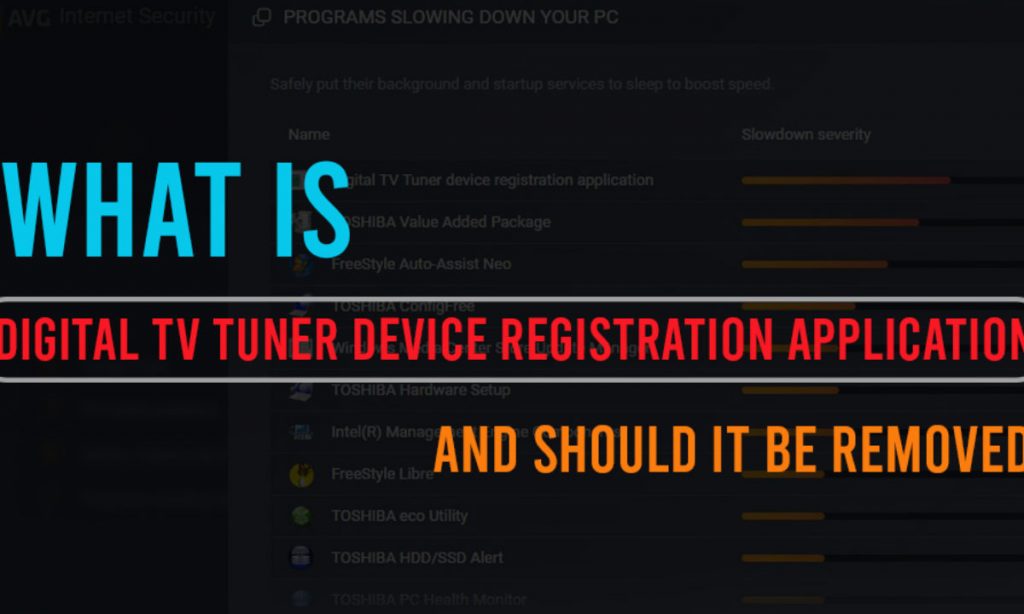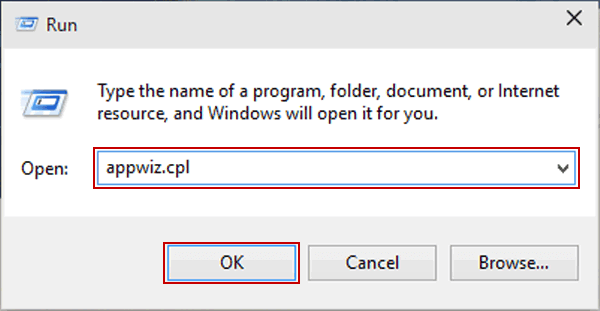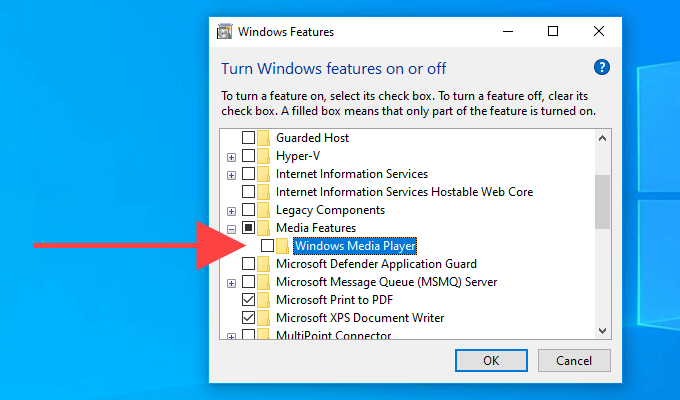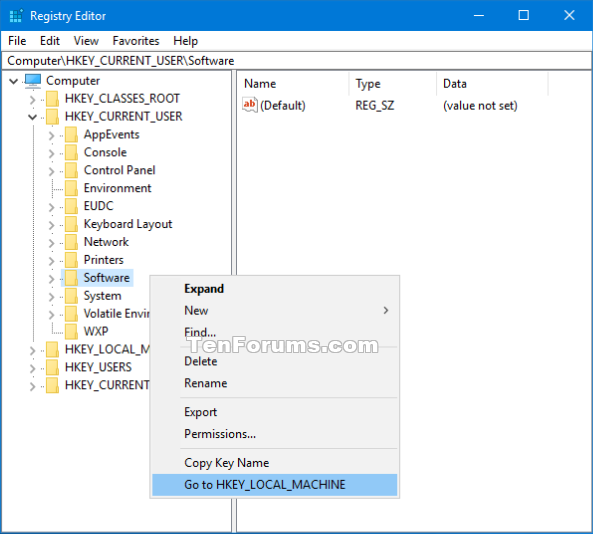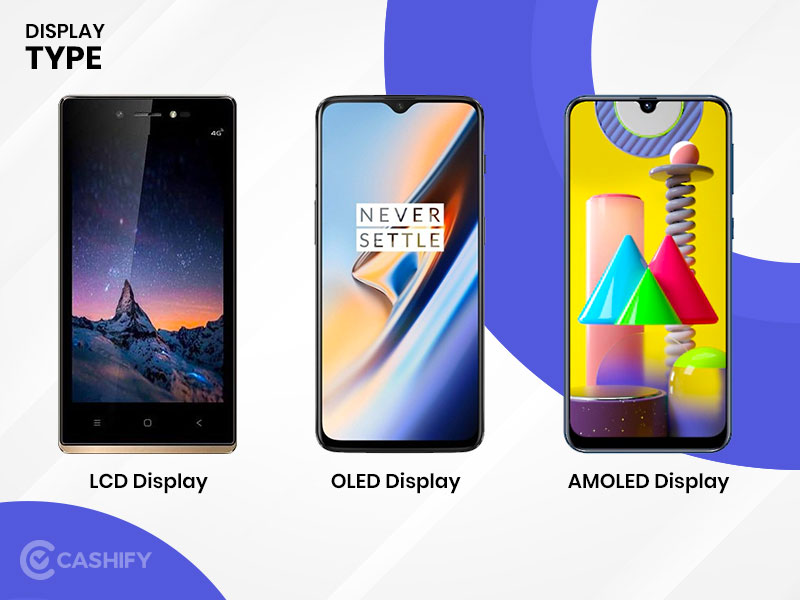Have you seen your pc getting slower down recently because of some app showing up in the task manager you don’t use? Well, you are not alone. Many people have reported that the app “ehprivjob.exe” takes up significant amounts of PC’s resources, ending up slowing down their computer. This app is a process of Digital TV Tuner Device Registration Application, want to know how to fix it? Let’s find out.
Table of Contents
What is a Digital TV tuner device registration app?
Digital TV tuner device registration application is part of the Windows Media Center that runs scheduled tasks periodically to scan devices attached to your PC for tv tuner. It allows you to watch premium digital cable channels from your cable provider straight to your computer.
The app has been found to always run in the background, constantly scanning your PC for TV tuners that may have been attached. The only problem with this type of app is that they end up taking large amounts of CPU resources, eventually slowing down the system. It is better to remove the application so that it doesn’t run in the background once again.
You can also check for steam content servers unreachable, It may be caused by our Wi-Fi. It’s because our router can be a setting called safe-web. the setting is designed to save our pc by filtering websites and data that it believes are not trustworthy.
Note: Before removing, it is better to check the task manager’s app usage to ensure that “ehprivjob.exe” is the culprit behind your high CPU usage. If that’s not the case, then you may have to look for another solution.
How to remove a Digital TV tuner app?
Method 1: Through program and features
- 1. Launch run the app by pressing the Windows key + R
- 2. Type in “appwiz.cpl” and hit Enter
- 3. Click on Turn Windows features on or off.
- 4. Expand the dropdown menu associated with Media Features
- 5. Remove the checkpoints next to Windows Media Player and Media Features.
- 6. Click Yes to confirm your action.
- 7. Click OK to make the changes take effect.
Method 2: Uninstall through registry editor
Deleting files from the registry editor ensures that the program has been completely removed and cannot be started again.
- Open the start menu and type “Regedit.”
- Right-click on it and click on “Run as Administrator.”
- In the Registry Editor window, navigate to this address (HKEY_LOCAL_MACHINE\Software\) and look for the folder containing your digital TV tuner, then delete it.
4. After that, navigate to this address and delete any entries (HKEY_LOCAL_MACHINE\Software\Microsoft\Windows\Current Version\Run\eg ui)
5. Once you’re done, restart your PC.
The solutions mentioned above will help in solving the problem. If it doesn’t solve, either roll back to the previous version of windows or wait for Microsoft to release an update. Tell us in the comments which method worked for you