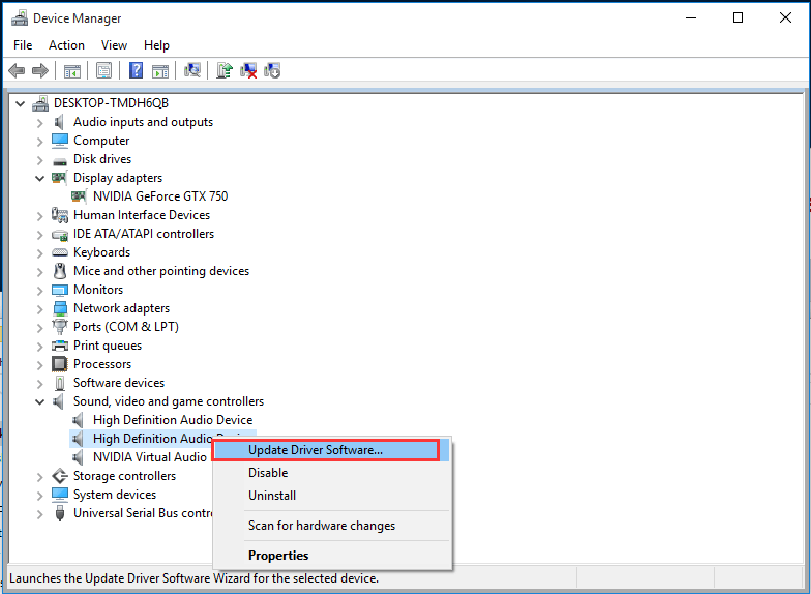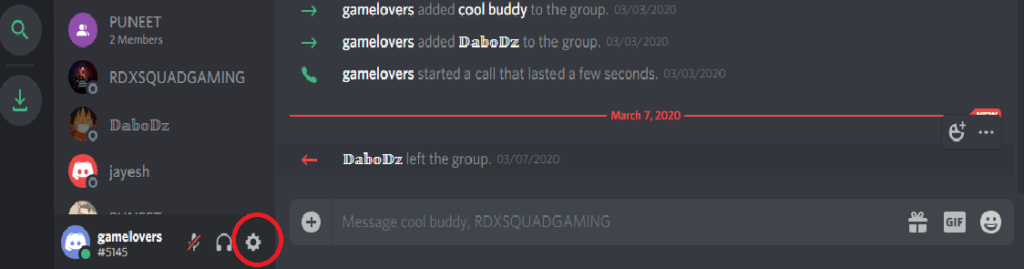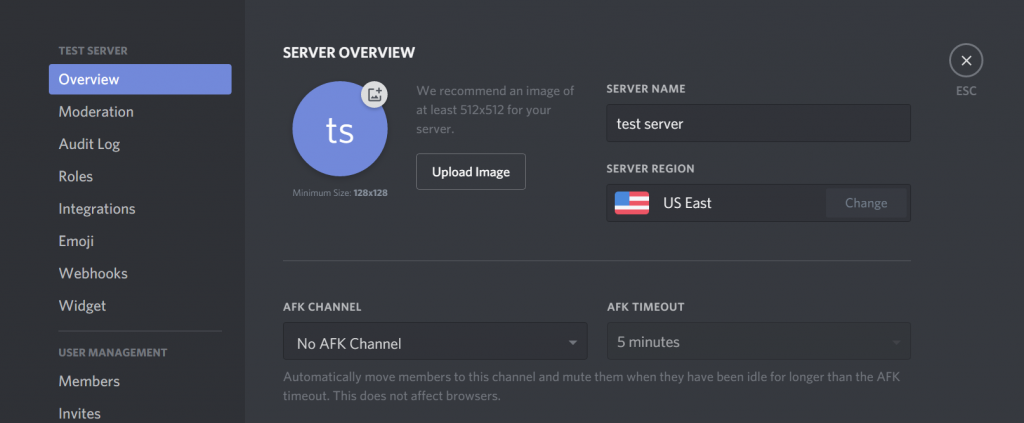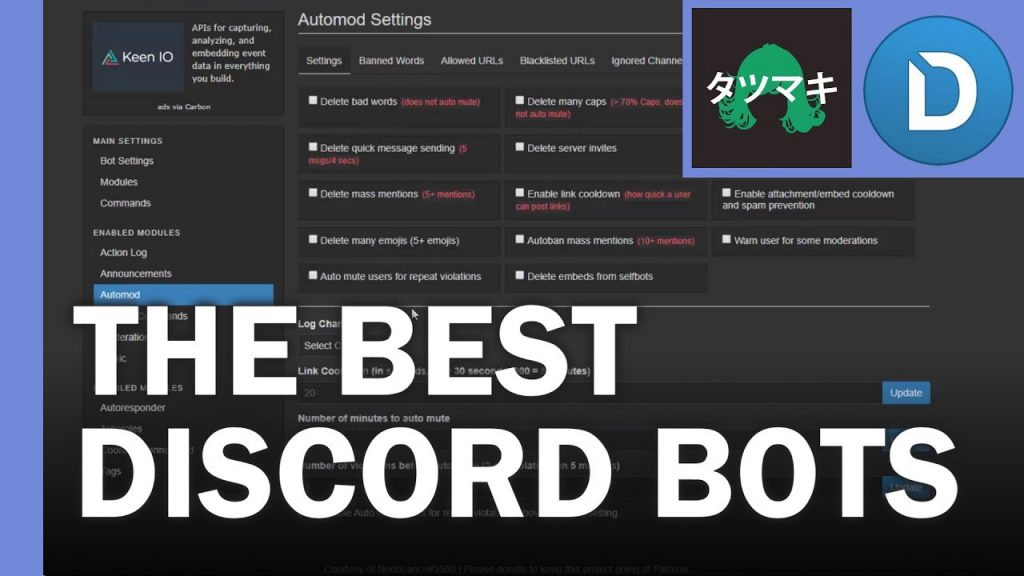Discord has been facing several errors lately. One of them is discord audio keeps cutting out from the stream randomly. This creates a problem with users who are using continuous communication while gaming or streaming media.
Table of Contents
How to Fix Discord Audio Keeps Cutting Out Issues?
1. Update your Windows 10 Audio Drivers
- Press the Win + X keys on your keyboard and click on the Device Manager option.
- Toggle the Voice, Video, and Game Controllers option inside the Device Manager window.
- The exact options you see in the drop-down menu will vary depending on your system settings.
- Right-click on System Audio Driver (usually a high-definition audio device) and then click Update Driver.
- Click on Search automatically for updated audio driver software and wait for the process to complete.
If you do not see any drivers to update, try the following methods.
Note: Check the Sound, Video, and Game Controllers section for any exclamation marks. If you can find anything, follow the same steps from this method and update everything.
Interesting Blog:- Discord Not Opening? You May Need to Try This
2. Restart the Discord application
- Right-click on your Windows taskbar and select Task Manager.
- Click on the Processes tab and search for Discord in the apps list (also check background processes)
- Right-click on the application and any processes related to Discord and click on End Task.
- Navigate to the Discard location on your hard drive and reopen.
3. Check if Discord Servers are Working
Problems with servers sometimes lead to such issues, so it is a good idea to check the Discord server status on (status.discordapp.com/)
If everything looks great and the Status is All Systems Operational, then try the next method below.
You May Like:- You are Being Rate Limited – How to fix Discord Error
4. Modify Region Settings in Discord
- Right-click on Open Discard, and then click Run as Administrator.
- Click on the down arrow that appears in Discord.
- Select Server Settings.
- Click Change in the Server Region tab.
- Try different options until you find what works best.
Note: If your teammates have similar issues, it is recommended that you all test the same server area for optimal results.