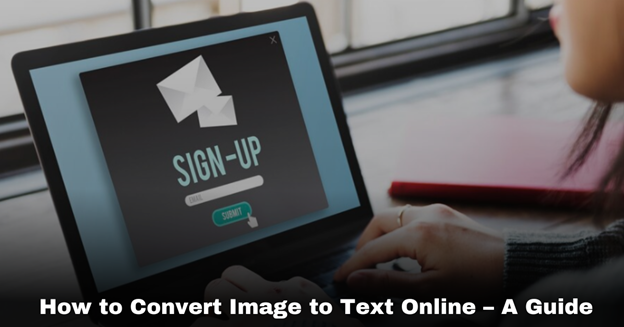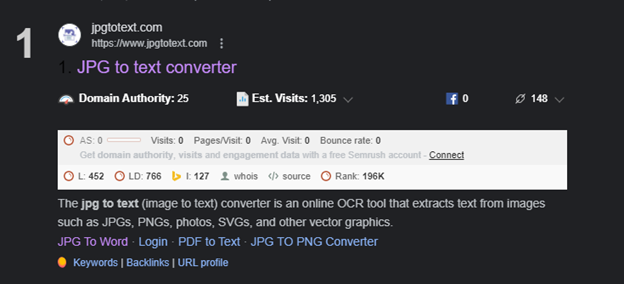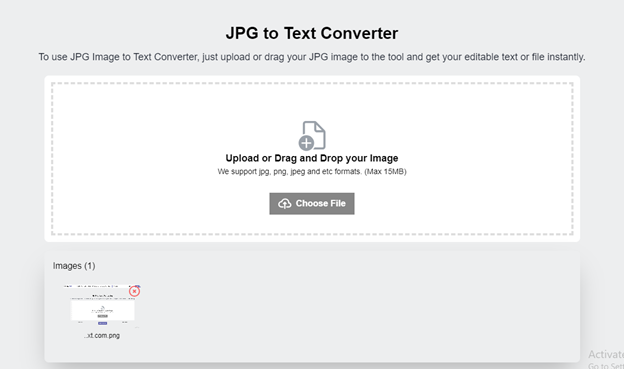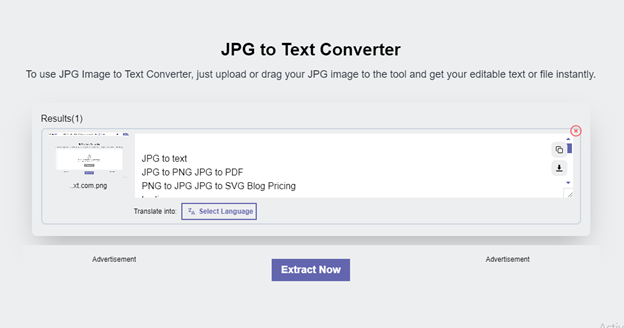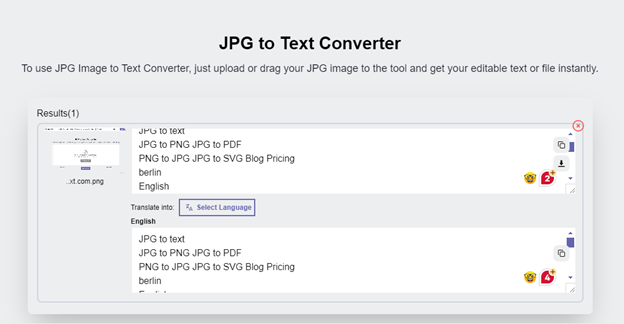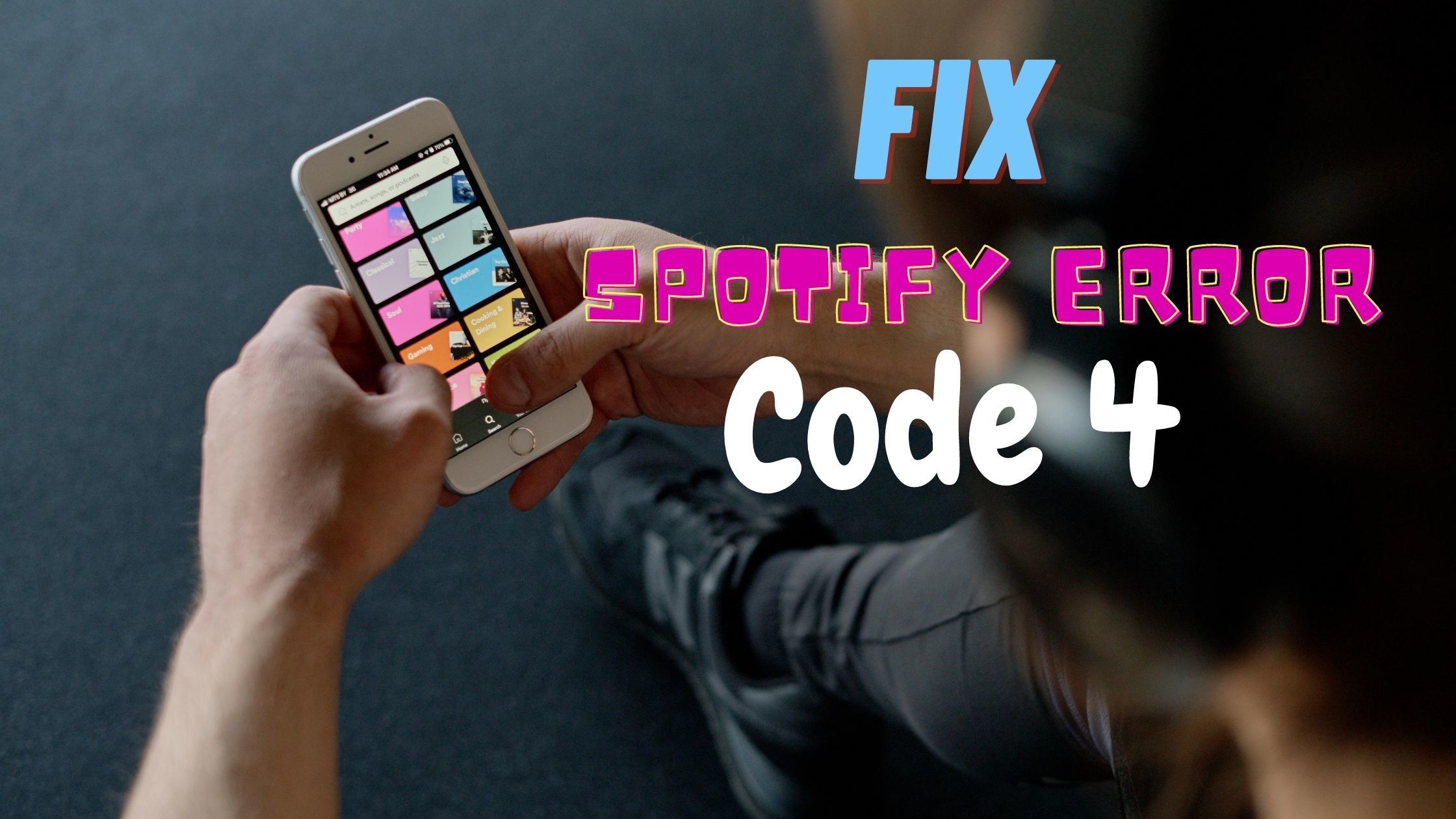Tired of manually typing out text from an image? Do not be worried because the advancements in the field of technology have made our lives simpler and easier than ever before. And now there is an ultimate solution to your problem, my friend – online image-to-text conversion.
Whether you have handwritten notes, a scanned document, a screenshot, or a specific image containing text, online tools can help you save time and manual effort.
With just a couple of clicks, you will be able to transform images into editable text. So, now you can handle reading small fonts or deciphering poor handwriting.
Are you looking for image text conversion methods? Well, do not panic because this article is written only for you. So, let’s jump right into it and uncover the magic of text extraction from images.
Table of Contents
Why do people convert an image to text?
People convert images to text for multiple reasons. One of the most common reasons is to access the information embedded in the image. When they extract information from the image, they will be able to edit, search, and analyze the information in a better and more convenient way. This option comes in handy when you are dealing with bulks of data.
Another common reason for doing this is to make the text more readable and accessible. People with visual impairments struggle to read the information within the image. So, extracting text from images will make the information easier to read and understand by these people.
Text extraction from images can help you translate the information into your own language. You will be able to easily translate the image’s information when you have the text version of that picture. In this way, you can easily localize your content for diverse audiences.
When you use online tools that employ Optical Character Recognition (OCR) technology, you will be able to automate the manual data entry process. As a result, you can reduce errors, streamline workflows, and save your time.
A step-by-step guide to converting image to text online
1. Choose the right online tool
First, you need to pick up the best OCR tool for extracting text from images. One of the main reasons for this is accuracy. Some tools may struggle with specific fonts or handwritten styles. Guess what? You will receive inaccurate conversions as a result.
By choosing the accurate tool, you can make sure that the extracted text is precise and does not need any manual corrections. A reliable image to text converter has a high level of accuracy in recognizing and extracting text from images of multiple formats (JPG, PNG, JPEG, etc). This means that it can handle different orientations of images.
Moreover, the tool has a super-fast processing speed. People want instant results, so the tool can extract text from images in a matter of seconds. This is especially significant when dealing with piles of images.
While selecting an image-to-text converting tool, you need to make sure it can recognize and extract text from images in multiple languages. In addition, it should handle special characters, punctuation marks, and other symbols.
The tool allows you to pull out text from pictures in a couple of seconds without making any changes to the text. So, you can easily copy the extracted text. Hence, you need to choose the finest OCR tool for this purpose.
2. Upload Your Image
Once you have chosen the tool, simply upload the image you want to convert into text. Some remarkable tools support drag-and-drop features while some only support the “Upload file” feature. However, some tools support both of these features. With that in mind, you should pick up the tool that supports these features.
Visit the tool and find the designated button or option on its layout. Tap on the option and upload the image from your device. You can drag the file and drop it into its input section if you want.
After uploading the desired image, you need to click on the commanding button such as “Extract Now,” or “Extract” button.
3. Select the Language
If you want to improve the accuracy of the conversion process, you have to select the language in which you want your extracted text to appear. Some best image-to-text converters support this feature.
In this way, these tools allow you to fully understand the image’s text.
4. Copy or download the text
Finally, your text will be extracted and translated into your desired language. At this step, you can copy it. It will help you edit and manipulate the text according to your individual needs or preferences.
For example, you can correct typos or errors and fix its formatting according to your requirements.
Furthermore, you can also download the extracted text and save it on your device. Accordingly, you can easily access it whenever you want. This eliminates the need to search for or handle handwritten documents. Lastly, you can share it with your colleagues or friends.
Step-by-step guide to converting image to text offline
If you want to enjoy converting images to text offline, there is a solution for you –OCR software. You need to purchase the software & follow these steps:
- Download the software and install it on your computer or laptop.
- After that, upload the image you want to convert into text into the software’s input section.
- Now is the time to tap on the commanding button to initiate the conversion process.
- The software will transform your image into text in a few seconds. That’s it!
Final Thoughts
Converting images to text with online OCR tools can help you save time and effort. To extract text from scanned documents, handwritten notes, images, or any other type of file, you have to follow these steps:
- Choose the best image-to-text converting tool that can handle images of numerous formats. It would be best to pick up a tool that supports multiple languages.
- Now is the time to upload the image. You can benefit from the drag-and-drop feature or directly upload the image from your device. After this, hit the designated button to start the extracting phase.
- This is an optional step – you can select the language in which you want the extracted information to appear. It will help you comprehend the text in a better way.
- You will have the option to copy or download the extracted information. That’s it!
So, what are you waiting for? Try out an online image-to-text converter and experience high-level excellence!