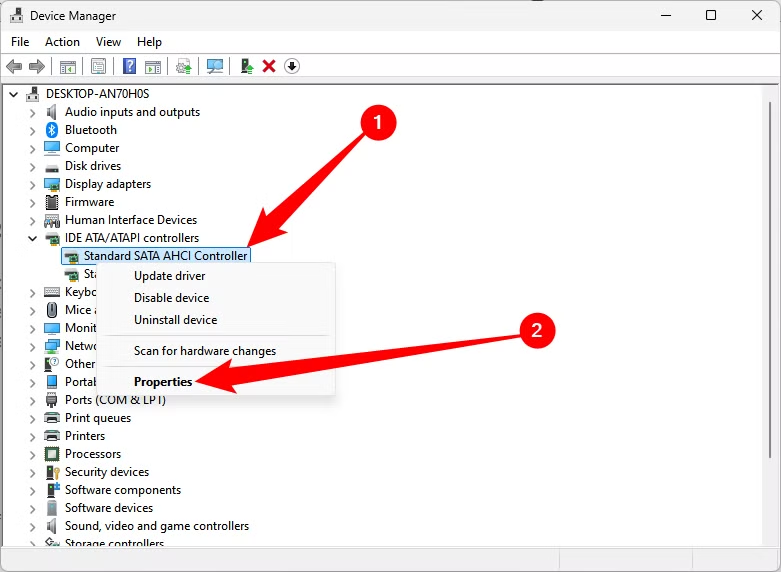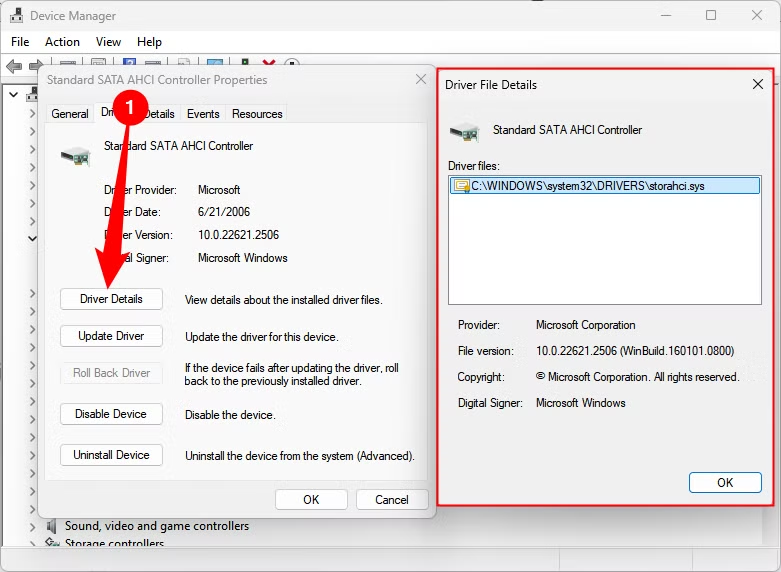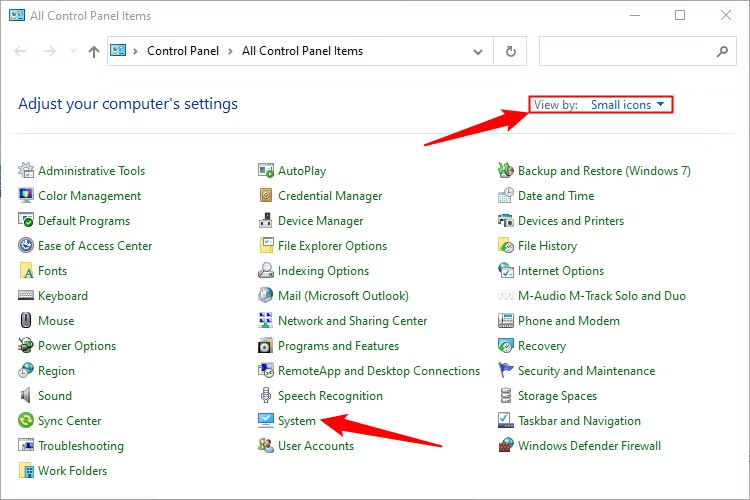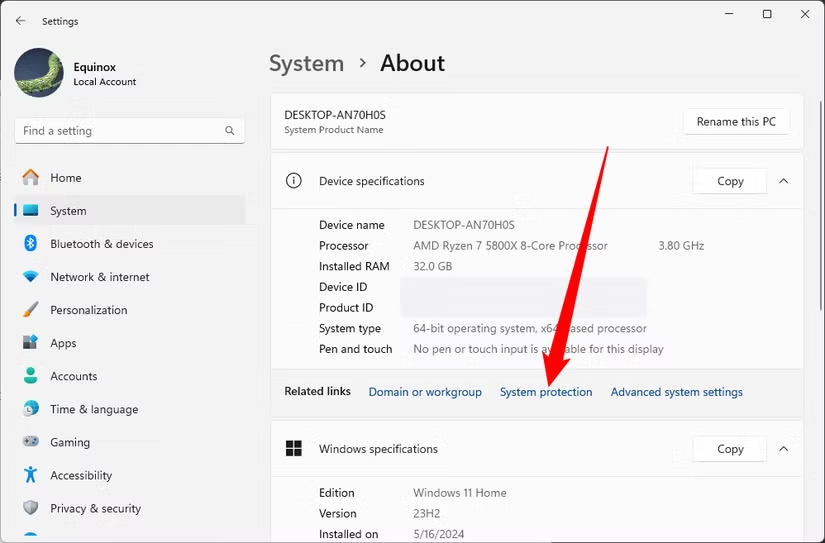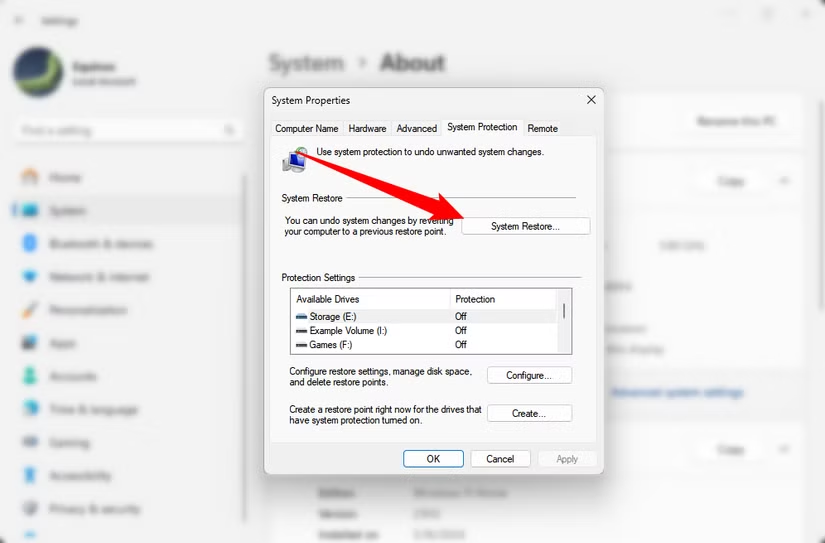One of the most common problems that users face in Windows 10 is the bluescreen error known as “DPC Watchdog Violation” Though there are several reasons why this might occur on your screen the easiest explanation is due to your faulty Windows application or damaged drive. In this article, we will explore what is the true meaning of DPC watchdog violation and how you can avoid it
Table of Contents
What is a DPC Watchdog Violation?
This is a program that makes monitors responsive to the application that you are running on the CPU. When this error occurs in your screen it generally means that your monitor cannot communicate with the applications on your operating system. Though Microsoft has released an update to prevent the issue for some users the problem still prevails today
The Most Common Cause of DPC Watchdog Violation
According to our research, the most common error is the use of device drivers that are outdated or graphics cards that have been damaged. However, the issue can still prevail when your monitor cannot read the high-level application that you have run in your system.
Interesting Blog:- How to Fix “Your Connection is Not Private” Error in Chrome
The Easiest Solutions DPC Watchdog Violation
Method 1: Removal of External Drives
Your pc is connected to various external systems like the printer, external hard drives, and SSD. remove all your external connections and then see if your PC is working fine. If it’s working fine, then these external peripherals might be a problem. Now connect each external device one by one to see which one is causing the issue
Method 2: Scan Your Main Files
If the issue still exists after method 1, then make sure that you scan your system files. This can be done by running a SFC on your system better known as a system file check. This check will ensure and locate if there are any corrupted files in your system
To enable this check, head over to the search box and type the cmd. A command prompt will appear and then right-click it and choose as the administrator. Now type in the sfc/scannow option and then press enter. Once that is done, it will detect all the corrupt files in your system. If you find any corrupted files then make sure that you repair it and then restart your computer to take effect.
Method 3: Repair the IDE ATA error
If these methods have not solved your issue then you might want to repair the IDE ATA controller. Fixing it might solve your error. To do this follow the following steps
Step 1: press windows and x simultaneously and this will open the device manager on your screen.
Step 2: From the device manager select the standard SATA AHCI controller.
Step 3: Then right click on the option and then select properties.
Step 4: Now inside the properties section you will see a tap known as driver details.
Step 5: Update the driver and this should solve your issue.
Method 4: Update your SSD
Follow this process to update your SSD
Step 1: Press windows and x simultaneously and this will open the device manager on your screen.
Step 2: From the device manager select disk drives.
Step 3: Then right click on the option and then select the option “update driver”.
Step 4: Windows will search for the driver that is compatible with your system and update it.
Step 5: This should solve your issue.
Method 5: Restore to System Default
If all the previous methods fail, then the last way would be restoring the system in the previous state where it was free from any complications and errors. To do this make sure you follow the following steps.
Step 1: Open the control panel.
Step 2: From the control panel select the option “view by” and then select small icons.
Step 3: Then click on the option known as “system“.
Step 4: Windows will open a new window known as “system protection”.
Step 5: This will open another tab known as “system restore“ Click on system restore and it will take a good 20 minutes to restore your system to the previous state.
You May Like:- Gimkit – How to Use for Classroom Learning and Teaching
Ending Note
We have stated all possible reasons why the DPC Watchdog Violation has appeared on your windows. Further, we have stated various troubleshooting methods that would solve this issue within 5 minutes. If you follow these methods carefully we guarantee that it will solve your DPC Watchdog Violation.