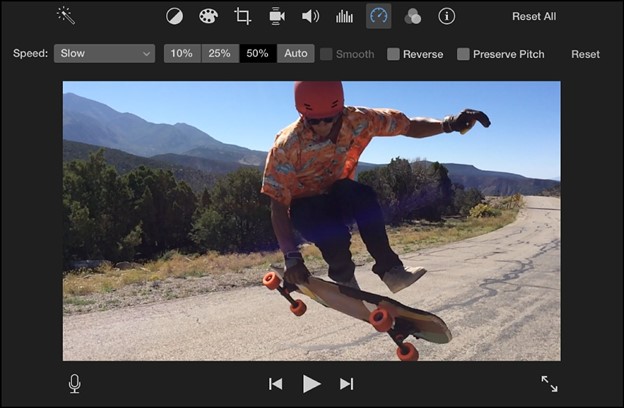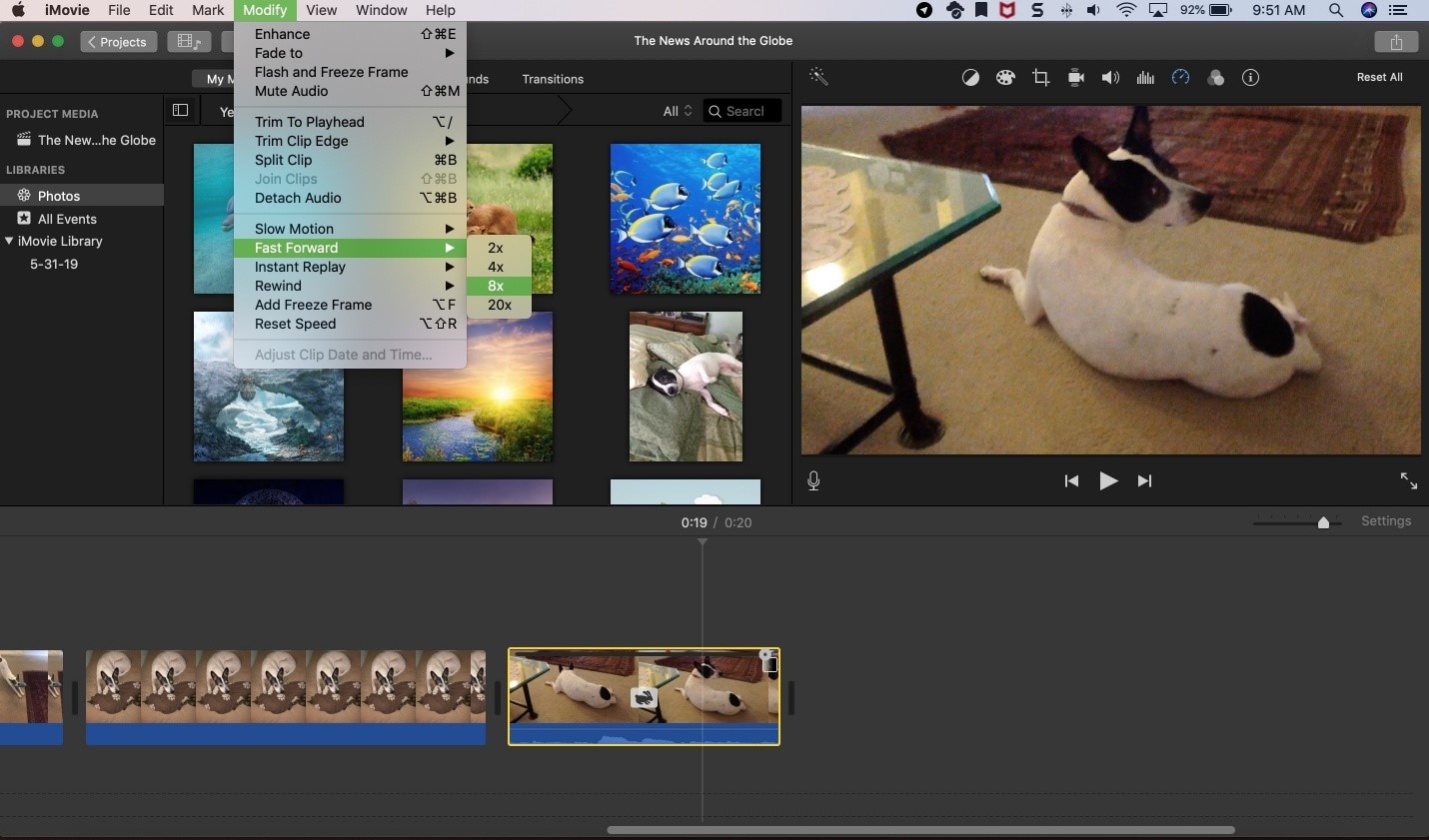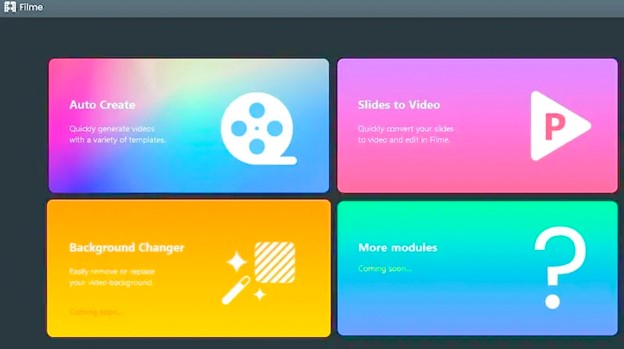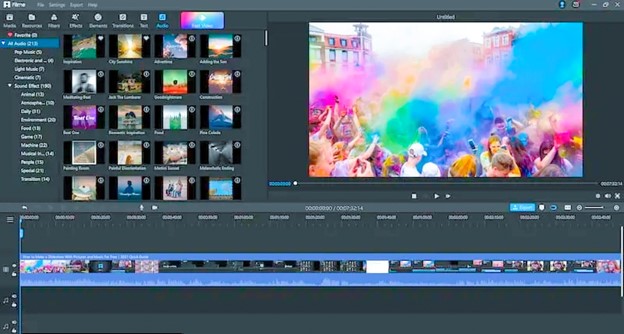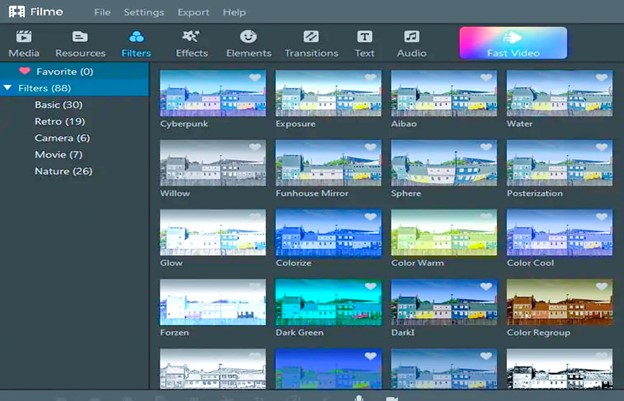You can edit like a pro with iMovie. If you are making a film, moving a story forward, or simply something to say, the iMovie features make you create amazing personalized titles and cards. It’s maybe on your iPhone or iPad. You can easily edit titles by selecting your favorite font size and colors over photos or videos. You can select background colors and patterns to adjust the title and background durations, or even add a graphic or logo. Easily add photos and videos, trim clips with your finger. Besides that, there is another feature for speeding up your video on iMovie. Yes! now you can speed up your clips with the IMovie software.
Speeding up video is required sometimes when want to make a video and do chipmunk voices and low voices by speeding up or slowing down the videos option is to achieve a good video result.
Table of Contents
How to speed up a video on iMovie on iPhone
Here are some simple steps for how to speeding up your video by using iMovie on iPhone:
- To start your editing process, click on a video clip in the timeline to expose the inspector at the bottom of the screen.
- Click on the Speed button to create the ranges within a video and then do one of the following, from the inspector, drag the slider right to maximize the speed, or left to minimize it.
review imovie video editor on iphone– video editing software
How to speed up a video on iMovie on mac?
- From the iMovie app on your Mac, choose a video clip from the timeline whose speed you want to change.
- See the speeding controls, click the Speed button.
- Now select Slow or Fast mode from the Speed pop menu.
- Now click on the speed button to set the speed.
review imovie video editor on mac– video editing software
Better video editor alternative than iMovie-iMyFone Filme
Providing a better and efficient video alternate than the iMovie app from imyfone Filme. It’s 100% safe and free of cost. Yes! It is true. Through imyfone Filme now you can create amazing customize videos to meet your imaginations. iMyFone Filme is the best multi-function video editing software for your computer, that’s highly suitable for all types of users. iMyFone Filme has helped thousands of users to edit their videos. Filme is currently the ideal choice for many users, from basic to professional. It comes across with two kinds of versions. Filme Windows version and Filme Mac version. Filme helps you edit the precious memories you‘ve captured in life in your creative way. iMyFone Filme simplifies video creation for novices because they don’t have to suffer through any difficult instructions or try to comprehend tools that don’t really make much sense. In this iMyFone Filme review, I will show all the features, especially those that come with it, and how to use them. One-click is enough to create a magnetic slideshow with music, or any video as you wish. Do the basic editing, add stunning effects, or use the advanced features to make videos by yourself. Use iMyFone Filme to digitize your creativity – edit superior videos now!
review imyFone filme video editor – professional video editing software
Here are the following steps to speed up your video and clips through imyfone filme
- To use Filme, download a copy of your software iMyFone Filme from their official site.
- Now you have to import your video clip into that software which you want to speed up by editing.
- Click the “Speed” button on the toolbar and when the footage will appear, keep changing the speed.
- Move the slider to the left to slow down the speed and move towards the right to speed up your video clip.
- To see your final edited work, press OK to set. Now you have an edited speed-up video clip ready to be used!
- iMyFone Filme produces high-quality videos, runs well without bugs, and has a very intuitive interface.
- Remember that an internet connection is necessary for software registration and access to online services.
Why choose Filme?
Now you can do your basic editing with ease. Filme software provides you the best features to make your editing graceful!
The most basic and right-hand tools that Filme provides:
Crop Tool, Split Tool, Rotate Tool, and Adjust Speed.
review imyFone filme video editor – professional video editing software
Filme provides you the latest effects such as filters, titles, animations, transitions, music, and many more.
You can share your unique moments like birthdays, travels, weddings, and festivals in beautiful ways.
You can also make beautiful slideshows with amazing templates.
It provides you the most convenient and hustle free process to edit the videos with Fast Video Mode.
You can easily create cinematic titles and text with all types of fonts and colors to choose from.
You can add music and voices to the record and share your precious moments within your videos.
It allows you to create animations and vivid by refined digital stories.
iMyFone Filme is the perfect video editor for beginners. It’s an easy-to-use interface, a bunch of basic video editing tools, and excellent output quality. A good choice for anyone.
It almost supports all formats of video and audio content which are needed to be edited such as MP3, MP4, MKV, MPEG, M4A, AAC, 3GP, WMA, MKV, MOV files.
review imyFone filme video editor – professional video editing software
So as we concluded that iMyFone Filme has so many advantages to become everyone’s favorite editing software. Along with its very impressive video editing capabilities for professional or beginners videos, this software can also help you create videos from the photos with music and other digital effects so you can share your memories with everyone. The unique slideshow and the most important thing is, this software is easy to use for even those who are not experienced in video editing can also complete their work with ease. iMyFone Filme provides you very friendly editing modes which makes it so simple even your kids can use it!