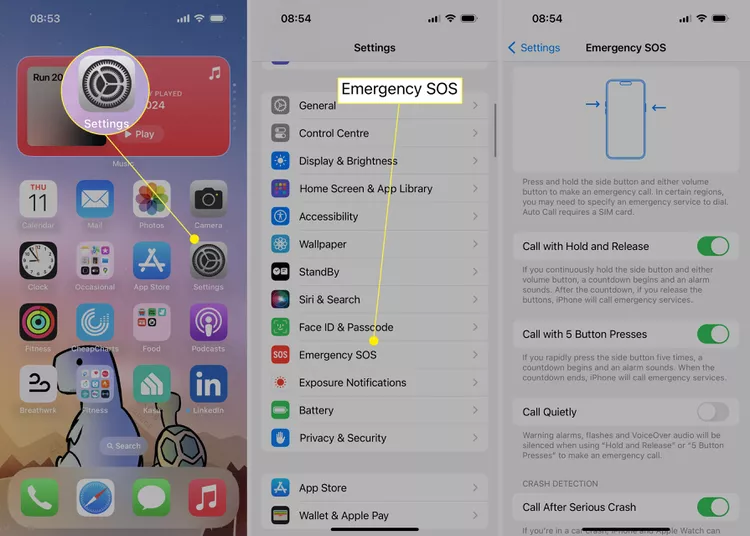Turning off the SOS feature could prevent you from sending out unintended alerts in the future. This post explains how to turn off SOS on iPhone in a few simple steps so that you don’t make any mistakes but still have the opportunity to use your device in emergency cases.
Table of Contents
How to Turn Off SOS on iPhone?
According to Apple insights like most features in iPhone 15, it is easy to turn off the SOS feature when you know where to go. Although this function is meant for emergencies, there are times when you may want to turn it off especially if it has been turned on mistakenly; follow these steps to do so:
Method 1: Settings is Your Savior
To start with, tap on the settings icon that can be seen on the home screen of your iPhone. This icon looks like a gear and is usually found at the bottom right side of the screen.
Method 2: Tap Emergency SOS
Scroll down and choose Emergency SOS from the options provided. In this section, there are different kinds of settings for Emergency SOS.
Intersting Blog:- Usanetwork.com/activatenbcu : Activate USA Network on NBCU, Xbox, Roku, Apple TV and Amazon Firestick
Method 3: The Primary Settings Magic
Studies from Android Authority suggest, there are three primary settings that you will see:
- Call with Hold and Release: By turning this off, you will be able to avoid accidental activation while turning on an SOS call by pressing and holding one of the volume buttons and side buttons.
- Call with 5 Button Presses: Disabling this feature will prevent accidental calls that may occur when someone presses the side button five times quickly.
- Call After Serious Crash: This option makes your phone automatically call emergency services when it detects a serious crash. Turn it off if you don’t want this feature to be active.
Takeaway
To sum up, although the SOS feature in your iPhone 15 is important for emergencies, there are genuine reasons why it should be turned off occasionally. It is important to know when and how to turn off SOS on iPhone to prevent false alarms. By being in control of this feature, you will have the confidence that you are safe but also ready for any real issues that may arise.
Frequently Asked Questions
1. What is SOS mode on an iPhone?
SOS mode allows users to quickly contact emergency services by pressing certain buttons or using specific gestures. It’s designed for emergencies but can sometimes activate accidentally.
2. Will turning off SOS mode disable emergency calling?
No, you can still manually dial emergency numbers like 911. Adjusting SOS settings only disables automatic activation features.
3. Why does my iPhone keep showing “SOS” in the status bar?
This indicates your iPhone has lost cellular service and is only capable of emergency calls. Check your signal strength or restart your phone to resolve this.
4. What should I do if I accidentally trigger SOS?
If a call has already started, quickly tap End Call to cancel it. If emergency services are contacted, explain the situation to them.