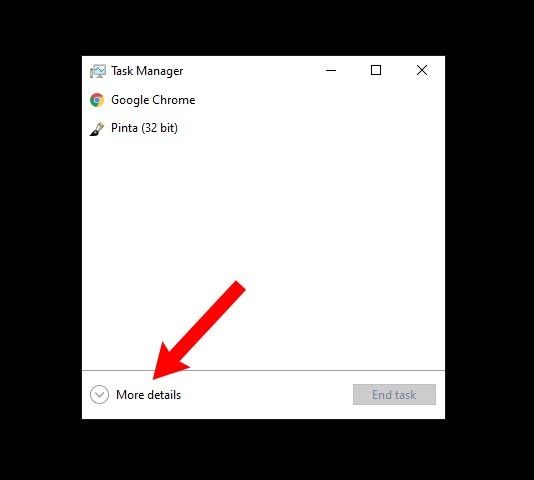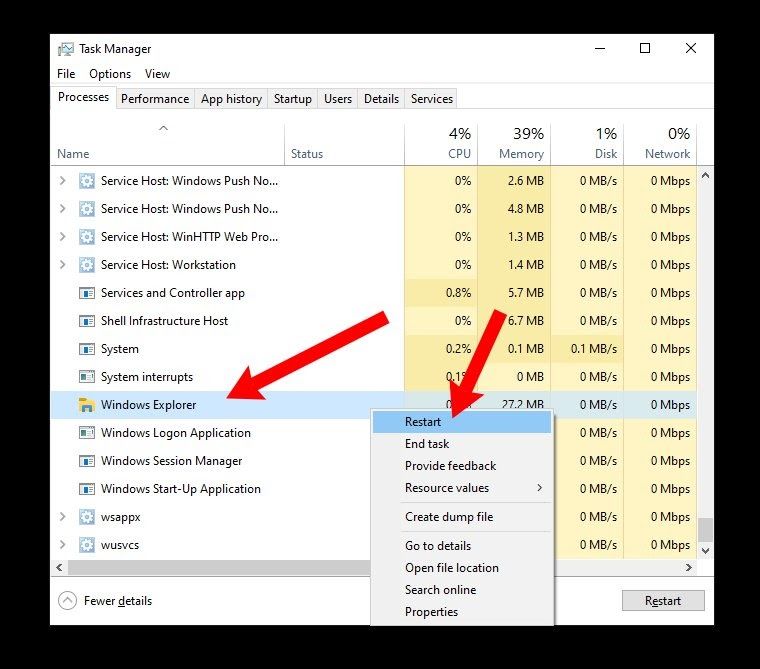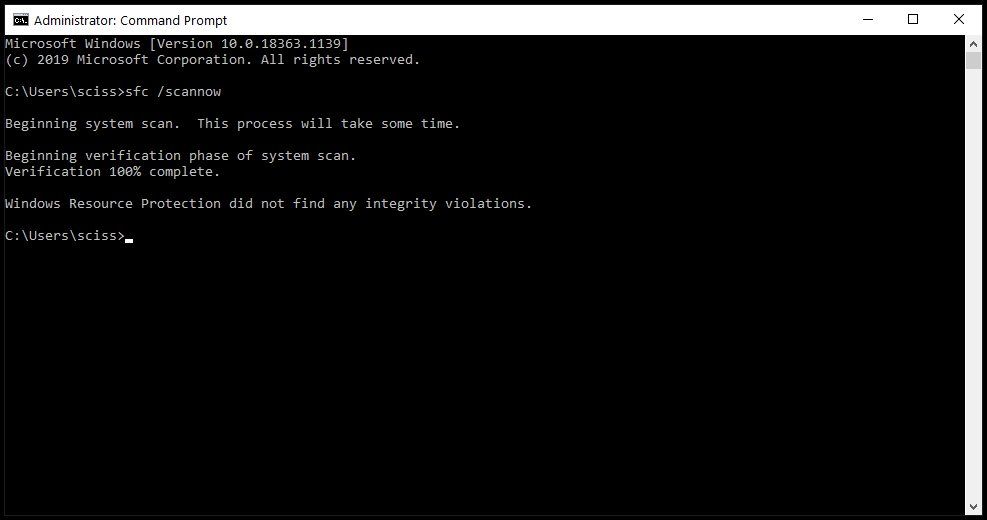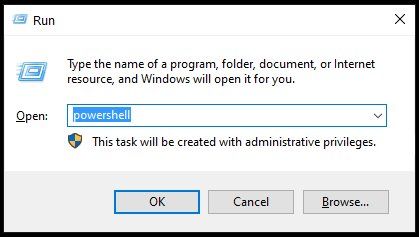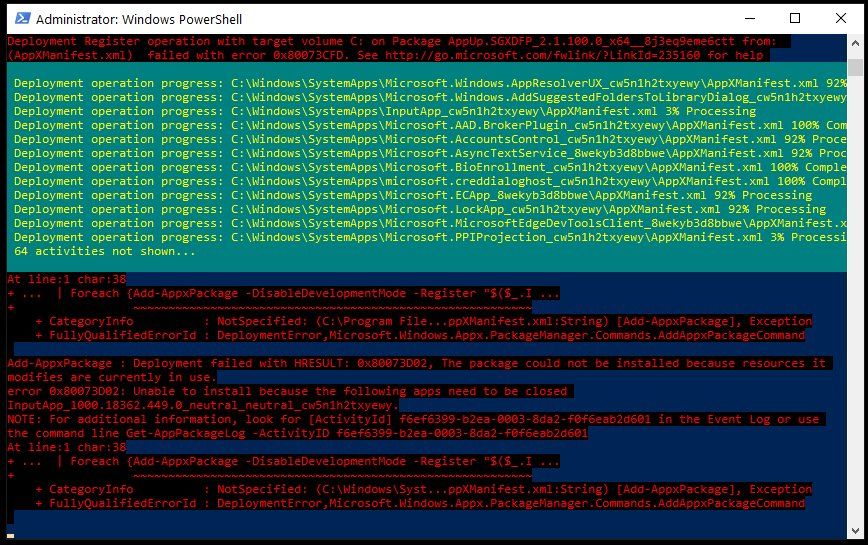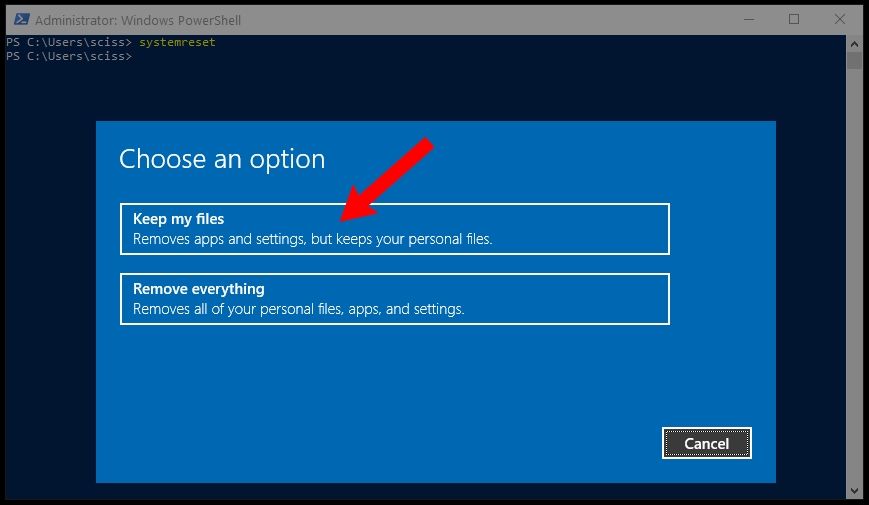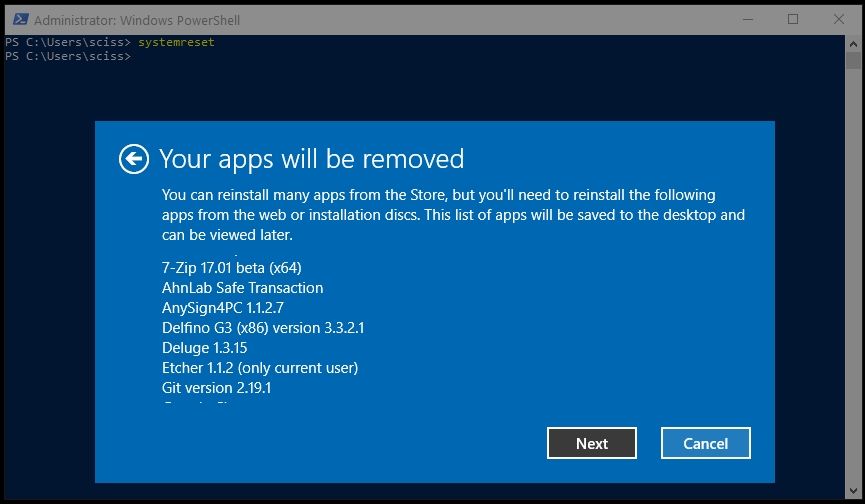Since it was first launched in 2015, Windows 10 has gone a long way. Each upgrade offers many new features, and the open-source community is being embraced in a way that earlier was considered inconceivable by Microsoft. However, there are bugs, just like any operating system. And one of the most popular defects in Windows 10 Start Menu Not Working. Whatever particular problem you have with the start menu for Windows 10.
Table of Contents
1# Windows Explorer Restart
The application you use to cross your file system and open applications and files in Windows Explorer is now called File Explorer. But the Start Menu, Taskbar, and other programs are controlled.
- If you have a Start menu difficulty, restart “Windows Explorer” in the task manager is the first thing you need to do.
- Press Ctrl + Alt + Delete to open the Task Manager, and then click the option “Task Manager.”
- To see a complete list of open apps and background processes, click “More info.”
- Check the list and find the process “Windows Explorer.” Then select “Start again” from the context menu “Windows Explorer.”
- While Windows Explorer/Finder, the taskbar, and the Start Menu are restarted, there will be a momentary flash.
- Try to open the Start Menu after that. If it still isn’t working properly, try one of the alternative solutions listed below.
Interesting Blog:- Force Delete File in Windows 10 – Some Easy Steps
2# Corrupt or missing Windows system files Repair
Sometimes an update goes wrong, or you destroy a crucial file by accident when crawling through the filesystem.
You can attempt restoring any missing or corrupt Windows system files if you’re still having trouble with the Start Menu or other essential Windows apps.
To do so, start the system file checker software as an administrator with Windows Command Prompt.
Run the command sfc /scannow after opening Command Prompt as an administrator.
System File Checker will begin scanning your entire system for corrupt or missing files, replacing them with a cached duplicate.
Because this procedure can take a while, set aside 5-10 minutes to do anything else. Just make sure you don’t close the window while sfc is running.
When System File Checker is finished, you’ll either receive a summary of all the files it changed, or you’ll see a notification if everything went well.
Save any open work and restart your computer if the System File Checker updates any corrupt or missing system files. Once you’ve logged back in, try opening the Start Menu to see whether your problems have been resolved.
Note: The sfc/scannow command can also be used in Powershell, however an elevated Powershell device must be opened.
3# How to reset the Start Menu
The next option is to completely reset the Start Menu, as well as all Windows 10 programs that came preloaded or were downloaded from the Microsoft Store.
To do so, you’ll need to run PowerShell as an administrator — the command you’ll run won’t work in Command Prompt.
PowerShell can be launched in a variety of methods, but one of the quickest is to use the Run program.
To open the Run, click the “Powershell” button on the Windows Key + R and then the “OK” button.
This should launch a PowerShell session with administrator rights.
Run the following command in the PowerShell terminal:
Get-AppXPackage -AllUsers | Foreach {Add-AppxPackage -DisableDevelopmentMode -Register “$($_.InstallLocation)\AppXManifest.xml”}
To reinstall all Windows core programs including the start menu and the search bar, the Get- AppXPackage command is used.
For each software it reinstalls, it will also register a manifest file. The manifest files, on the other hand, aren’t something you should be concerned about; they’re simply something Windows requires to run each software.
Allow 5-10 minutes and don’t close PowerShell till it’s finished.
Note: While the Get-AppXPackage command is running, you may notice several scary-looking errors. Don’t be concerned; most of them are simply cautions regarding why a program can’t be reinstalled.
Restart your machine, log in, and try to open the Start Menu after the Get-AppXPackage command has been completed.
You May Like:- Windows Update Error 0x80240034 – Easy Steps to Fix It
4# Reset your Windows 10 installation
If none of the above techniques worked, the final option is to perform a factory reset of your Windows 10 installation. Keep in mind, however, that this is a “nearly scorched earth” approach that only in extreme instances should be used.
All of your files (documents, pictures, movies, and so on) should remain intact when you reset your Windows 10 installation, but all of the other drivers and apps you’ve installed will be removed. In essence, this gives your computer the state in which it was when you initially turned it on.
Before you go on, backup your essential files on a flash drive, external HDD/SSD, and/or a server such as Google Drive and Dropbox.
Make two copies of everything. It’s unlikely that you’ll use them, but it never hurts to have them.
After your backups have been completed, start a PowerShell terminal with the Windows Key+R press and type “Powershell,” then click on the “Access” button.
To start the Windows reset wizard, run the system reset command on the PowerShell console.
Then, select “Keep my files” from the drop-down menu.
Please wait while the wizard examines your system. Following that, you’ll get a list of all the programs that will be uninstalled.
To reset your Windows 10 installation, click “Next” and follow the steps.
The Start Menu should be functional once you’ve finished restarting Windows and establishing a new user.
Read More:- 0x8024401f Windows Update Error – Easy Steps to Fix it
Conclusion
That’s how it works: all fixes on the Start Menu Windows 10 list from easy to hardest. I think you understand all of my points. If you still have any doubts, please leave the command in the box below.