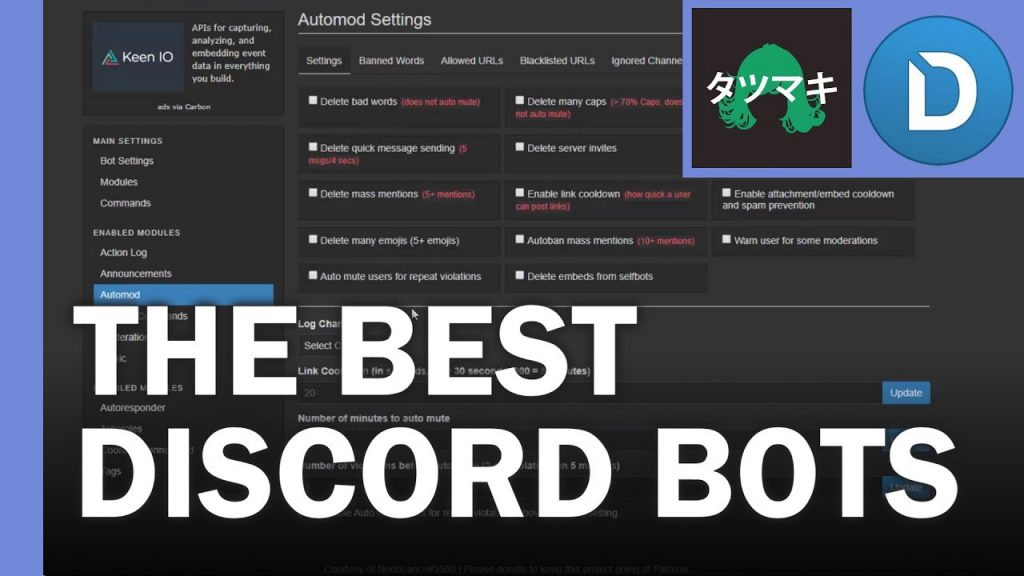For gamers, discord is a serious matter. Since now Discord not opening, the developers have received a large number of complaints regarding the app not launching on Windows. We can help you with fixing it.
Table of Contents
1. Kill the Discord App Process
Many times, even after closing Discord, it is not terminated completely and keeps running in the background. As a result, the app didn’t open as its process was already running.
From Task Manager
- Launch Task Manager by pressing Ctrl+Shift+Esc
- On the process tab, right-click on Discord App and click on the end task
- Restart discord
Interesting Blog:- You are Being Rate Limited – How to fix Discord Error
From Command Prompt
- Click on the start menu and type CMD
- Enter the command: taskkill /F /IM discord.exe.
- After the process is complete. Relaunch discord
2. Clear App Data and Local App data
- Close discord as mentioned above.
- Launch Run the app by pressing (Windows key + R).
- Type %appdata%. Inbox and press enter.
- A window will open, locate the Discord folder, and delete it.
- The same has to be done for Local App data, open run, type %localappdata%, find the discord folder, and delete it.
You Might Like:- How to Change Name Colour in Discord – Easy Guidance
3. Check Proxies
A VPN can cause issues while connecting to the Discord server. Here’s how to disable it
- On the Start menu, type internet options and hit enter
- In the connections tab, click on LAN settings
- Under the proxy server section, make sure to uncheck Use a proxy server for your LAN. Click OK
- Relaunch Discord
4. Other Possible General Fixes
- Update your Windows and Discord App
- Make sure the time zone is correct as per your location, and the time zone setting is set to automatic.
- Right-click on time at the bottom right of the screen, and click on Adjust Date/Time.
- Then click on Set Time Automatically
- Open the web version of Discord. Some users have reported that logging in to the web version of Discord will reset the app activity and will be able to launch again.
- If nothing works, reinstall Discord. That always works!
Above mentioned solutions should help in solving your Discord not opening issue. Comment below which method worked for you.
Read More:- No Audio Discord Screen Sharing – Here’s the fix!
Frequently Asked Questions
1. Why won’t Discord open on my computer?
- Common Causes: Corrupted files, internet connectivity issues, outdated app versions, or conflicts with other software can prevent Discord from opening.
2. What if Discord gets stuck on the “starting” screen?
- Clear the cache as described above.
- Alternatively, try opening Discord in browser mode via discord.com/app to verify if your account works normally.
3. How do I know if Discord servers are down?
- Visit Discord Status to check for ongoing outages.
4. Can a browser extension block Discord?
- Yes, some extensions like ad blockers or privacy tools might interfere. Try opening Discord in incognito mode or disabling extensions.
5. Who can I contact for help?
- If none of the above steps work, reach out to Discord Support via their Help Center.