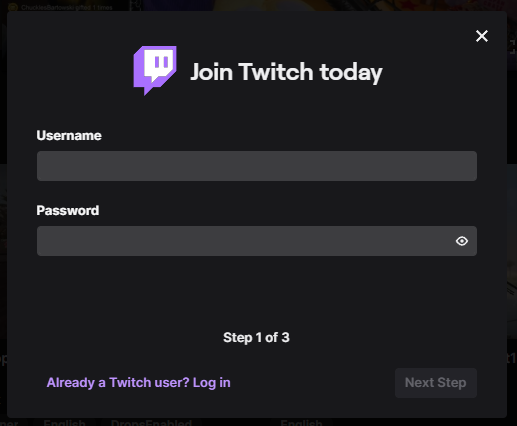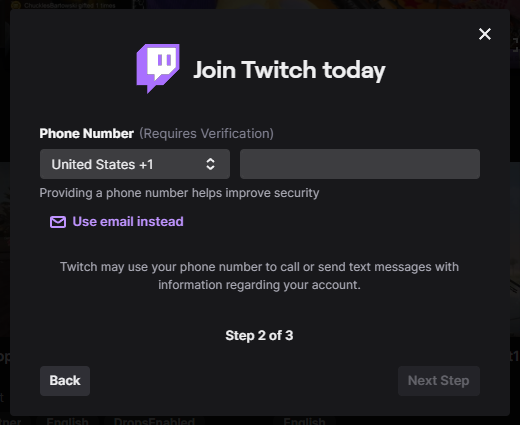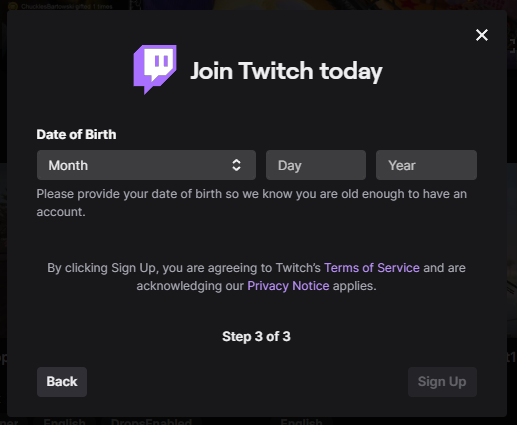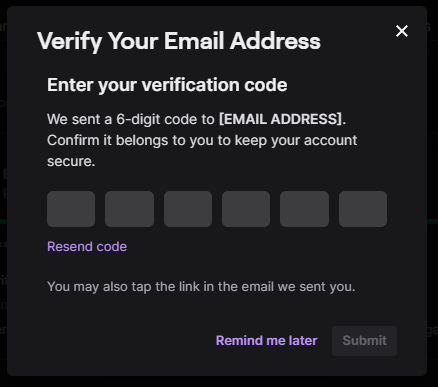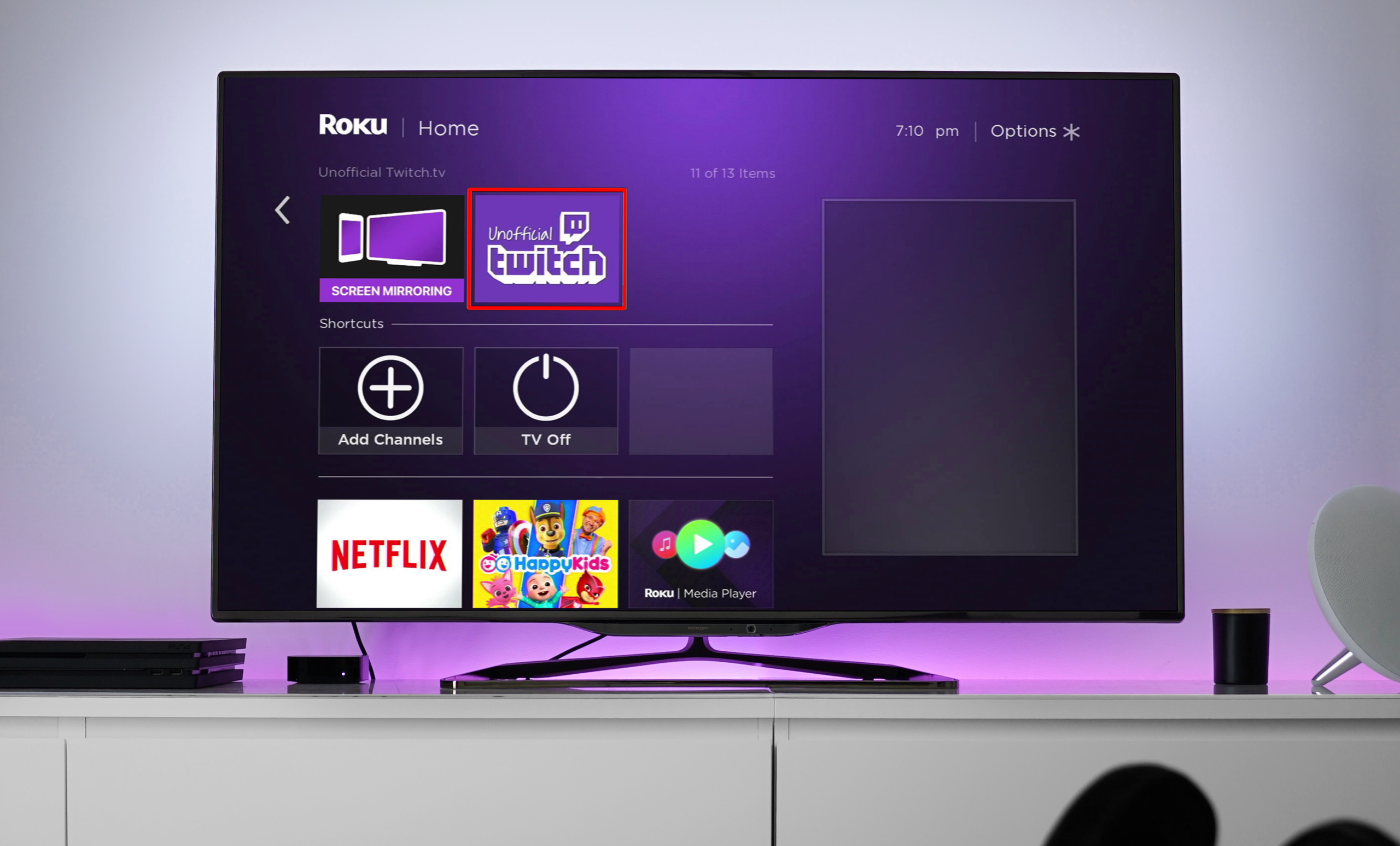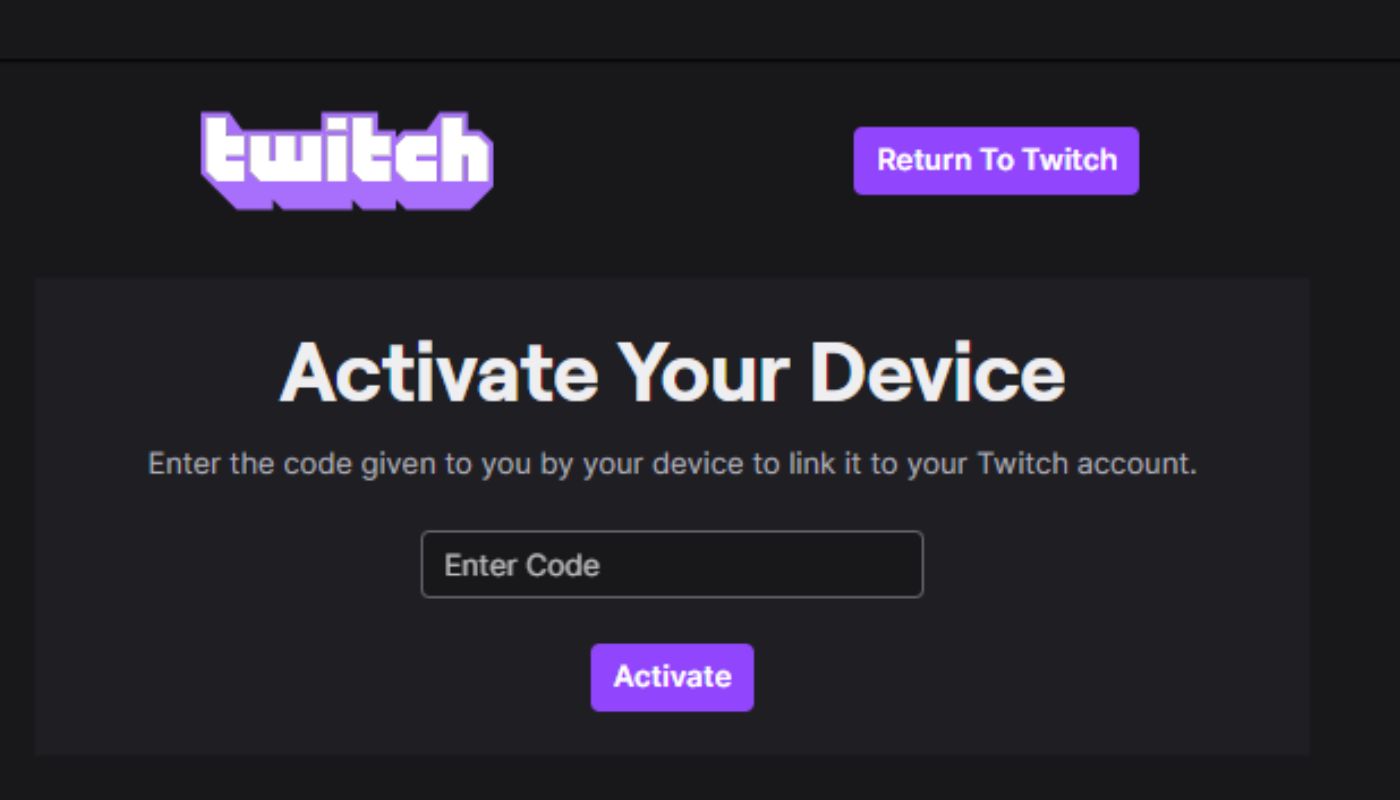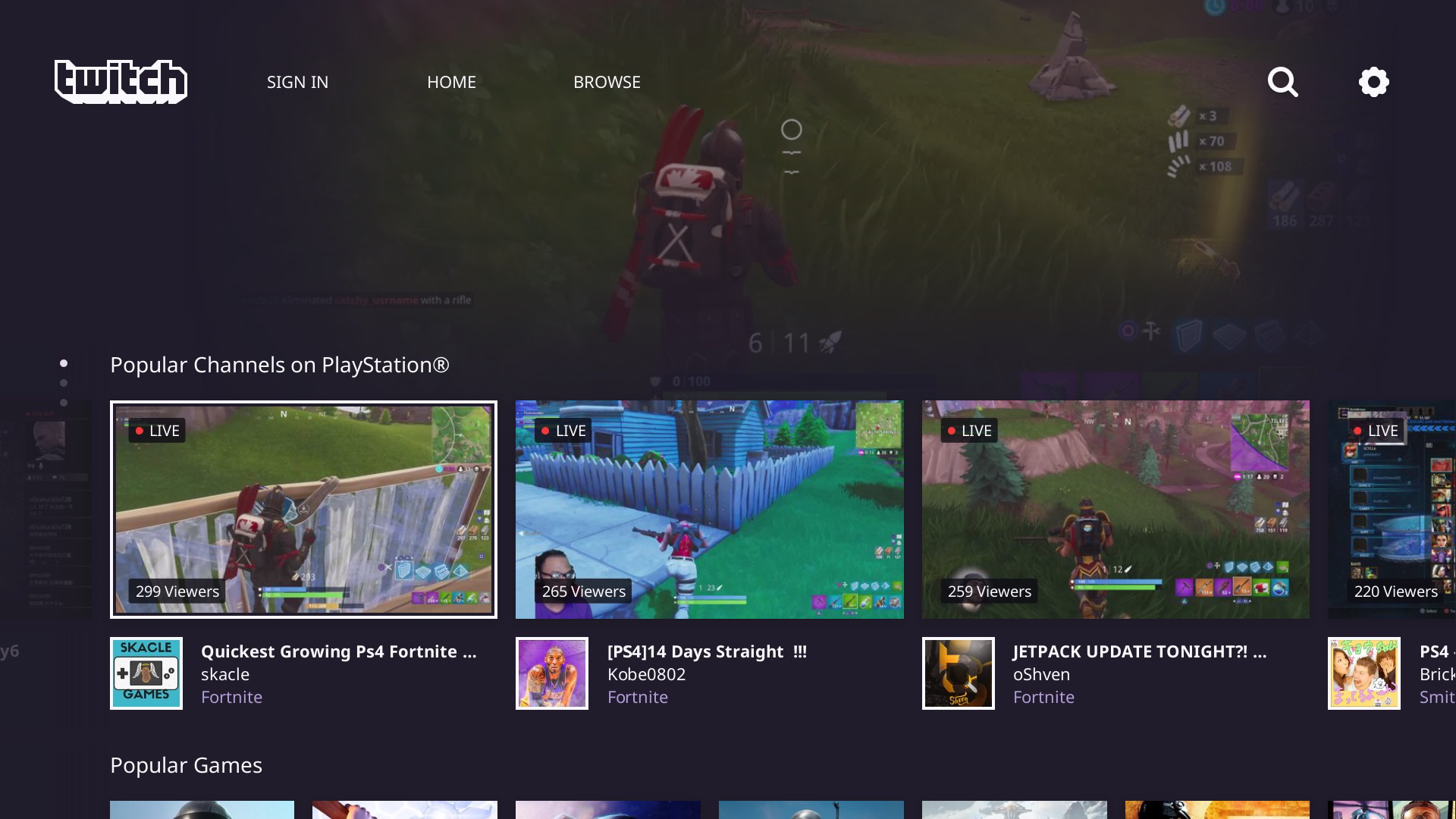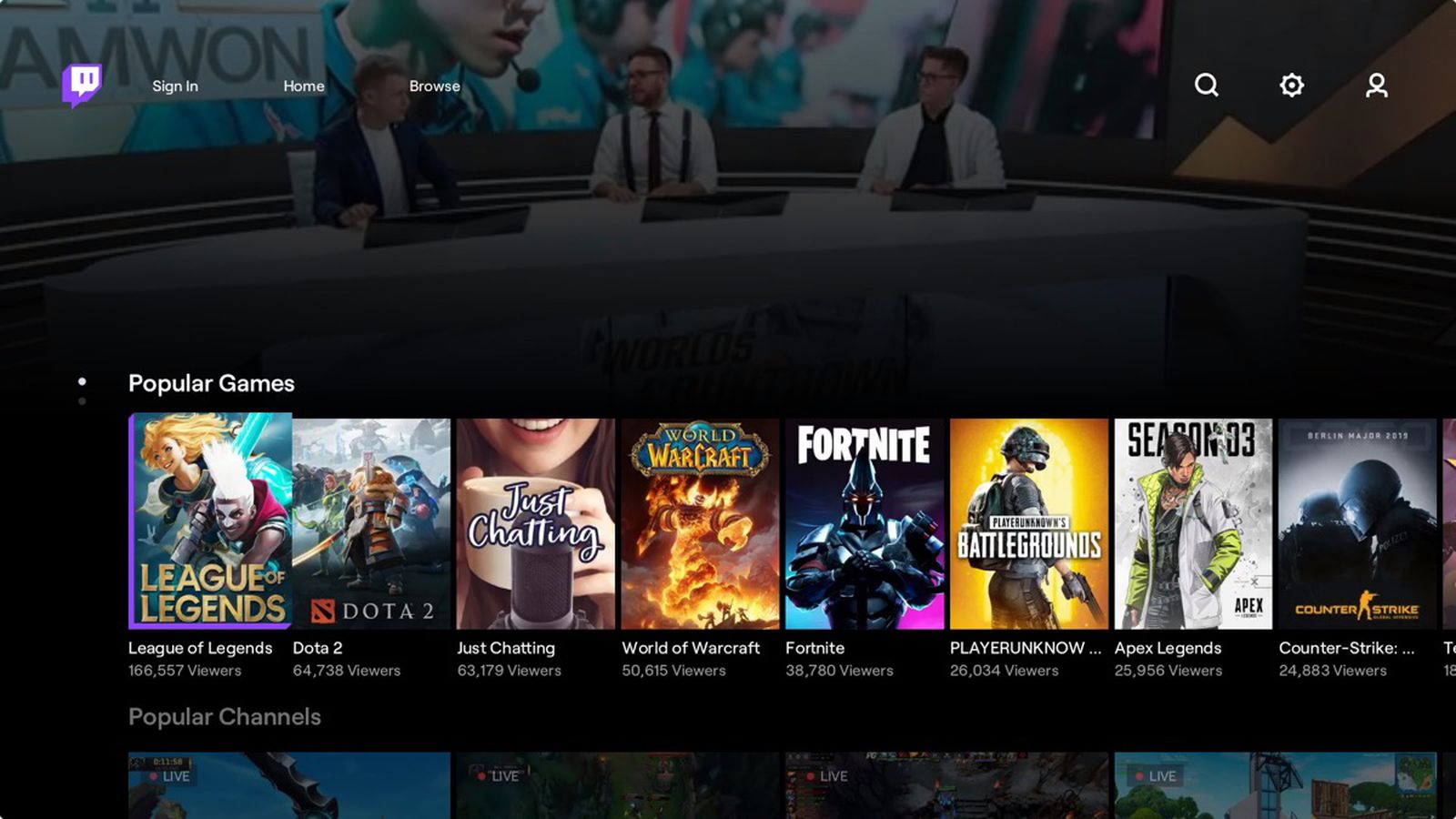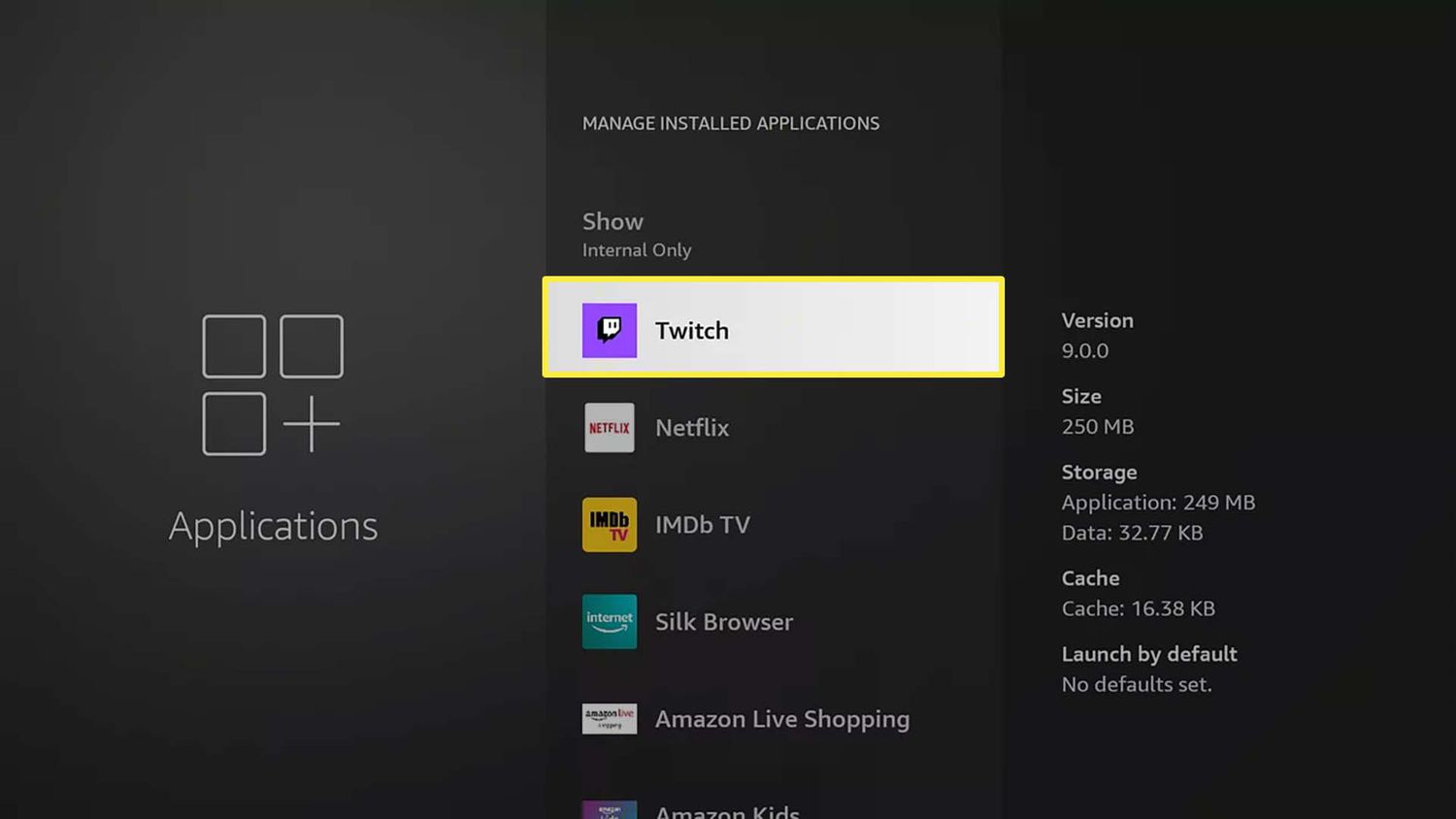Over the past decade, video gaming has become one of the popular forms of online entertainment. One of the widely popular live streaming and gaming platforms is Twitch and it is loved by most of us, gaming lovers. If you too are a gamer or you enjoy gaming and live streaming, you would want to join this platform. Don’t worry we will guide you on how to activate Twitch on Xbox, Roku, Android, iOS, Playstation, Apple TV, and Fire Stick.
Table of Contents
What is Twitch?
Twitch is a live video-streaming platform created for gaming enthusiasts all over the world. This platform allows streamers to create and record their live stream and share it with others. It has become the go-to platform for gamers and streamers over the last few years. It allows them to interact with like-minded people and chat with them. Viewers can support their favorite streamers, by subscribing to their channels at small monthly fees or tipping them with credits. Why do people love this platform you ask? The videos uploaded on this platform are unedited making it relatable and real for viewers.
How to Create Your Twitch Account?
Creating a Twitch account is an easy process. You just have to follow the steps given below.
- Go to the Twitch Website.
- You will see the “Sign up” button on the top right side of the home page. Click on the “Sign up” button
- Choose a username for your account and create a secure password.
- Now, enter your valid email ID or your mobile number for verification purposes. Remember you will get alerts and confirmation on this id or number.
- Enter your Date of Birth.
- Next, you need to agree to the Terms and Conditions. Make sure you read it first and then click on “Sign up“.
- You will then get a verification code on your email ID or phone number. Enter that verification code and submit it.
That’s it! You have created your Twitch Account. Now you need to understand how to activate your account on various devices. Here, we have provided you with the instructions.
Interesting Blog:- Twitch Chat Overlay – How to Add in the Game?
How to Activate Twitch on Xbox?
Follow these simple steps to activate your Twitch account on Xbox One.
- By using the Xbox controller, click on the “store” option available on the dashboard.
- Choose the “Apps” option, you will find it in the top right corner of the dashboard.
- In the Apps tab, look for the “Twitch” app. Choose the “Get for free option” to download the app.
- After the installation, open the Twitch app and log in with your credentials. i.e. your username and password which you had chosen while creating your account.
- Once you are logged in, you will be redirected to the activation page. Then the system will provide you with the six-digit activation code and copy it.
- Now go to https://www.twitch.tv/activate site, paste that activation code, and click on Activate.
Once your activation code is accepted, you can then enjoy Twitch TV on your Xbox.
How to Activate Twitch on Roku?
Activating your Twitch account on Roku is a simple process. Just follow the steps mentioned below.
- From your Roku remote, press the home button. Then select “Streaming Channels“.
- Using the search feature, look for the “Twitch” app.
- After the Twitch screen opens, you need to download the app. To do that click on the “Add Channel” option.
- After installation, open the Twitch app and log in using your credentials. i.e. your username and password.
- Once you are logged in, Roku will provide you with an activation code.
- Now go to https://www.twitch.tv/activate on your mobile or computer.
- Type the activation code on the screen. Then click on Activate.
Done! Once your activation code is accepted you will get a confirmation message on both your Roku and the device you used for activation.
You May Like:- How to Host on Twitch? Step-By-Step Guide
How to Activate Twitch on Android and iOS?
Activating Twitch on a Mobile device is the simplest process.
- Go to the Play Store for Android devices and download Twitch. For iOS go to the App Store and download Twitch.
- Now login to your Twitch account using your credentials.
Only by following these two steps, you can enjoy Twitch on your mobile device.
How to Activate Twitch on the PlayStation?
Twitch can be accessed on PlayStation 4 and 5 (PS3 does not support Twitch anymore). So if you own one of these and want to enjoy Twitch on it, follow these steps.
- Go to the Play Store of your PlayStation using the controller.
- With the search feature, look for the “Twitch” app.
- After the Twitch screen opens, you need to download the app on your PlayStation. To do that, click on the “Download” option.
- After installation, open the Twitch app and log in using your credentials. i.e. your username and password.
- Now an activation code will appear after login is successful.
- Copy the code and visit https://www.twitch.tv/activate website. Now, paste that code in the given respective field.
- You will see the “Activate” button. Now, tap on it.
- You will receive a confirmation message after the activation code is accepted.
Once you receive the confirmation, you can now start enjoying Twitch on your PlayStation.
Read More:- How to Host Someone On Twitch – Some Easy Steps
How to Activate Twitch on Apple TV?
You need to follow these simple steps to use Twitch on your Apple TV.
- Using your Apple remote, go to the App Store.
- Use the search feature and look for the “Twitch” app.
- Once you find the app. Tap on the “Get” option. It will allow you to download the application.
- Once it’s installed, open the Twitch app on your Apple TV and log in with your credentials.
That’s it now you are good to go and enjoy Twitch on your Apple TV.
How to Activate Twitch on Amazon Fire Stick?
Follow the given procedure and activate your Twitch account on Amazon Fire Stick.
- Go to the Amazon app store and find the “Twitch” app.
- Download the application and log in using your credentials.
- After you are logged in you will get the Activation code.
- After copying the code, visit https://www.twitch.tv/activate website and paste that code.
- Once you have pasted the code, click “Activate“.
Done! Your account will be activated, and you will get a confirmation message as well.
Great! Now you know how to create your Twitch account and how to activate it on various devices. We hope we have provided answers to all your queries related to Twitch account activation. If you still have any doubt let us know by commenting below. Enjoy your Twitch experience!