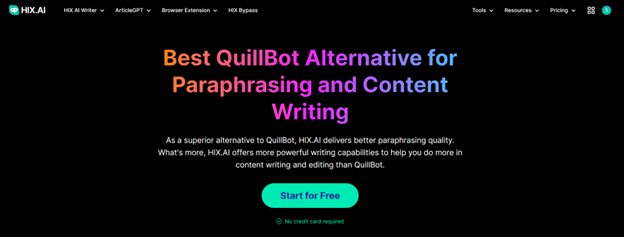If you are unable to open the QuickBooks company file or encountering errors, such as 6150, -6000 -82, -6000 -305, then you can try QuickBooks File Doctor to resolve the issues. The QuickBooks File Doctor tool helps fix company file issues and network errors. This article will discuss how to fix the company file and network issues with the QuickBooks File Doctor tool.
Table of Contents
How to Use QuickBooks File Doctor to Fix QB Company File Issues?
Following are the steps to use the QuickBooks File Doctor tool to troubleshoot the issues with company files:
Step 1: Download and Install QuickBooks Tool Hub
The QuickBooks Tool Hub is used to fix common QuickBooks errors. To install the tool, follow these steps:
- First, close QuickBooks.
- Then, download the advanced version (1.5.0.0) of the QuickBooks Tool Hub.
- Save the downloaded file (QuickBooksToolHub.exe) on the Desktop to access the file with ease.
- Open the downloaded file, follow the instructions on the screen to install, and agree to the terms and conditions.
- Double-click on the “QuickBooks Tool Hub” icon on your Desktop when the installation finishes.
If you’re unable to find the icon, then you can search for QuickBooks Tool Hub in the Windows Search field.
Step 2: Run Quick Fix my File
Now, you need to run the Quick Fix my File tool to fix minor issues with the QuickBooks company file. To run this tool, follow the below steps:
- On the tool hub, choose Company File Issues.
- Click Quick Fix my File.
- Click OK when it finishes.
- Now, open your QuickBooks and check whether the issue is fixed or not.
If you are still unable to open your company file or getting errors, then run QuickBooks File Doctor.
Step 3: Run QuickBooks File Doctor Tool
QuickBooks File Doctor tool is used to fix network issues. It can also help fix company file errors and recover damaged company files. Following are the steps to use the tool:
- On the tool hub, click Company File Issues.
- Click the Run QuickBooks File Doctor It may take a few seconds for the file to open.
- Choose your desired company file from the dropdown If you cannot see the file, click Browse to find your file.
- Click Check your file button and then click
- Enter the “QuickBooks admin password” in the prompted window and click Next.
- The scan time may vary, depending on your company file size.
- Once the scan completes, open QuickBooks and the company file.
What if QuickBooks File Doctor Fails to Fix the Issues?
The QuickBooks File Doctor tool can only fix minor company file issues. Sometimes, the tool stops working, crashes, or shows an exception. The tool may fail when the file is severely corrupted. In such cases, you can use a professional QuickBooks repair tool, like Stellar Repair for QuickBooks. It is an advanced tool recommended by ProAdvisors to repair corrupt QuickBooks file and recover all the QBW file components. It supports all QuickBooks versions, including QuickBooks® Enterprise Solution, Premier, and Pro. The tool helps you repair all QBW file components, including Employees, Customers, Companies, and Vendors. It also helps you recover data from QuickBooks backup files. The software also helps fix various types of QuickBooks data file errors, such as -6000, -80, -6150, 0, H202, etc.
Closure
This article discussed the steps to fix company files and network issues with the QuickBooks File Doctor tool. If this tool does not work or is unable to fix the severely corrupted company files, you can connect with the Intuit help desk support or try the third-party QuickBooks repair tool mentioned in this post. They can repair QuickBooks company files and help fix all types of QuickBooks data file errors that prevent you from opening the QuickBooks file (QBW). Also, it supports QBW files of multiple country editions, such as QuickBooks UK, Australia, USA, Australia, New Zealand, Canada, South Africa, and Germany.

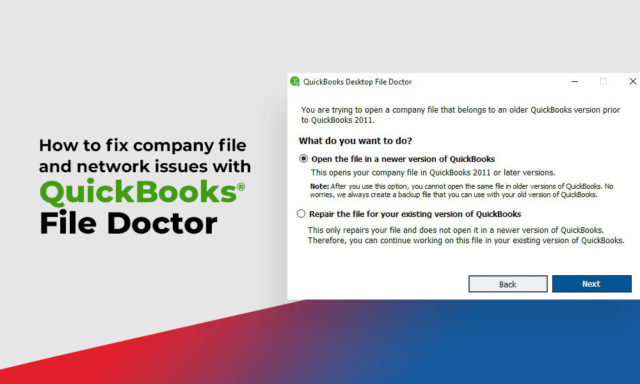

![Best Free Mobile Remote Desktop App [iOS & Android] Free Mobile Remote Desktop App](https://techniciansnow.com/wp-content/uploads/2024/01/Free-Mobile-Remote-Desktop-App.jpg)