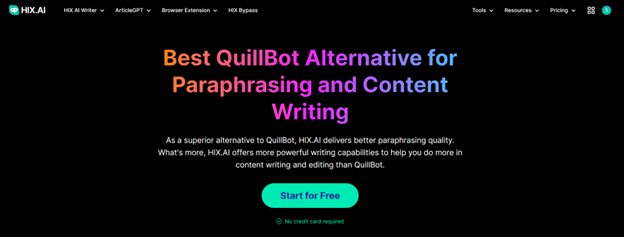Table of Contents
Can you use your phone as a remote for PC?
Definitely! In today’s hectic world, having the ability to access and control another computer remotely is like having a newfound freedom. Technology has made mobile remote desktop apps an essential tool for both individuals and professionals. You can use them for a variety of tasks, such as accessing your office system while traveling for work or quickly solving a friend’s computer problem.
AnyViewer: Best free mobile remote desktop software
AnyViewer is a top-rated mobile remote desktop app with a ton of features to meet the various needs of users looking for a free option. Thanks to its robust functionality and easy-to-use interface, AnyViewer has become the go-to choice for professionals and individuals looking for seamless connectivity between desktop computers and mobile devices.
What are the key features of AnyViewer for mobile?
AnyViewer comes packed with a range of features designed to enhance user experience and productivity without any cost. Here are some key features of it:
- Remote PC control: With AnyViewer, you can remotely control a PC from an iOS or Android device.
- Remote Android control: Utilizing AnyViewer’s expanded functionality, you can now remotely operate Android devices straight from your computer, giving you unmatched control.
- Touch controls: Tailored for mobile devices, AnyViewer incorporates intuitive touch controls for easy navigation and interaction with the remote desktop interface.
- Mobile screen mirroring: Experience the power of mobile screen mirroring, which allows users to project their iOS and Android smartphone screens onto their PC, opening the door to productive multitasking.
- Power management: With AnyViewer, you can easily manage power efficiently. Users can conveniently lock, restart, or shut down their computers remotely using their phones.
- Multi-monitor support: AnyViewer offers support for multiple monitors, providing a more immersive and efficient working experience.
How to use AnyViewer for mobile remote desktop
AnyViewer seamlessly facilitates mobile-to-PC and PC-to-mobile remote desktop functionality. Below unfolds a meticulous, three-part tutorial, guiding users through the utilization of this cost-free mobile remote desktop application.
Part 1. Configuration AnyViewer on your PC
Step 1. Acquire AnyViewer for your Windows computer and initiate the application.
Step 2. Establish a new account or seamlessly log in with your existing credentials.
Step 3. Witness the seamless connection of your computer to your account.
Part 2. Prepare AnyViewer on your mobile device
Step 1. Install the AnyViewer app on your mobile device and unveil its interface.
Step 2. Log in to the mobile app using the identical account employed on your computer, thereby linking your phone to the account.
Part 3. Remote connections between mobile & PC
If you want to control your PC from your mobile devices:
Step 1. Navigate to the Device interface within the app, selecting your PC from the available devices.
Step 2. Opt for “One-click control” for instantaneous remote manipulation or select “View screen” to mirror the PC screen on your mobile device.
Step 3. Effortlessly manage the remote session with responsive mouse and keyboard controls, complemented by convenient one-click shortcuts for diverse tasks.
If you want to control your Android devices from your PC:
Step 1. Access “Device” on your computer, choose your Android device, and initiate “Remote control.”
Step 2. Authorize the remote control request on your Android phone.
Step 3. Enable AnyViewer Auxiliary Service.
Step 4. Choose AnyViewer Under Installed Services, and click on AnyViewer Auxiliary Service.
Step 5. Enjoy complete control over your Android smartphone right from your PC.
Conclusion
In summary, AnyViewer is the best free remote desktop mobile app for iOS and Android devices, providing unmatched functionality. With features like screen mirroring, multi-monitor support, remote PC and Android control, and intuitive touch controls, AnyViewer enables users to manage their devices with ease. The step-by-step tutorial makes the setup process simple, making AnyViewer an accessible and indispensable tool for improved productivity and connectivity. Enjoy the freedom of mobile remote desktop with AnyViewer today.


![Best Free Mobile Remote Desktop App [iOS & Android] 1 Free Mobile Remote Desktop App 1](https://techniciansnow.com/wp-content/uploads/2024/01/Free-Mobile-Remote-Desktop-App-1.png)
![Best Free Mobile Remote Desktop App [iOS & Android] 2 Free Mobile Remote Desktop App 2](https://techniciansnow.com/wp-content/uploads/2024/01/Free-Mobile-Remote-Desktop-App-2.png)
![Best Free Mobile Remote Desktop App [iOS & Android] 3 Free Mobile Remote Desktop App 3](https://techniciansnow.com/wp-content/uploads/2024/01/Free-Mobile-Remote-Desktop-App-3.png)