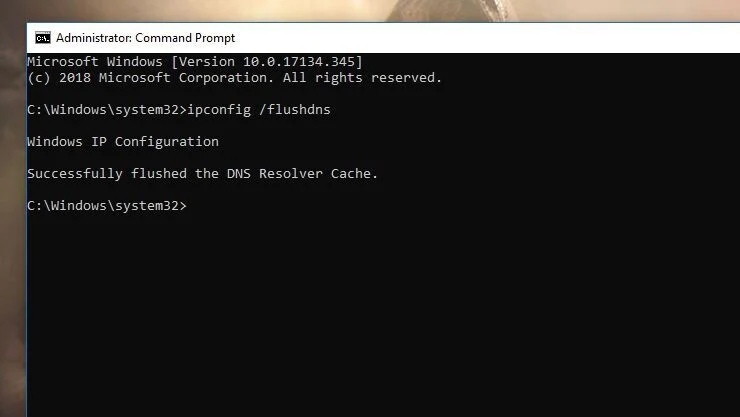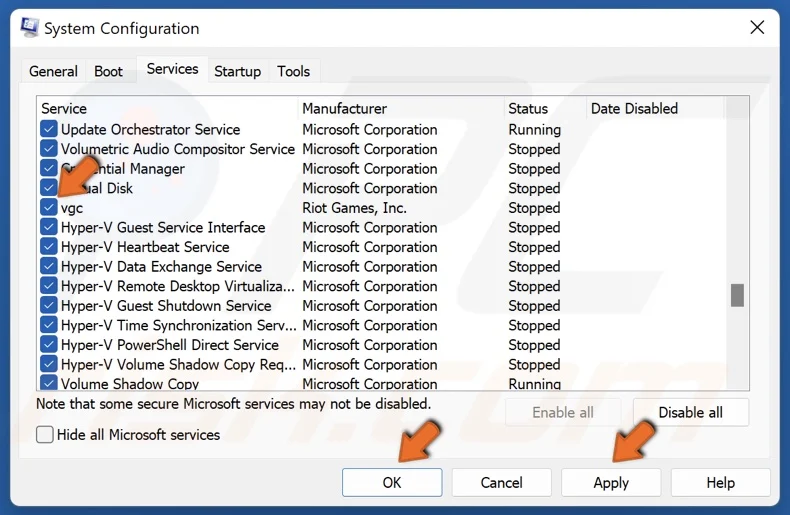Are you constantly facing the Valorant error code 57, which prevents you from playing your games? We are here to help you fix it!
Valorant, as you might already know, was created by Riot Games, and it is a thrilling shooter game. With its strategic gameplay and unique features, it has become a hit in competitive gaming. But like any popular game, Valorant users face some challenges while playing games. One common problem is when the error code 57 pops up while starting the game.
If you have also faced this error and are unsure what it is and why you encounter it, you are not alone who is frustrated with this. But don’t worry, in this blog, we will talk about the error code in Valorant error code 57 and what are the major reasons behind it. We will also share all the possible solutions to fix this error along with additional tips to avoid it. So, keep reading to know more about Valorant error code 57.
Table of Contents
How to Fix Valorant Error Code 57?
Now that we know what is error code 57 in Volarant and why it pops up, let’s get into the main part of fixing it. Here are a few ways to fix this error.
1. Restart Your Game or Computer:
First of all, try to solve this issue by taking basic steps like restarting the computer. Or close the game completely and relaunch it. But if the issue continues then try the other solutions given below.
2. Flush Your DNS:
Flushing your DNS can help fix potential network-related issues that might have caused Valorant Error Code 57. You can flush your DNS by following these steps:
- Press the Windows key on your keyboard.
- Type “Command Prompt” and select “Run As Administrator.”
- In the Command Prompt window, type the following commands one by one and press Enter after each:
- “ipconfig /flushdns”
- “ipconfig /registerdns”
- “ipconfig /release”
- “ipconfig /renew”
- “netsh winsock reset”
- Restart your computer.
3. Modify The Startup Type Of The VGC Service:
Vanguard relies on various services to start up, which should ideally launch automatically. However, sometimes these services may switch to manual startup mode. Since Vanguard needs to start up at the kernel level, this can cause issues. To address this:
- Press Win + R to open Run, then type “services.msc” and press Enter.
- Look for “VGC” in the list of services.
- Right-click on it, select “Properties“, and set the Startup type to Automatic.
- Click OK to save the changes.
4. Change To A Custom DNS:
Switching to a custom DNS server can fix network problems that lead to error code 57. Although Vanguard prefers not to use custom DNS, many players have fixed Error Code 57 by switching to a public DNS. Just make sure to clear your DNS cache afterward to avoid any website lookup issues.
By following these solutions you can solve the Valorant error code 57.
What are the Causes of Valorant Error Code 57?
We just understood that you encountered the Valorant error code 57 when its anti-cheating system, Vanguard is not initialized. So, now let’s see the potential reasons that stop the anti-cheating system from working properly.
1. Low RAM Storage
If your computer is on low RAM, especially 4GB or less, the device might stop Vanguard from running in the background to free the space. Thus, triggering the Valorant Error Code 57.
2. Third-Party Apps Can be the Problem
You might be trying to run various apps along with Valorant. But remember, certain third-party apps can clash with Valorant’s anti-cheat system causing it to stop running.
3. Corrupted or Incomplete Files
If your Valorant game files are damaged or corrupted, Riot Vanguard may fail to start correctly, thus causing you to encounter the Valorant Error Code 57.
4. Outdated System
If your operating system or drivers are outdated, they may not be compatible with Vanguard’s requirements. This causes Vanguard to struggle to work properly with the outdated system causing error 57.
These are the major reasons why you might encounter the frustrating Valorant Error Code 57.
Tips To Avoid Encountering Valorant Error Code 57
Here are some tips for you to avoid error code 57 in Valorant.
- Ensure that your system drivers, particularly graphics card drivers, are up to date. For that, you can visit your GPU manufacturer’s website to check for any new updates.
- Try not to end any Riot Vanguard task or related processes, to ease up your computer from strain. Cause by doing so you would be actually turning off Riot Vanguard causing the error 57 to pop up.
Conclusion
That’s all we have to share for now. We hope you will be able to fix the error code 57 in Valorant by trying the given solutions. Ranging from the simple restart to customizing the DNS for clearing system-related issues, we covered it all. As we covered the reasons behind Valorant error code 57, we understood that you need to keep your systems updated and should have proper RAM space to ensure that Vanguard works smoothly in the background.
Still, even after trying everything, the error continues to appear, we advise you to reach out to Valorant’s support team, and they will guide you with the best solution. If you have any more questions about error 57, let us know in the comments.
FAQs
1. What is Valorant Error Code 57?
Ans – Valorant Error Code 57 occurs when there’s an issue with the game’s anti-cheat system, Vanguard, preventing it from initializing or working properly.
2. Why does Valorant Error Code 57 happen?
Ans – Error Code 57 in Valorant can occur due to various reasons, including low RAM capacity, clashes with third-party software, corrupted game files, or outdated system drivers.
3. How can I fix Valorant Error Code 57?
Ans – You can fix error code 57 in Volarant by restarting your game or computer, flushing your DNS, disabling conflicting third-party software, updating system drivers, and running Valorant in compatibility mode.
4. What should I do if Error Code 57 persists?
Ans – If Error Code 57 persists after trying the above solutions, you can contact Riot Games support for further assistance or consider reinstalling Valorant.
5. Are there any tips to avoid encountering Valorant Error Code 57?
Ans – To minimize the chances of encountering Error Code 57, ensure that your computer meets the game’s system requirements, keep your system drivers up to date, and avoid running conflicting third-party software while playing Valorant.