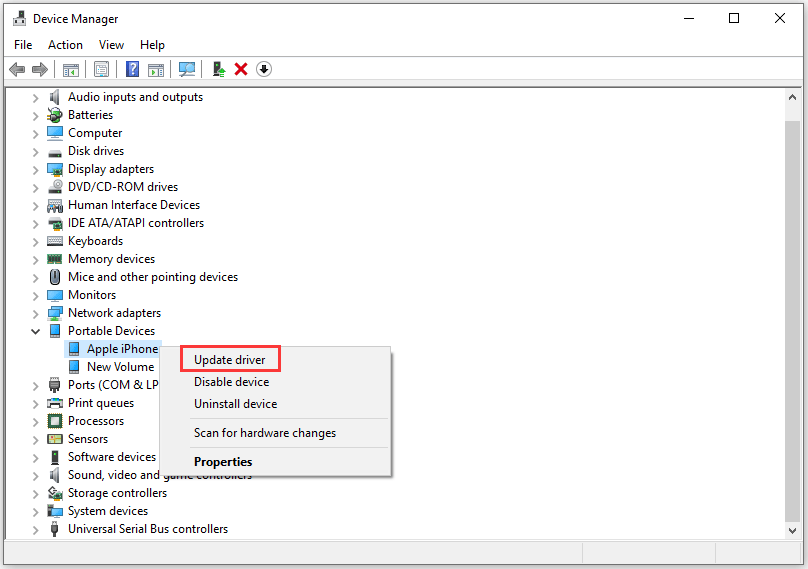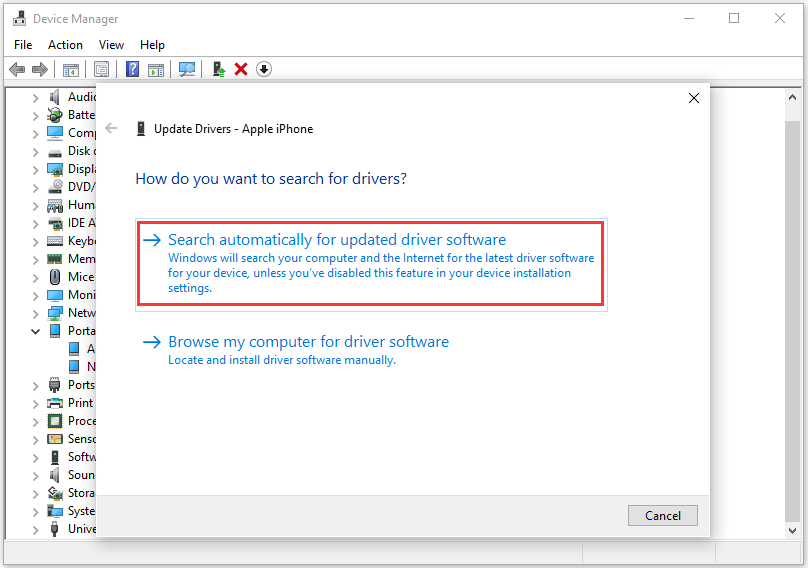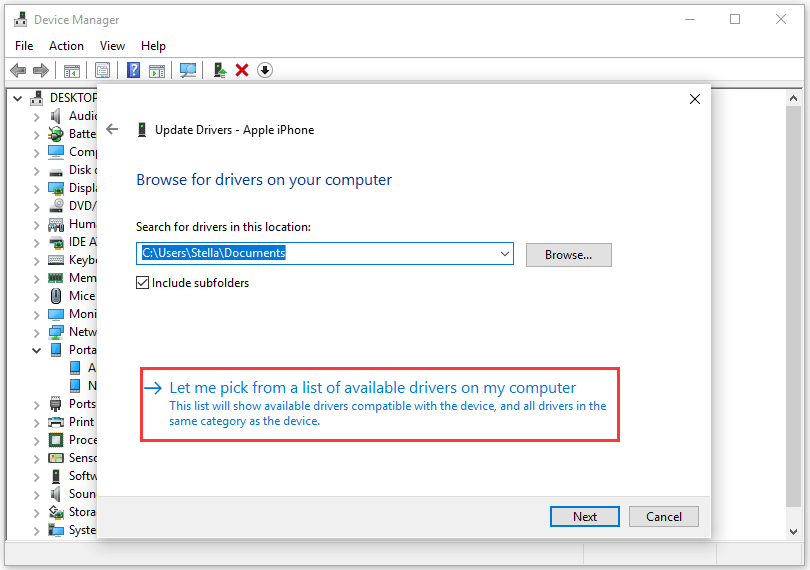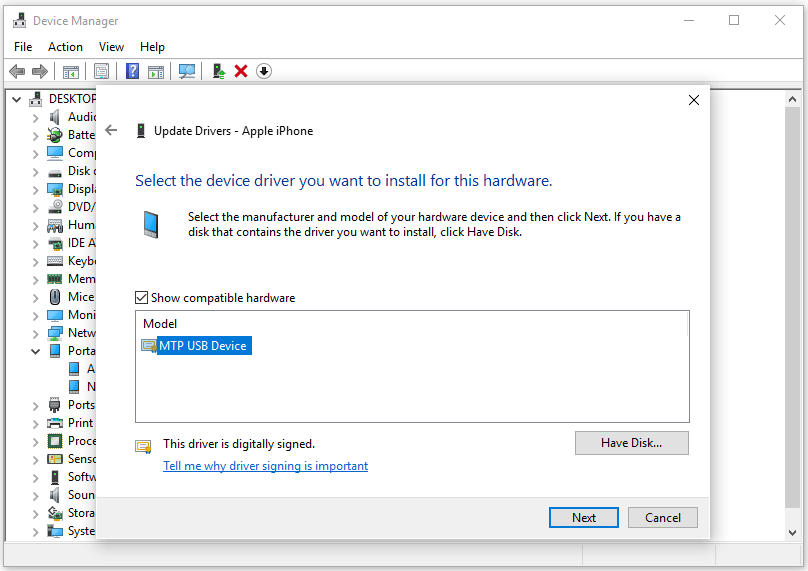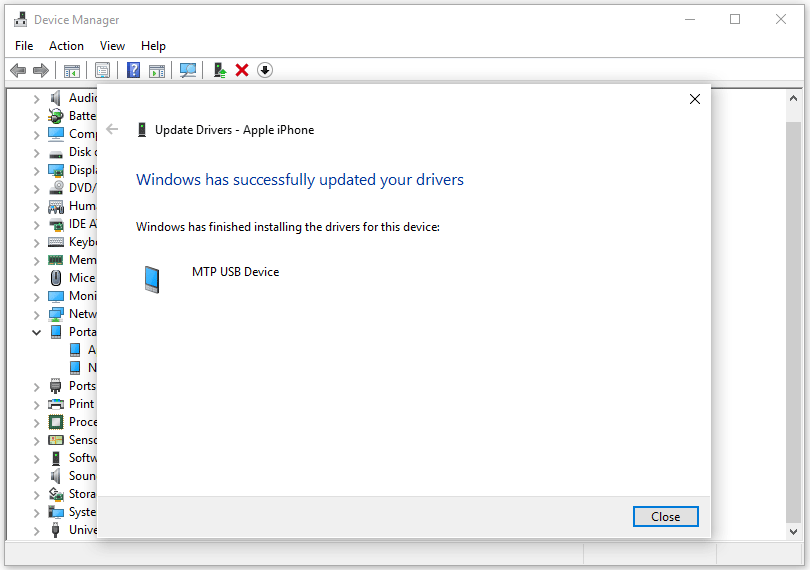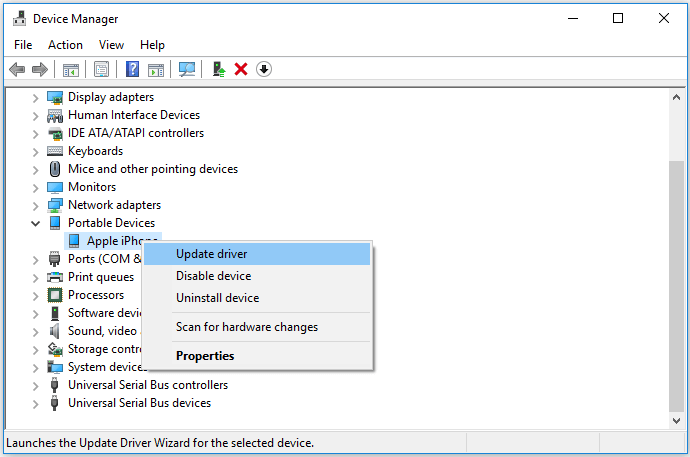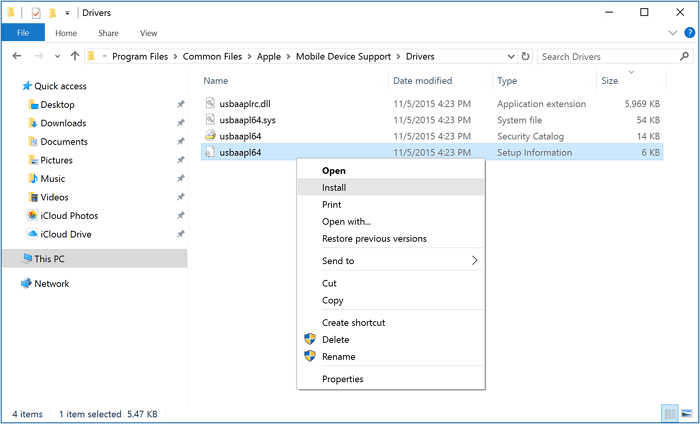If you see “iPhone not showing up on PC” and don’t know what to do to plug in your iPhone on your computer, we can help to fix it!
Connecting our iPhone to the computer can help you transfer data, update software, or manage device settings. But sometimes, you might face issues while plugging in your iPhone on the PC when the computer doesn’t recognize the iPhone. This might cause the “Is your iPhone not showing up on PC” message to pop up. If you are one of those who is facing this issue, we understand how frustrating it is! So, here we are to help you fix it so you can transfer or backup your data without any hindrance. In this blog, we will cover both simple steps and advanced methods to fix this error.
Table of Contents
Simple steps To Fix the “iPhone not showing up on PC” Error
When you encounter the “iPhone not showing up on PC” error, it doesn’t always mean that there is a critical issue. Many times following some simple steps can fix the problem. So, before going to the advanced troubleshooting let’s try these simple steps to fix this error:
- Sometimes, when you try to connect your iPhone to your computer after an iOS update, it will ask if you trust the computer. Ensure you choose the “Trust” option to establish a secure connection.
- As iTunes is essential for managing iPhones on the computer, having its latest version is crucial. So ensure you have the newest version of iTunes installed on your computer.
- Sometimes, the issue is not in your iPhone or computer, rather it’s the fault of the USB port or cable that prevents your computer from recognizing your iPhone. Try using a different USB cable or other USB port to check if the problem lies with the cable, port, or device.
- If any of these steps don’t work, restart your iPhone and computer and try to connect them again.
3 Advanced Methods To Fix the “iPhone not showing up on PC” Error
If the above steps make no difference, and your PC still can’t recognize your iPhone, here are 3 advanced methods to fix it.
Method 1 – Update the iPhone Driver Using Device Manager
You might encounter the “iPhone not showing up on PC” error due to an outdated iPhone driver. Here is how you can update your iPhone driver.
- Go to the start menu and type “Device Manager.”
- Open “Device Manager” and select the “Portable Devices” tab to expand it.
- Next, click on the “Apple iPhone” and then select “Update Driver.”
- Now, select the “Browse my computer for driver software” option.
- After this window opens, select “Let me pick from a list of available drivers on my computer.”
- Then, select the device driver you want to install and then click on “Next.”
- Wait for Windows to install the device driver. After completion click on the “Close” button to exit the window.
- Finally, close the “Device Manager” and reboot your PC.
After following these steps, try reconnecting your iPhone to your PC and see if the “iPhone not showing up on PC” error is fixed.
Method 2 – Reinstall Apple Mobile Device USB Driver
If the above method doesn’t work, you can try reinstalling the Apple mobile device USB driver to fix this error. Here are different ways to reinstall it depending on where you download iTunes from:
If you have downloaded the Apple Mobile Device USB driver from the Microsoft store, follow these steps:
- Reconnect your iPhone to your PC and open the start menu.
- Select the “Device Manager” and choose “Portable Devices” to expand this tab.
- Now, select “Apple iPhone” and then choose “Update Driver.”
- Now, new windows will open, and from that window choose, “Search automatically for updated driver software.”
- After it’s done, go to iTunes and see if your iPhone is visible now.
If you have downloaded the Apple Mobile Device USB driver Apple, follow these steps:
- Reconnect your iPhone to your computer. If iTunes runs automatically, then close it.
- Press “Windows key + R” and type “%ProgramFiles%\Common Files\Apple\Mobile Device Support\Drivers.”
- Press Enter.
- Now, select usbaapl.inf file and click on “Install.”
This should fix the “iPhone not showing up on PC” error.
Method 3 – Troubleshoot Your iPhone Using Control Panel
In case the above methods don’t work, the issue is not with the device driver. So, try to troubleshoot your device using the given methods to fix the “iPhone not showing up on PC” error.
- Go to the start menu, type “Control Panel” and press Enter to open it.
- Now, go to “Hardware and Sound” and then select “View devices and printers.”
- You will see your iPhone under the unspecified section.
- Right-click on “iPhone” and select “Troubleshoot.”
- Windows will automatically detect any issue and fix it.
- Now reboot your iPhone and computer to see if it recognizes your iPhone.
This step will ensure that any issue with the iPhone is detected and fixed so you don’t have to encounter the“Is your iPhone not showing up on PC” error anymore.
Read More:- Error Fixed – Your device is missing important security and quality fixes
Why Do You Encounter the “Is your iPhone not showing up on PC” error?
The “iPhone not showing up on PC” error appears when you try to transfer data from your iPhone to your computer but the computer doesn’t recognize your iPhone. This can be due to various reasons, including damaged USB cables, outdated software, or permission issues.
Conclusion
That’s all we have to share for now. We hope you find this blog helpful to understand this error and why you might encounter it. Most of the time, this error is not something critical to worry about, you can take some simple measures to fix it. It includes rebooting both your iPhone and computer and checking if the USB cable and port are in the right condition. In case the error continues, use the given advanced methods to fix the “iPhone not showing up on PC” error. If you still have any queries, let us know in the comments, we are happy to help.
FAQs
1. How do I trust my computer on my iPhone?
When you connect your iPhone to a computer for the first time, you will see a prompt on your iPhone asking if you want to trust the connected computer. Choose “Trust” to connect and establish a secure connection.
2. Why do I see “Is your iPhone not showing up on PC”?
You might see this message due to various reasons including faulty USB cables or ports, outdated software, driver conflicts, and trust issues between the iPhone and the computer.
3. How to make my device discoverable?
You can see your devices by going to Settings and tapping Bluetooth. Start the pairing process and wait for your device to show on the screen.
4. How can I see my iPhone on Windows?
To see your iPhone on iTunes, go to the upper-left corner of the iTunes window. If you’re using macOS Mojave or earlier, or a Windows PC, you’ll find an icon of your connected device. Simply click on the icon to access details about your device.
5. Why does my PC recognize my iPhone as a camera?
Windows may recognize your iPhone as a camera if it only detects the device’s photo storage (Camera Roll). This might happen if your iPhone’s storage is set to optimize storage, or if there are no photos in the Camera Roll.