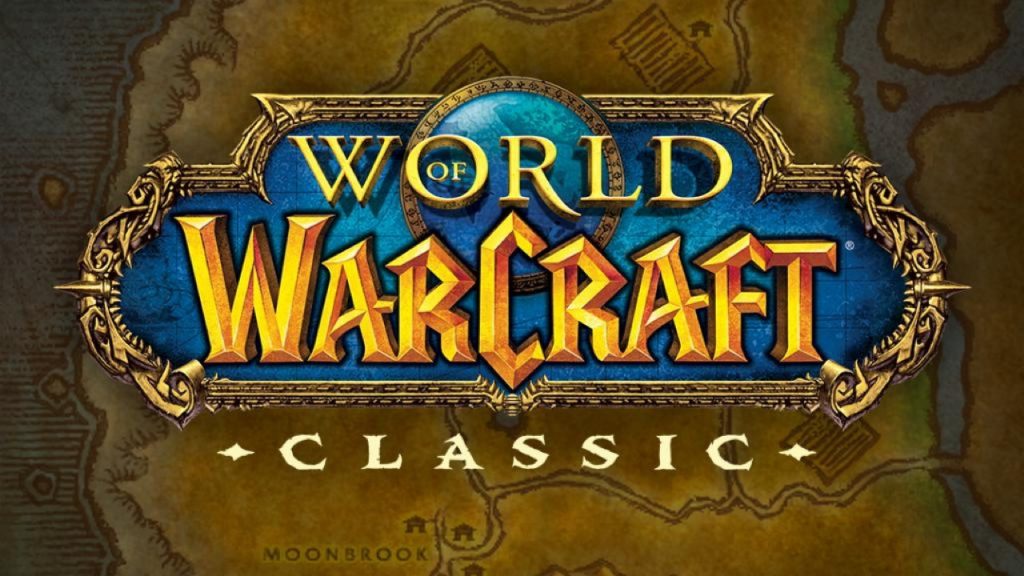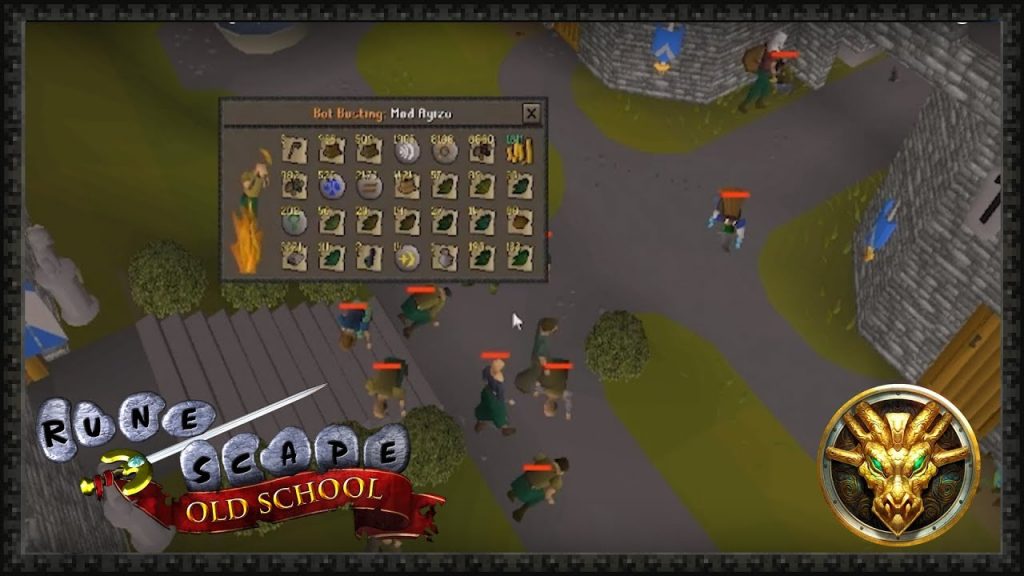Unity is a powerful game development engine that allows you to create games for various platforms. It is free to download and use and has a large community of developers who are always willing to help. It has many features that make game development easy and fun, including a visual editor, asset importation, and script editing. If you’re working with containerization or docker, Unity also can easily integrate with the docker hub like in this JFrog guide, making it easy to share and run your game on different devices.
Table of Contents
What Is Unity, And What Are Its Features?
Unity is a game development engine that allows you to create games for desktop, mobile, and console platforms. It has a visual editor where you can drag and drop objects and make your game without coding everything from scratch. It also supports importing assets such as 3D models, animations, and audio files into your project. In addition, Unity has its own scripting language called C#, which allows you to add functionality to your game through code.
Unity can help you primarily with 3D game development, but it also has a 2D game development toolset. It also has lighting and physics simulation features, integrated monetization and analytics, and multiplayer support.
How To Install Unity And Create Your First Project
First, go to the Unity download page and select the appropriate installer for your operating system. Once you’ve downloaded and installed Unity, you can launch the program and create your first project by clicking on the “New” button in the projects tab. You will be prompted to give your project a name and select a template – for a first project, starting with one of the 3D templates is recommended.
The Basics Of Game Development With Unity
First, take some time to familiarize yourself with the Unity editor interface. In the hierarchy panel, you can view all the objects in your current scene and create new ones. The inspector panel allows you to view and edit the properties of selected objects. And finally, the game panel shows what your game looks like as you’re developing it.
Next, try using some of Unity’s built-in features to create a simple game. You can add a character model and make it controllable with the first-person controller component. Create obstacles and collectibles for the player to interact with, and use the built-in physics system to make them move and collide realistically. Finally, you can add a scoring system using Unity’s UI elements and scripting.
Creating 3D Environments In Unity
Unity has a terrain tool that allows you to quickly generate landscapes for your game world and tools for creating and placing foliage such as trees and bushes. In addition, you can import or create buildings and other structures to populate your environment. Using lighting, you can set the mood of your scene by adding different types of lights, such as point, spot, and directional lights.
Importing Assets Into Your Game
Unity allows you to import various types of assets, such as 3D models, animations, audio files, and even entire Unity packages that other developers have created. Make sure to credit any assets that you did not create yourself properly. You can do this by going to the “Assets” menu and selecting “Import Package” or “Import New Asset.”
Scripting In Unity
Suppose you want to add more functionality to your game beyond what Unity’s built-in components offer. In that case, you can use scripting in C# (or a similar language such as Javascript) to program custom behaviors for your game objects. Unity has an integrated code editor where you can write and debug your scripts. You can also use the Unity API to access engine features and interact with different game objects in your scene.
What Are Some Common Problems Unity Developers Face, And How Can You Solve Them?
Some common problems include issues with building and deploying a game, crashes, errors in the editor or the built game, and issues with scripting or particular components. Before trying to solve these problems, ensuring that you have the latest version of Unity and that your project is backed up is essential. From there, you can try searching for solutions online through Unity’s documentation or forums, reaching out to the community for help, and experimenting with different solutions on your own. Overall, having patience and persistence is vital when troubleshooting in game development.
Unity vs. Unreal Engine 4
PROS:
- Cross-platform compatibility – One of Unity’s most significant selling points is its ability to create games that can be played on multiple platforms. This includes everything from consoles to mobile devices.
- Strong asset management – With Unity, it’s easy to manage your game assets using its built-in asset server. You can also use third-party software like Perforce or Git with Unity.
- Good community support – There’s a large online community of unity developers willing to help with any issues you may have.
CONS:
- ShaderLab syntax – One of the downsides of developing in Unity is that you must use ShaderLab syntax when creating shaders. This can be a bit confusing for newcomers to Unreal Engine 4.