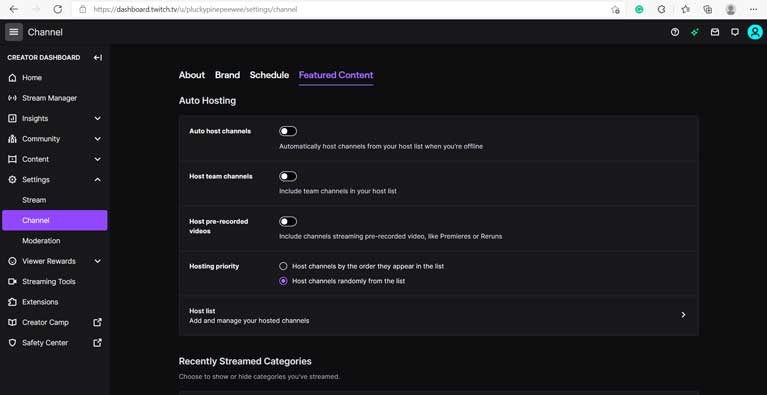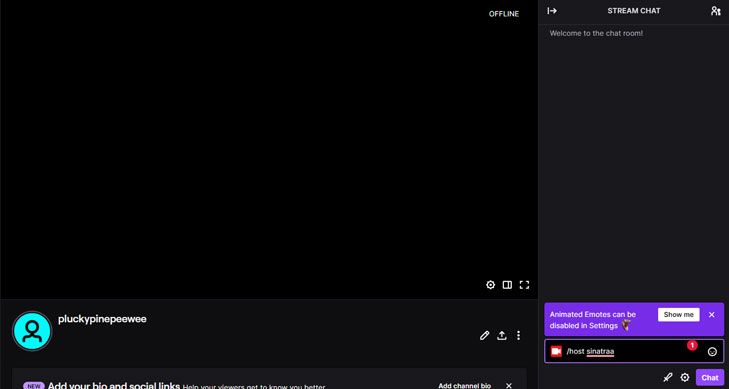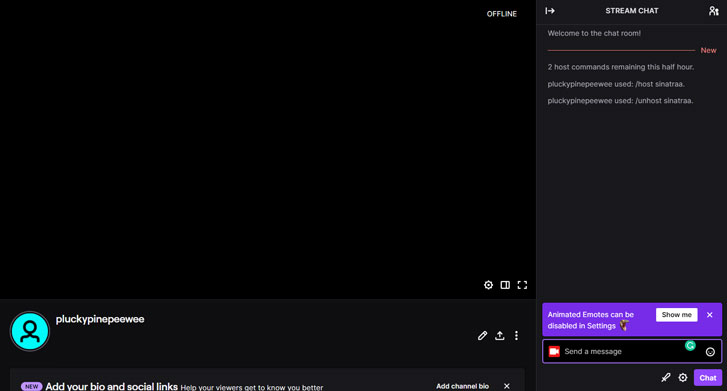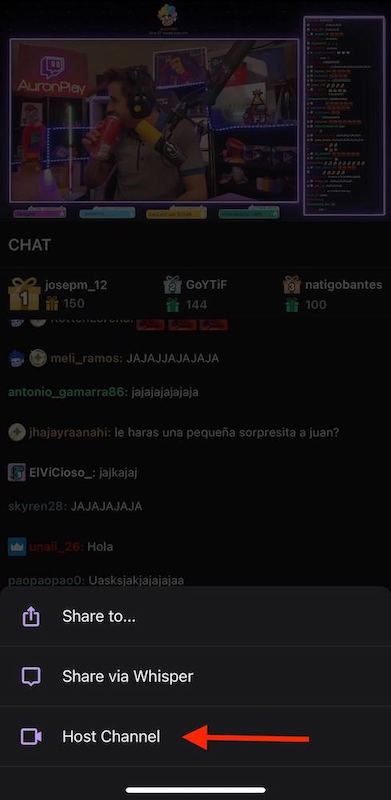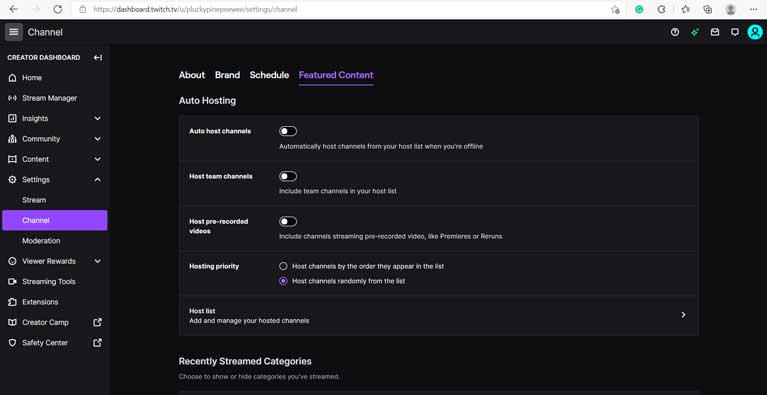If you are looking for ways to How to Host on Twitch but feel unsure, we are here to help you. You might already know that Twitch is the leading live-streaming platform that offers various amazing features. And one of its best features is hosting which allows streamers to showcase other channels’ content on their own.
Twitch can also help you build relationships, expand your reach, and keep your viewers entertained even when you’re offline. But if you don’t know how hosting on Twitch works? We have answers to all these questions. In this blog, we will share what is Twitch hosting and clear step-by-step instructions on How to host on Twitch. So, keep reading to know more about the hosting process on Twitch.
Table of Contents
How to Host on Twitch?
There are three different methods to How to Host on Twitch it includes desktop, mobile, and auto hosting. Let’s see the detailed steps to perform for hosting.
How to Host on Twitch From a Desktop?
- Open the Twitch website and log into your account.
- On the screen, go to the profile icon tap on it, and then from the drop-down list select the “Channel” option.
- In your channel’s chat, type the command “/host” and then type the name of the channel you want to host.
- This will allow your viewers to see the content of that channel on yours.
- You can engage with them by commenting on the live or you can be offline allowing your audience to enjoy new content from the other streamer’s channel.
- Just like starting this hosting, ending it is also very simple. Type the command “/unhost” in the chat and the system will end the hosting.
How to Host on Twitch From Mobile?
You can even host someone on Twitch by using your mobile. Follow these simple steps:
- Go to the streaming you want to host.
- At the top of the live streaming, you will find an icon with an arrow, click on that icon.
- From the given options, select the “host channel” option. This will enable you to host that stream on your channel.
- Now, to end the hosting, follow the same steps and this time choose the “unhost” option. This will end the hosting.
How to Perform Auto Hosting on Twitch?
If you want your audience to stay entertained on your channel while you are offline, auto-hosting will help you with that. You can do this by following these given steps.
1. Click on your profile icon to go to your channel’s settings.
2. In settings, you will see an “Auto Hosting” section, enable this option.
3. Now, you have to select your preferences.
- To include channels in your hosting list, choose the option “Host Team Channels.”
- Choose ‘Host pre-recorded videos’ to add specific channels you want to host. You can also decide how they appear: in random order or as listed.”
That’s it! By enabling these settings and preferences, you can create a list of channels you want to host while offline.
Conclusion
That’s all we have to share for now. We hope, that now you can easily host someone on Twitch by following our clear and easy steps on both desktop and mobile. In case you want to schedule the hosting while you are offline, you can do that by enabling the Auto Hosting option in your settings. Hosting features can help in collaborations between streamers and can be a way to promote other streamers within the Twitch community.
By featuring their content on your channel, you help increase their visibility and reach a broader audience. It encourages community building and positive engagement while filling the content gap at the same time. Let us know in the comments what the best thing you like about Twitch hosting is.
FAQs
1. What is hosting on Twitch?
Ans – Hosting on Twitch means you allow other channel’s live streams to broadcast on your channel so your viewers can watch their content.
2. Can I host someone on Twitch when I’m offline?
Ans – Yes, you can host other channels when you’re offline. You can do this by enabling the auto-hosting feature. This feature allows your viewers to continue watching content even when you’re not live.
3. Can I host multiple channels at once on Twitch?
Ans – No, you can only host one channel at a time on Twitch.
4. Do I need permission to host someone on Twitch?
Ans – Generally, you don’t have to ask for permission to host someone on Twitch. But it’s good to get permission from the streamer before hosting them out of respect.
5. How can hosting benefit my channel on Twitch?
Ans – Hosting other channels on Twitch can help you build new relationships with other streamers, engage your audience with new content, and expand your reach.
6. Can I see who is hosting my channel on Twitch?
Ans – Yes, you can see who is hosting your channel by checking your chat.