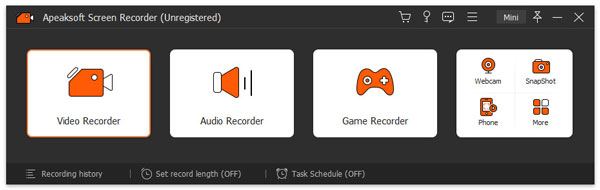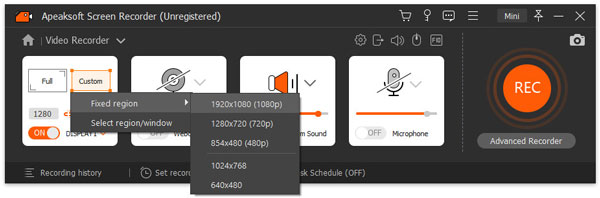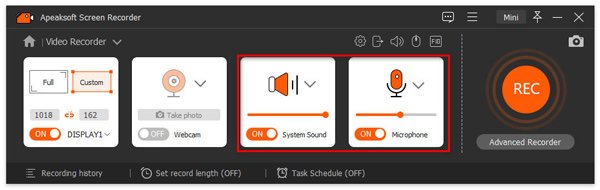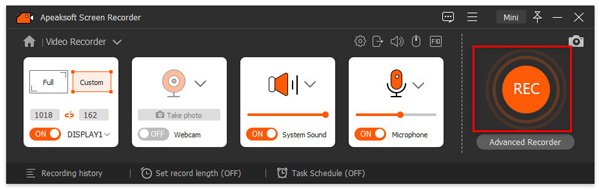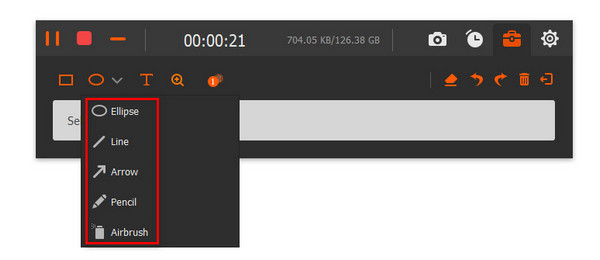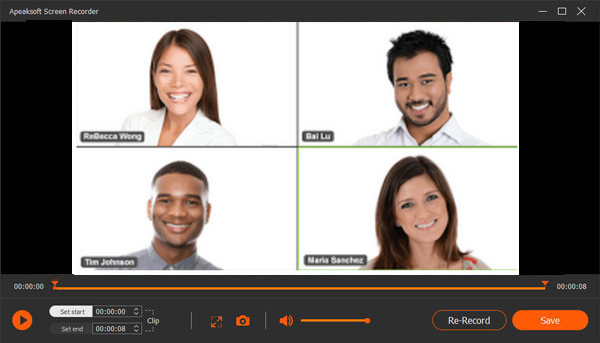We are all aware that only the organizer who launches the meeting on Google Meet has the right to record meetings. But what if you, as a participant, want to make a recording of Google Meet meetings for further reviewing? All you need is a screen recorder that will allow you to easily record your Google Meet meetings without permission. This article will show you how to record a Google Meet meeting as a participant or host. Keep reading to get more details.
Table of Contents
Record Google Meet with Audio as A Participant on Windows PC and Mac
If you’re looking for a powerful screen recording tool, Apeaksoft Screen Recorder is one of the best options. It can record Google meetings with audio, as well as webcam videos with optimal quality. This screen recorder also lets you record video gameplay, video and audio calls, and any other video and audio activity on the screen.
Furthermore, it has a set of advanced features like customizing the recording area, capturing system audio and microphone, and adjusting the output video format., and if you prefer getting the result without a watermark, this is the best option.
Outstanding Features of Apeaksoft Screen Recorder:
- Screen record Google Meet meetings with better quality.
- You can record microphones, internal audio, and cameras all simultaneously.
- Various file formats are supported by the tool.
- Support schedule recording to start capturing at a specific time
- The screen recorder can also be controlled using hotkeys.
- No watermark was added to the output file.
- Intuitive interface, easy to use.
- The screen recorder is compatible with both Windows and macOS.
Pros of Apeaksoft Screen Recorder:
- Except for Google Meet, Apeaksoft Screen Recorder can also record Zoom meeting, WebEx meetings, Amazon Chime meetings, and other online conferences easily, even if you aren’t a professional.
- It records screen activities, video calls, or gameplay on multiple platforms with no quality loss and clear audio.
- You can mirror your iOS or Android device to PC with this screen recorder and record the video and audio on your phone on PC.
- You can view all of your completed recordings in the recording history list with a single click.
Cons of Apeaksoft Screen Recorder:
- To screen record, you must have internet access.
How to Record Google Meet with Apeaksoft Screen Recorder:
Step 1. Launch Apeaksoft Screen Recorder
Run Apeaksoft Screen Recorder on your Windows PC or Mac, and choose Video Recorder mode to proceed.
Step 2. Config Recording Settings
Here are two modes to record the meeting, including Full and Custom. If you select Full, you will capture the entire screen. For Custom, you can select your desired area.
If you need to record the audio, you’ll need to enable System Sound, Microphone, or both.
Step 3. Begin Recording
When the meeting starts, you can click the REC button, and Apeaksoft Screen Recorder will start recording the meeting on your screen.
While recording, you’ll be able to pause or stop the recording, take screenshots, and add annotations like callouts in real time.
Step 4. Save Recording
When you want to save the video you captured, hit on the Stop button to end the recording, and a built-in player will pop up. Here you can preview the video, trim unwanted parts, etc. If you’re satisfied with it, click on the Save button to move on.
The recording will be saved on your computer locally. That’s all for recording meetings on Google Meet using Apeaksoft Screen Recorder. You can try it now!
Record Google Meet as A Host
As the meeting organizer of Google Meet, you need to make sure if you enable the recording feature for your account before launching the recording. If not, you can go to the organizational unit or configuration group to turn it on. Now check the following tutorials to complete the task.
Step 1. When the meeting starts, click Activities and choose Recording.
Step 2. Hit on Start recording, and click Start to confirm that.
Step 3. To end the recording, go to Activities > Recording > Stop Recording. Then, just click Stop recording when a window pops up.
Step 4. To check all your recordings, you can go to your Google Drive account.
Wrap Up
Finally, the article thoroughly examines how to record meetings on Google Meet as a participant or an organizer. Actually, it’s better to take advantage of a third-party meeting recorder to record an online meeting on your computer. It offers you various additional features like trimming and real-time annotation of recordings. And most importantly, you can get great flexibility in customizing the recording settings before recording. Aside from web meetings, using a screen recorder like Apeaksoft Screen Recorder can easily capture online lectures, gameplays, music, or other screen activities, and bring you an excellent screen recording experience if you want a quick and simple action!