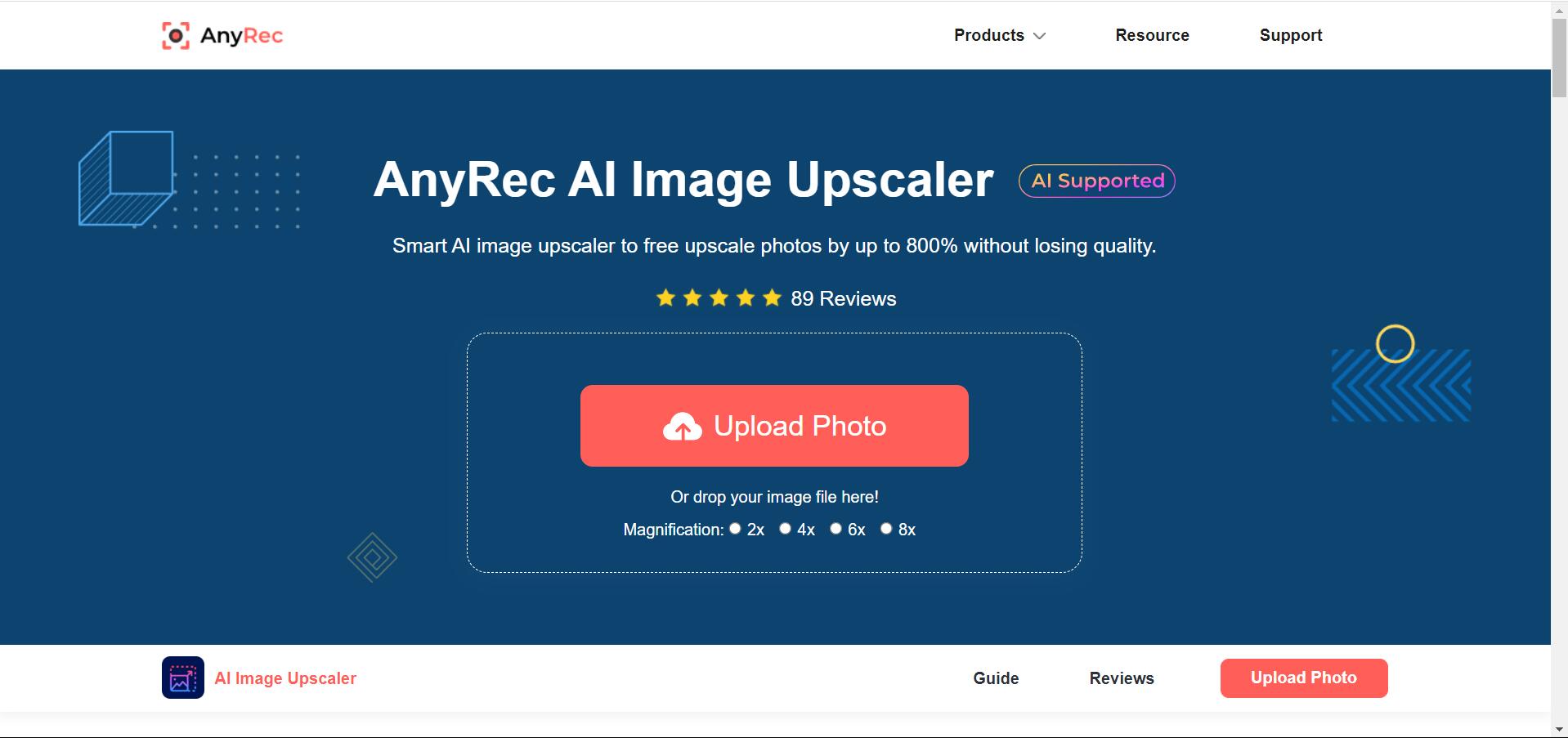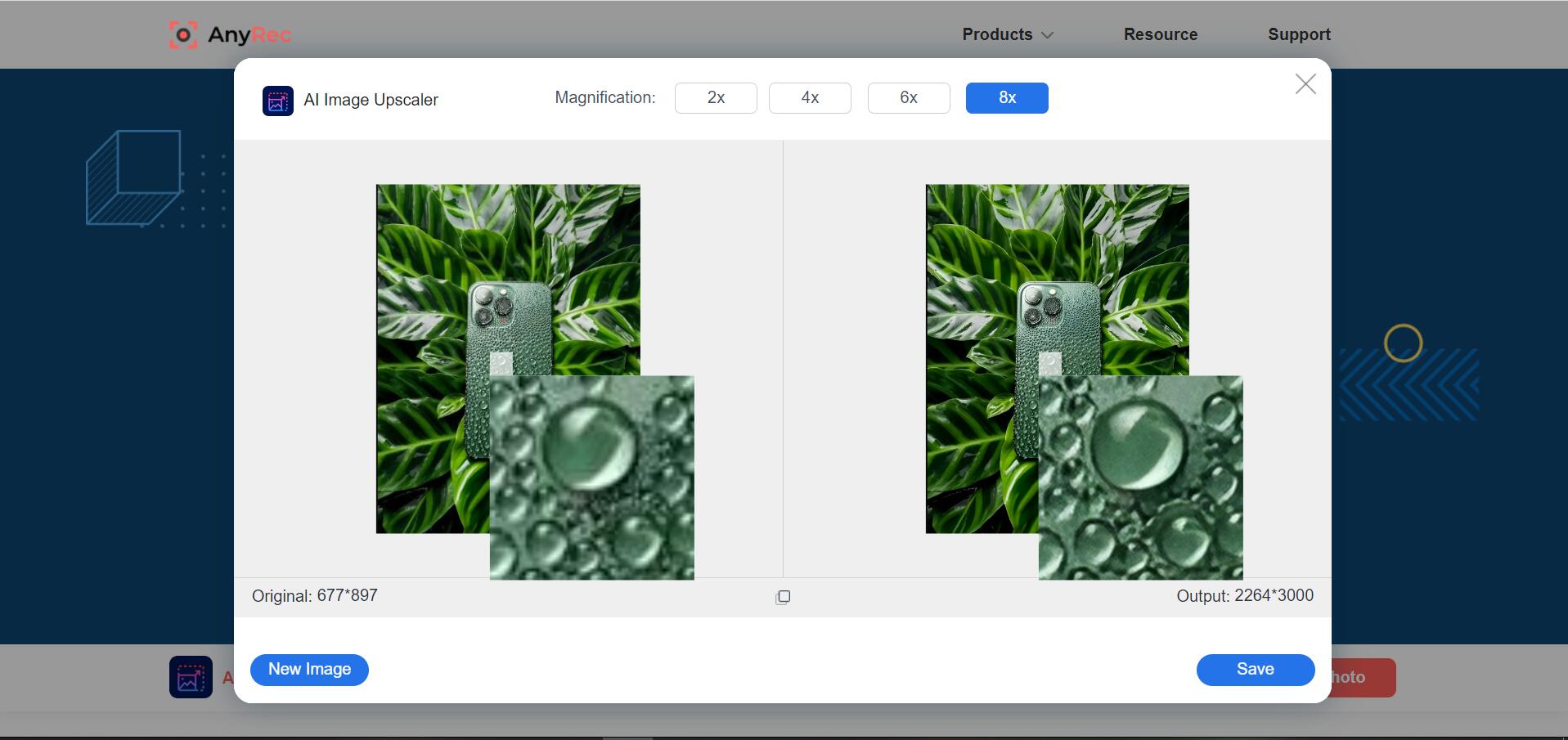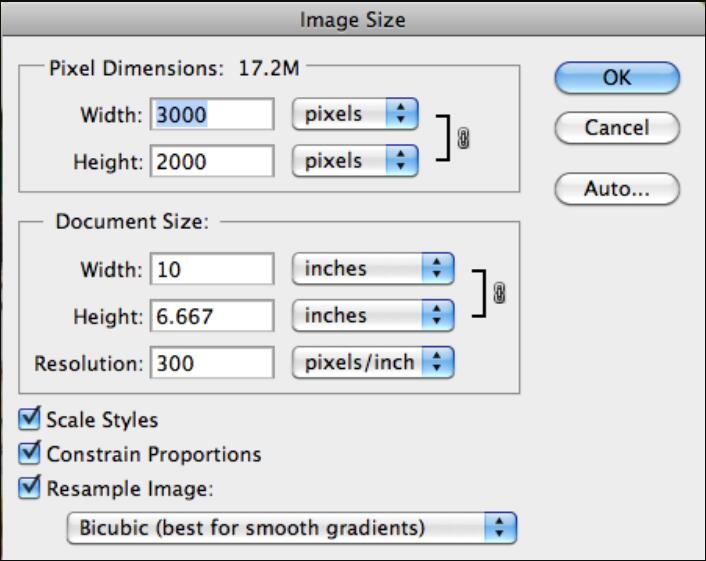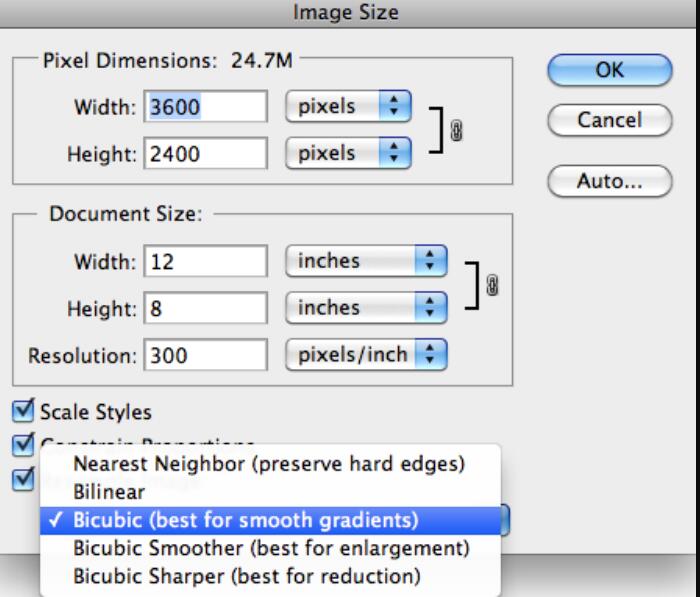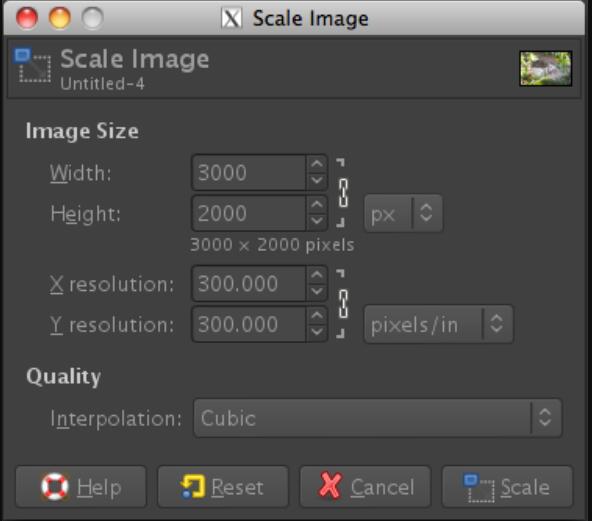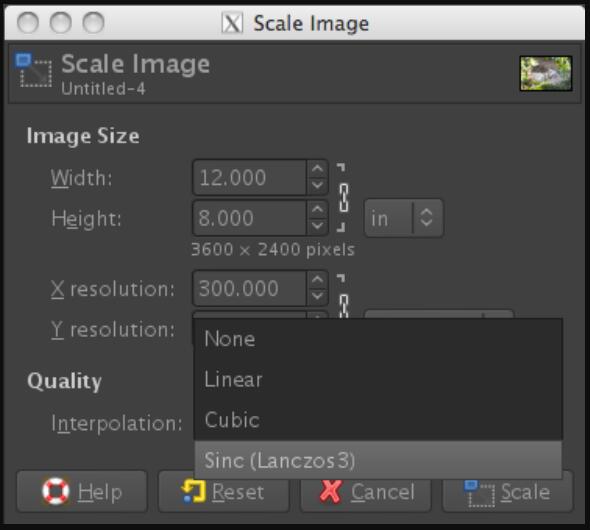There are many occasions people want to use a large picture, like weddings, meetings, or other activities. So, if the original picture is a small one, people want to know how to make images larger. And many people may concern about the resolution problem after enlarging the picture. Do not worry about this, this post will give you three ways to make images larger and keep the resolution as high as possible.
Part 1: How to Make Images Larger Online
Part 2: How to Make Images Larger on PC
Table of Contents
Part 1: How to Make Images Larger Online
The image upscaler online tool is always the first choice to deal with this kind of simple question. And the AnyRec AI Image Upscaler could help you make images larger with easy steps. It can enhance and upscale your image with the latest AI technology without reducing quality. This free online image increaser can auto-detect and fix the blurred space with more details. Thus, you can upscale an image with recovered pixels, colors, textures, and details. The enlarged image will be sharper, crisper, and cleaner than before.
Here are the steps on how to make images larger online:
Step 1: When you go to the official site of AnyRec AI Image Upscaler, you can see the clear interface to tell you where to upload your photo.
Step 2: Click the Upload Photo button to choose the photo you want to enlarge; you can also drag the photo to the box directly to start the processing.
Step 3: And there are four magnifications you can choose. These four magnifications support you to enlarge and upscale small images by up to 200%, 400%, 600%, and 800% in clicks.
Step 4: At last, the before and after enlarging pictures will be displayed. You can see the difference between them. The original picture is left, and the right is the upscaled picture.
Step 5: If you are not satisfied with the size, you can still change the magnification on the top.
Step 6: When adjusting the photo to the magnification you want. You can click the Save button, and the photo will be downloaded to your local documents automatically.
Part 2: How to Make Images Larger on PC
There is much software that could help you make images larger on a PC. Professional photo editing tools like Adobe Photoshop or GIMP will be introduced to you to tell you how to make images larger too.
1. Photoshop
Adobe Photoshop is the most professional tool for editing pictures. It is very basic to enlarge a picture with this software. Unlike online tools, you can do many editing works and there will be more powerful features that could make the quality of the enlarged photos better. And also, unlike online tools, there will be many unnecessary features for you if you just want to know how to make images larger, which would trouble you if you just wanted to do a simple task. Not mentioned, if the hardware of your PC is not so good, you may not run Adobe Photoshop on your PC or you may have Photoshop frozen issues during the use time.
And here are the steps on how to enlarge a photo with Photoshop:
Step 1: Click the Image Size button from the Image which is located at the top of the main menu.
Step 2: Then there will be an Image Size dialog box appearing. You can adjust the value of the picture to enlarge the size you want. And enter new pixel dimensions, document size, or resolution.
Step 3: Before clicking the OK button, you will want to choose the resampling method. Basically, Photoshop will have to create new pixel information in order to enlarge the image.
And here is the detailed information about these two main methods.
Bicubic is the best for smooth gradients. It is a very precise method that calculates the averages of surrounding pixels.
Bicubic Smoother is the best for enlargements. It is based on Bicubic sampling and works best when enlarging images that have high image noise. Images will look smoother or softer with this method.
Step 4: When you are done with the photo size value, you can click the OK button to accept the changes. And then save the image to your device.
2. GIMP
GIMP is a cross-platform image editor. Whether you are a graphic designer, photographer, illustrator, or scientist, GIMP provides you with sophisticated tools to get your job done. You can further enlarge your size of pictures with GIMP thanks to many customization options and 3rd party plugins. So, it is more like an image editor for developer people. It is not widely used by many people, but you can still use it to enlarge your images.
And here are the steps on how to make images larger with GIMP:
Step 1: Click the Image Size button from the Image at the top of the main interface.
Step 2: There will be a dialog box about Scale Image showing up.
Step 3: To see the Image Size in inches or a value other than pixels, use the drop-down beside the values. And then enter new Image Size or Resolution values to adjust the image size.
Step 4: Choose the Interpolation method. GIMP will have to create new pixel information in order to enlarge the image.
Cubic: The color of each pixel is computed as the average color of the eight closest pixels in the original image. This usually gives the best result, but it naturally takes more time.
Sinc (Lanczos3): The Lanczos3 method uses the Sinc mathematical function and performs a high-quality interpolation.
Step 5: Click the Scale button to accept the changes and save your pictures.
Conclusion:
There are three methods introduced to you that also tell you how to make pictures larger with these tools. The online tool is the most convenient and fastest way to do it. The rest two software is prepared for the professional picture designer or developer. So, you can choose the way you want to make your photos larger!