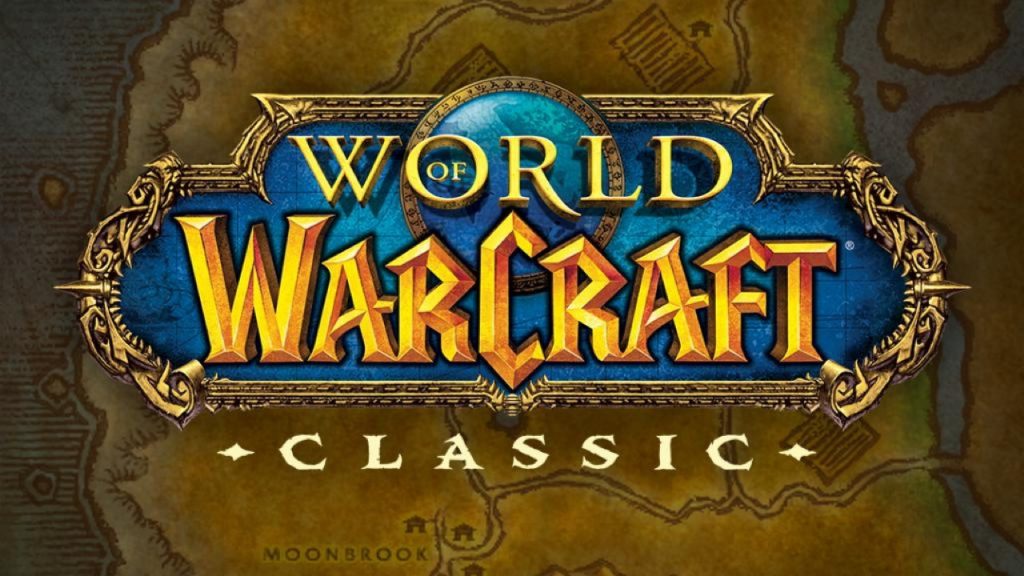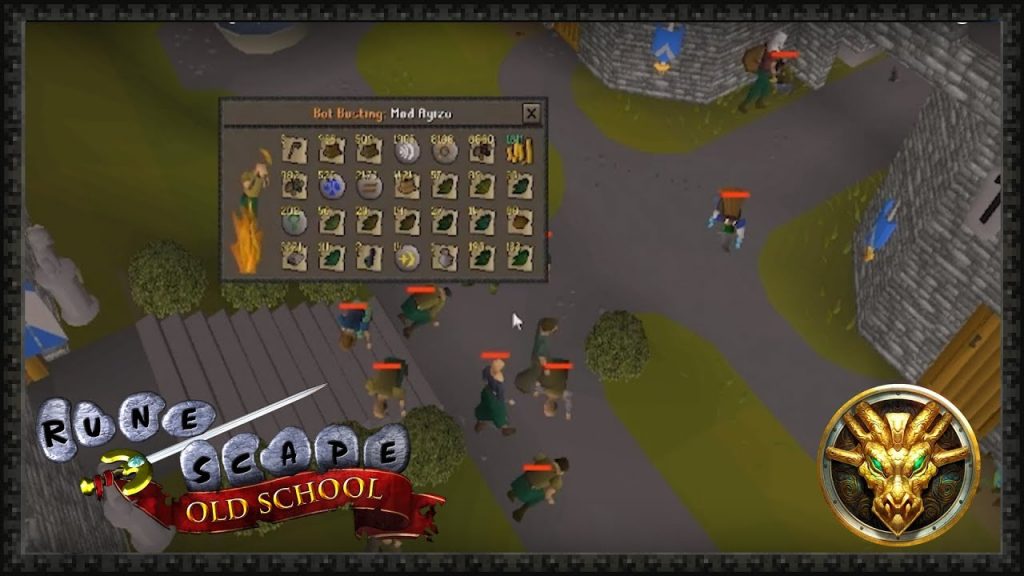The vast majority of PC gamers still use a mouse and keyboard as their primary control devices. A mouse is a must-have for all kinds of basic gaming functions — from aiming your weapons to commanding your troops. That’s why it can be unbelievably frustrating when your mouse is stuttering, jerking, not registering movement, or otherwise doing its best to cramp your style.
So, where to start with troubleshooting your mouse’s performance problems? The not-so-good news is there are lots of potential causes — but the much better news is that most of them are pretty easy to test. Before you chuck your mouse across the room in anger, check out these seven potential causes and fixes for mouse stutter.
Table of Contents
1. Your wireless mouse’s battery needs charging and/or replacement.
For the many gamers who’ve switched to a wireless gaming mouse, the simplest cause of mouse stutter may be right in front of you: your mouse’s battery. If you’re using a rechargeable mouse, give it a full charge and then try again (or simply try using it while plugged into its charging station). And, of course, if your mouse uses alkaline batteries, pop in a fresh set and see if that solves the issue.
2. Your mouse’s sensors are dirty.
It’s also possible that you simply need to clean your mouse’s optical sensors. Take a lint-free cloth and wet it with whatever cleaning substance your mouse manufacturer recommends (most say mild soap or rubbing alcohol). Wipe down the mouse sensor (the plastic lens-type piece on the bottom) and then dry it off and see if the issue has improved.
3. Your mouse needs a cleaner or more even movement surface.
The surface your mouse moves on (whether a mouse pad or tabletop) can have unpredictable effects on how the mouse’s optical sensors pick up movement. If you’re experiencing mouse stutter, clean off your mouse pad to make sure dirt and grime aren’t interfering with the sensor, or try switching to a different mouse pad.
On the other hand, if you’re not using a mouse pad at all, now is the perfect time to find one you like and see if it improves your mouse’s performance. A consistent surface designed for mouse movement can make a big difference, especially if your current surface (like a desk or table) has an uneven texture.
4. You need to update your mouse software, hardware drivers, or even your operating system.
Most mice don’t require any special drivers, but some high-end gaming mice might require occasional updates to the software they use for functions like programming buttons. Your gaming PC itself might also need some updates, so check to see if new drivers are available for your GPU and/or motherboard chipset. The easiest way to get the most up-to-date versions is usually through the manufacturer’s website.
Finally, Windows itself might need an update, especially if you’ve turned off automatic software updates. Running an outdated version of your OS can cause all kinds of unpredictable problems, including a wonky performance from peripherals like mice and keyboards. Just head over to Windows Update, check out what’s available, and download anything you’re missing.
5. Your polling rate is set too high for the game you’re playing.
Polling rate refers to how many times per second the mouse “talks” to the PC. You might think you’d always want these as high as possible, but that’s not necessarily the case — and, in fact, it can actually cause mouse stuttering if you’ve got it cranked up too high on certain games.
This problem is most common in older games, but even newer titles sometimes aren’t designed for crazy-fast polling rates like 4000Hz. The mouse manufacturer’s software that probably came with your mouse will usually have the option to change the polling rate. 500Hz is a good place to start for most gamers.
6. Your wireless mouse is experiencing interference.
Your wireless mouse may also pick up interference from a variety of sources, including other devices on the 2.4GHz band that most wireless mice use, or even from the metallic components of monitors and PC cases. USB 3.0 ports and devices have also been documented as sources of interference, so it might even be coming from that innocuous little USB 3.0 flash drive.
First, take your phone, tablet, Bluetooth speaker, or other wireless devices off the desk if you don’t need them there. Second, try to move your mouse as close as possible to the RF receiver or paired Bluetooth device. If your wireless mouse is currently plugged into a dongle, try plugging it directly into your computer if possible. Alternatively, if your mouse has an RF receiver, you can use a male-to-female USB extender to move the receiver itself farther away from the computer, which can also help reduce interference from USB 3.0 and other sources.
7. You’re using a cheap, low-quality mouse.
If you’ve been using a bargain basement mouse and still can’t pinpoint the cause of your mouse stutter, it may be time to face the hard truth: Most of the time, a $15 no-name Amazon mouse won’t give you the same performance as a purpose-built gaming mouse from the top brands. Even if it works fine at first, it’s likely to have lower-quality parts and a shorter lifespan.
The good news is that most of the big names in gaming mice now offer affordable budget models. Raising your price point just a little bit can net you a genuinely nice mouse, which will often have a higher-quality sensor and better shielding to protect it from interference.
We hope we’ve saved you any frustration-fueled destruction of your mouse! Remember: mouse stutter is fixable the majority of the time. Just approach it by process of elimination, checking off one cause after another until you’ve found the culprit.