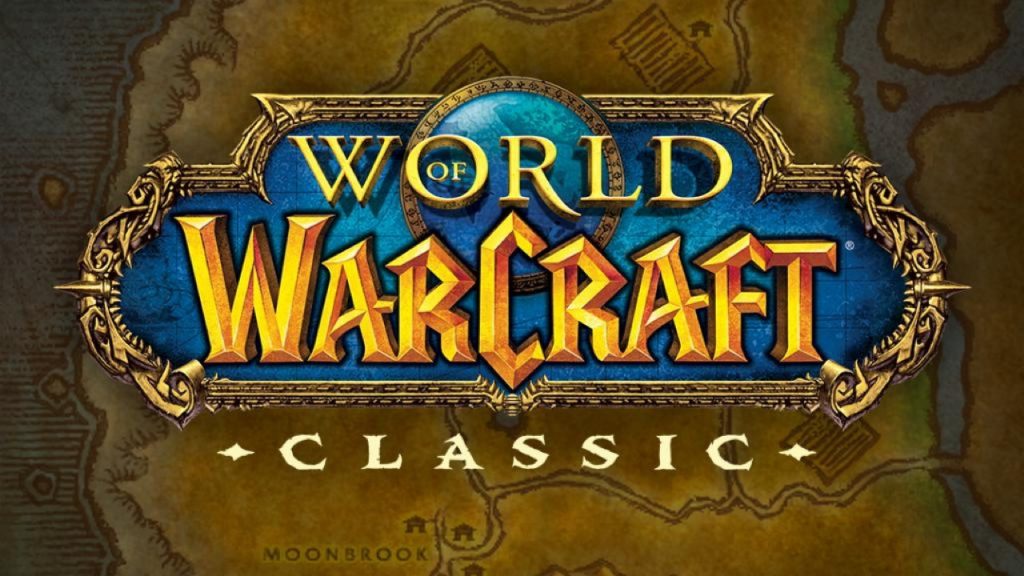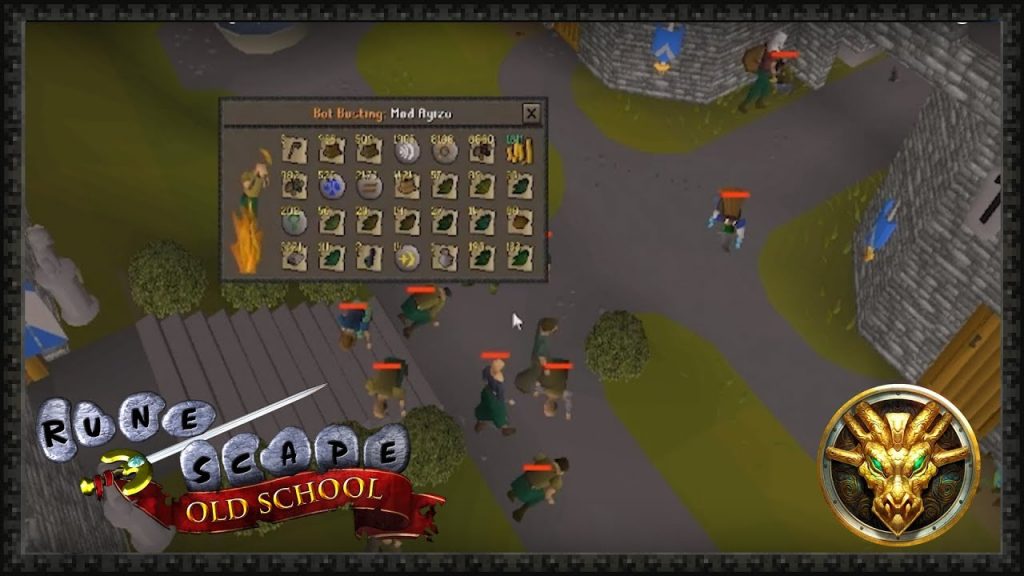Every gamer desires the finest possible gaming experience. With today’s technological breakthroughs, dealing with blurred image outputs and low image resolutions has become a regular concern. With GPU scaling, though, you can fix all of these problems in no time. It works in tandem with your graphics card to help you get the most out of your visuals. Let’s discuss what GPU scaling is and how it can help you before we get into the benefits and drawbacks.
Table of Contents
What is GPU Scaling?
When we talk about GPU scaling, we’re referring to a technical capability that allows you to modify the aspect ratio of a game based on the resolution of your monitor in order to obtain a high-quality visual output. A GPU, for example, is a computer processor that is dedicated to creating on-screen visuals, making video and gameplay more enjoyable and interesting.
Pros and Cons of GPU Scaling
Imagine you’re playing your favorite video game when you find that the picture has been stretched and is in the improper aspect ratio, resulting in a poor gaming experience. This is where GPU scaling is critical. Enabling GPU scaling, like other technical solutions, has a number of benefits and drawbacks.
Pros:
GPU scaling allows the monitor’s resolution to be used to display the video output in a variety of ways. Stretching the resolution to fit the screen, keeping the aspect ratio, and adding black bars in a horizontal or vertical position are all options. Here’s how these choices help online gamers benefit from GPU scaling:
Preserve Aspect Ratio – This scaling mode allows you to maintain the game’s aspect ratio while playing in full-screen mode, even if the graphics are scaled up. It works to fill in the surplus background with black bars in addition to retaining the aspect ratio.
Center – When the image is smaller than your screen’s resolution, centered trims come in handy. You can center the image on the screen and fill in the black bars around it by using this scaling mode.
Full Panel – The image will be extended to fill the entire screen in this scale mode. However, because the scaling is done from a different aspect ratio, mounting the image to full panel size frequently results in a poor image and terrible graphics output. Although stretching may not be recommended if image quality is important to you, it is still an option for you, which is a benefit.
Overall, GPU scaling is advantageous for outdated games or games with an incorrect aspect ratio.
Cons:
The occurrence of a minor input lag is one of the drawbacks of GPU scaling. When opposed to an “as is” image display, GPU scaling, for example, requires additional processing time. When playing movies, the extra time appears to be negligible, but when playing games, the situation is different. The delay is immediately noticeable here, resulting in a situation known as input lag. It’s basically the time delay between the on-screen action and pushing the button that makes it difficult for you to perform or play swiftly in the game. When this happens, you’ll have to evaluate whether the drawbacks of input lag caused by GPU scaling are worth it over not scaling the image.
Furthermore, it may not be appropriate for benchmarking game performance at lower-than-native resolutions. In this case, display scaling can be preferable to GPU scaling.
GPU scaling is ideal for older games, as previously stated. If you’re playing new games, though, it’s pointless to use because it will just cause input lag, which will degrade your overall gaming performance.
Read More:- What is AMD GPU Scaling in Settings for AMD Graphics Driver?
How To Enable GPU Scaling
Certain requirements must be met in order to enable GPU scaling in Radeon Settings; otherwise, you won’t be able to use the feature. Check out these prerequisites to see if GPU scaling is possible:
- A digital connection must be available for the process to take place. HDMI (High-Definition Multimedia Interface), DVI (Digital Visual Interface), and Mini DisplayPort/DisplayPort are all examples of this. GPU scaling will not be possible without one of these digital connections.
- For your graphics product, you must install the most recent supported graphics driver.
- You must configure your screen’s display to its natural resolution and refresh rate, as well as change the brightness.
Once all of these requirements have been met, it’s time to learn how to enable GPU scaling. To get started, take a look at the following procedures:
- Right-click on your desktop to access the Radeon Settings menu. Then locate and click AMD Radeon Setting.
- After you’ve opened the settings, go to the Display tab.
- Locate and enable the GPU Scaling option. Your screen will go black for a short period of time after being engaged.
- After activating GPU scaling, select the scaling mode you want, and that’s all there is to it.
Conclusion
Higher-resolution simply implies that your computer images are more realistic and colorful than you could have dreamed. So, if you’re an online gamer seeking fine-tuned graphics and visual displays, keep all of this information in mind, especially the benefits and drawbacks of GPU scaling.