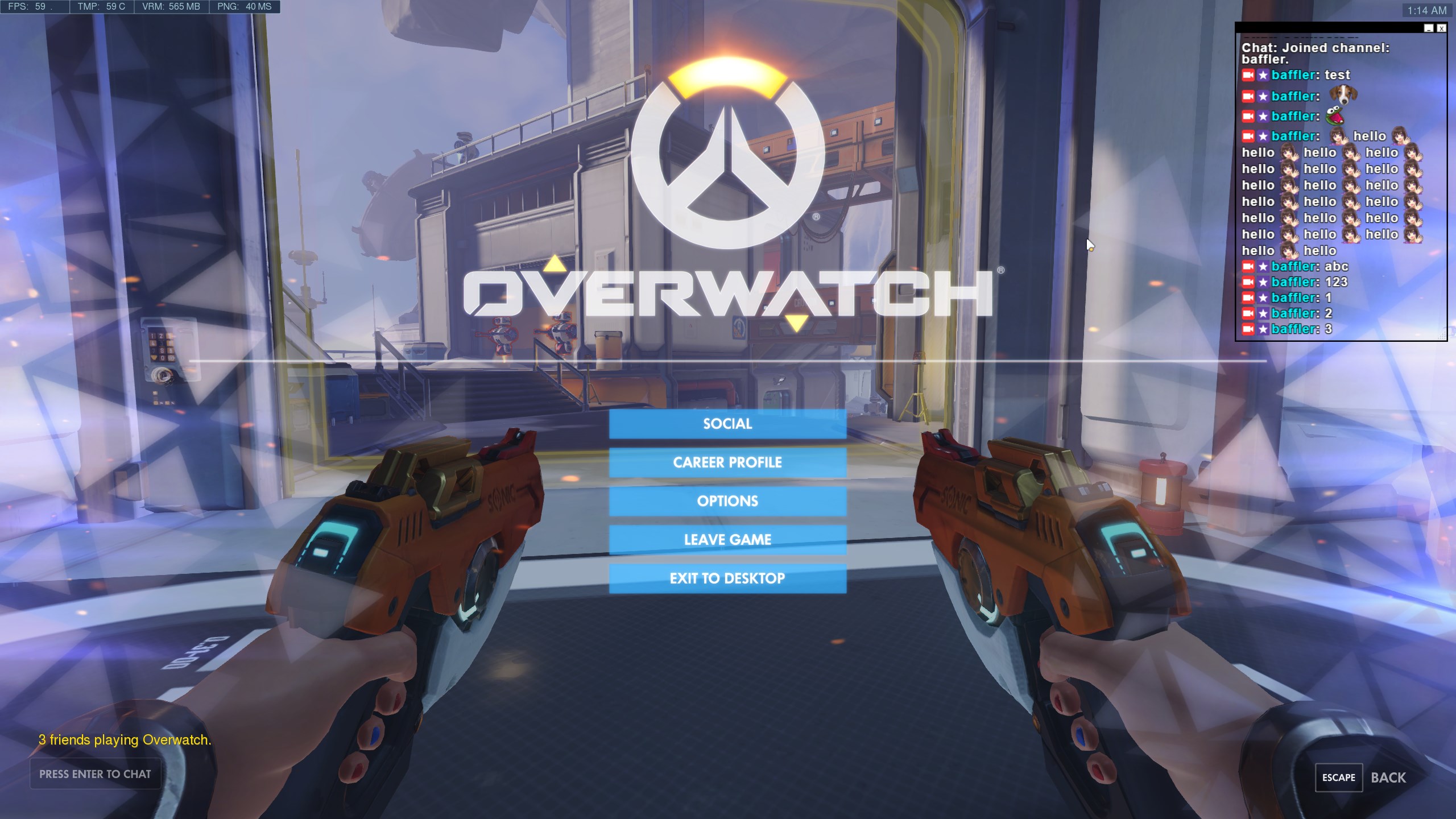Twitch is one of the best live video streaming platforms out there. The platform is widely used for streaming video gaming. If you are a streamer, you may want to add a Twitch chat overlay in the game. The Twitch Chat overlay feature allows you to display different content on your streaming screen. Just like the users online in your stream, who sent you the message, who donated money to your stream, and so on.
However, if you do not know how to use the Twitch Chat overlay feature, we got you; follow the steps:
Table of Contents
Why Add a Twitch Chat Overlay in a Game?
Adding Twitch chat overlap is a handy feature, and there is no doubt about it. Adding a Twitch chat overlay to your game can show you what kind of messages you are getting from your fans. You can also display social media usernames such as your Instagram and Twitter usernames.
If you want to show a message to your stream viewers, you can do this easily with Twitch Chat Overlay. There are many other useful things you can try.
Interesting Blog:- How to Host Someone On Twitch – Some Easy Steps
How to Get Twitch Chat Overlap in the Game?
There are many ways, and there are apps available that can help you add Twitch chat overlap to your game. However, to make it easier for you, we have selected the easiest-to-use app for a hassle-free setup. So, let’s follow all the steps we need to do to display the Twitch chat overlap in the game:
- First, visit the www.streamlabs.com website.
- On the website, you will have to create your account. For that, you can find the login option. You can use your Twitch account, Facebook account, YouTube account, or other options to sign up for the website.
- After that, you need to connect the platform to the website you want to broadcast. For this, we need to connect our Twitch platform to StreamLabs.com.
- Then enter your Twitch account details to approve the login.
- After that, you will be taken to the dashboard of StreamLabs. Now from here, look at the left navigation and click on the chatbox option. If you can’t find the chatbox option, use the search bar to find it.
- On the next screen, you will find a preview screen of how the chat box works, along with some other options that can help you customize the chatbox.
- To start customizing the overlay, you need to go to the theme settings. Here, select your favorite theme from the drop-down menu. Choose from various theme options and see how it works for you.
- Additionally, if you want to show moderator badges, you will be given some other options like showing subscriber badges or moderator badges for engagement. Or if you’re going to enable BetterTTV emotes, or FrankerFaceZ emotes.
- Now, you need to customize the background color. Click on the color picker, and you can choose your color. Or you can enter a color code. Below that, you will also find a text editing option, go through the settings, and customize the text to suit your needs.
- After setup, you need to customize the hidden message. The default time is 15 seconds. That means the message will be hidden after 15 seconds. You can customize the time.
- Finally, save the settings.
- Now go to the top of the screen and click on Show URL, and copy it.
- Now start OBS and select the scene where you want to display the twitch chat overlap.
- Then click on the plus icon, click on Browser source and name it TwitchChat.
- Now a new window will pop up. Here, it would help if you pasted the URL.
- Finally, adjust the screen where you want to display the twitch chat overlap and save the settings; you are done.
Final Words
Adding a chat overlay to your twitch stream is very useful and allows you to read live messages. I hope this guide helped you with your question. Now, go ahead and check out these steps and see how it works for you. Also, if you have more questions, feel free to comment below.
Frequently Asked Questions About Twitch Chat Overlay
1. What if I cannot find the Browser source in OBS?
Suppose you do not see the Browser source in OBS. This means that you are using an older version of OBS. It’s better to uninstall the current version of OBS, download the latest version and install it on your computer, and find the browse source option.
2. Can I mute some words in the twitch chat overlap?
Yes, if you want to block slang or anything in your twitch stream, you can try to use the Custom bad words feature. Below this feature, add all the words you want to block to not appear in your twitch stream.
3. Can I block any user messages in the Twitch Chat overlay?
There is also an option under Chatbox settings, which allows you to block users. Try the Muted Chatters feature and add all the users you want to block. Their chats will not appear during your twitch streaming.