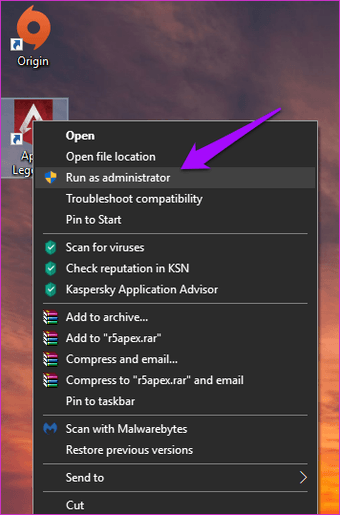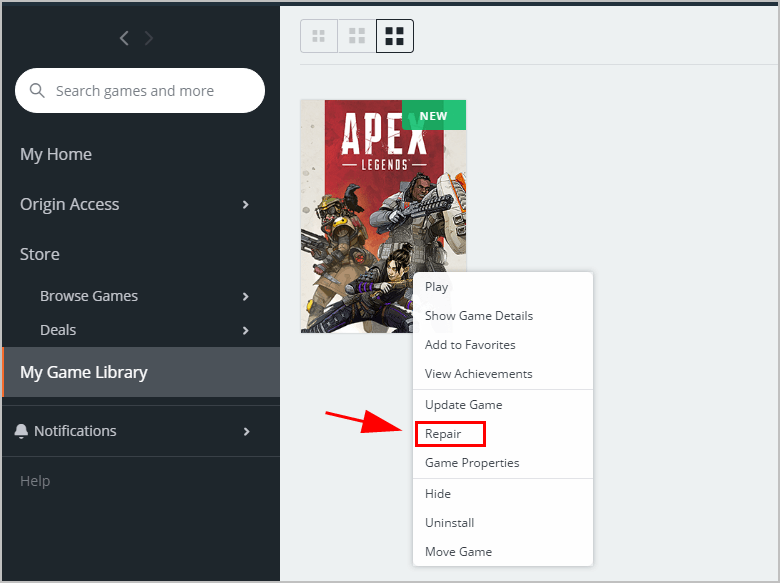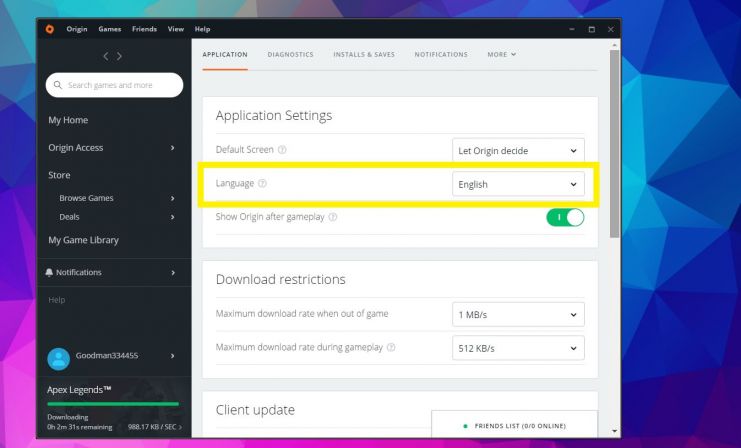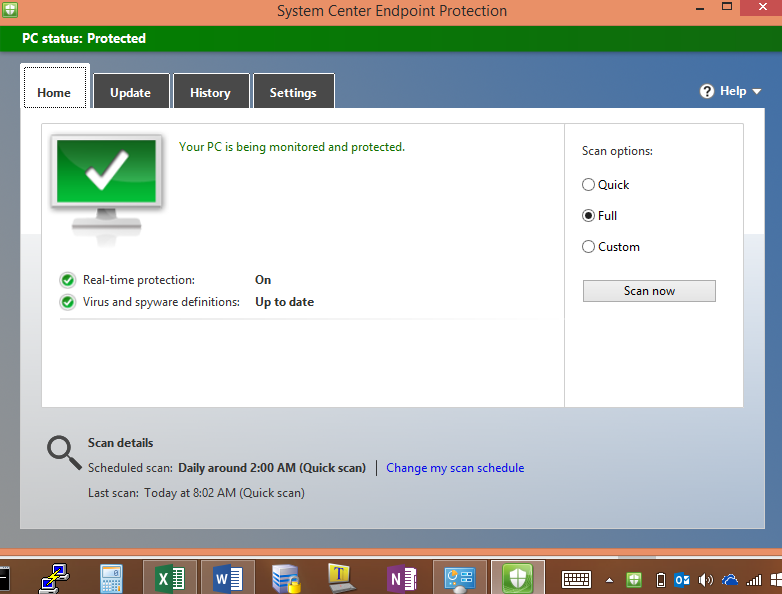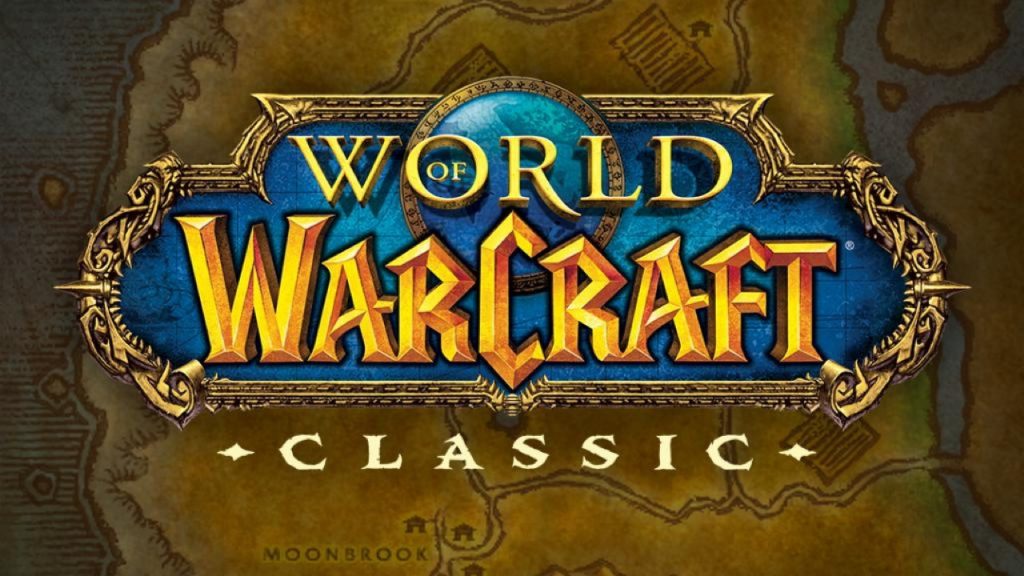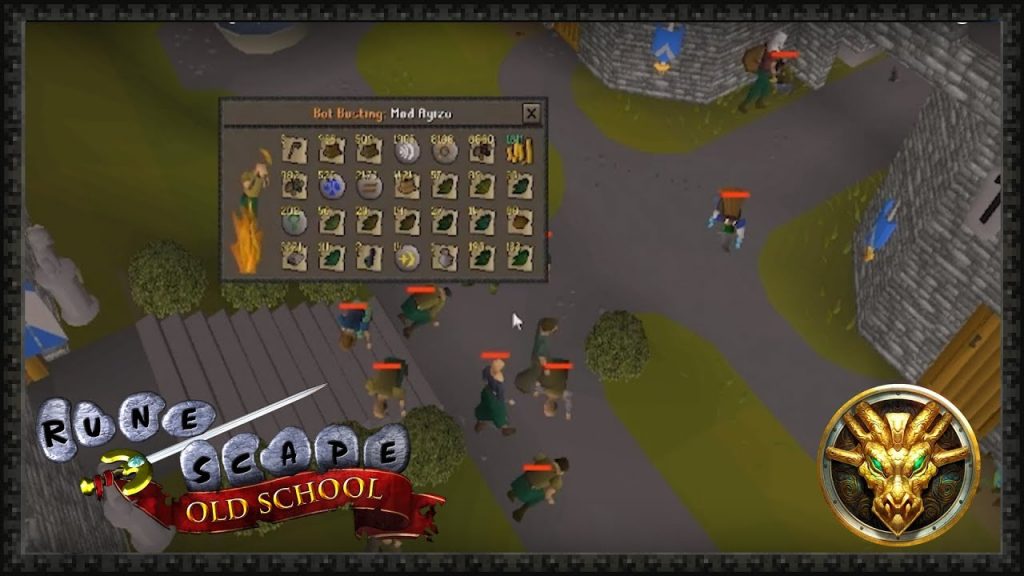Apex Legends are one of the popular games that have surpassed the craze of Fortnite. The PC gamers are just having fun playing it. There have been many issues reported by PC users where their game is not able to load from the start. If you are one of them, don’t worry. We have the solutions for Apex Legends that won’t launch on PC.
Table of Contents
1. Run the Game as Administrator
The game can have some issues in getting permission from Windows, this can be resolved by running the game as an Administrator.
- Right-click on Apex Legends app, click on
- On the compatibility tab select “Run this program as Administrator”.
- Click on apply and then
- Launch the app.
- When asked for permission, Click
- Check if your problem gets solved.
2. Update/Repair the Game
There can be instances where game files have corrupted due to some reasons and it’s causing the game to crash. That’s why EA has given the option to repair which can help the game to restore to its original state.
Right-click on the game icon and click Repair Game. Follow the on-screen instructions. After the process is complete, check if the issue is resolved. If it’s not, try updating the game.
On right-clicking, there is also an option to update the game. Developers often release patches and updates that fix common issues. In our case, check if there is an update for Apex Legends. The process may take some time. After that, check if the issue is resolved.
3. Change the Language
I know, this is a weird solution, but it has worked for some users. Maybe it will work for you too. One user accidentally discovered that the language of the game had changed from English to Polish and switched back again solving the issue. There is no problem in learning a little Polish right?
- To do so, launch the Origin app, right-click on the Apex Legends icon, and select Game Properties.
- Click on Advanced Launch Options.
- In the select language option, choose Polish as the language.
- Click Save. Now relaunch Apex Legends.
- If your game has worked, then great! Go back to language options and switch back to English again to check if the issue is solved.
4. Disable Full-Screen Optimization
Full-screen optimization causes delays and crashes when playing games on Windows 10. Windows 10 has introduced a borderless display mode, which may prevent Apex Legends from working normally. To disable that:
- Right-click on Apex Legends app, click on
- On the compatibility tab select “Disable Fullscreen Optimizations”.
- Click on Apply and then
- Launch the app.
5. Check the Firewall and Antivirus Settings
Open the Windows Defender firewall and check if Apex Legends and Origin appear under the Inbound Rules section. If you are using another antivirus, then you should check the software that allows the Apex Legends game. Some users have found that adding a rule to allow apex legends in the firewall can help in solving the issue.
- To do so, select the Inbound Rules in the left column, Select Action, and then select New Rule.
- Select Program and click Next.
- Select ‘This Program Path’ to find the Apex Legends launcher file in the folder where you installed the game. It must be a .exe file inside the C drive. Click on Next.
- On the next screen, select Allow the connection and click Next.
- Select the three boxes and click Next.
- Give this rule any name, better name it as Apex Legends, so it becomes easy to remember. Click Finish. Repeat the same process, for Origin as well.
6. Create a New Origin Account
If you’re a new user and have not yet played Apex Legends, creating a new number will not be annoying. The process of creating a new number is the same as you did the first time.
If you are logged in, then sign out from the app Click on Create New Account and follow the same steps as when you first created the first one. Hope this helps.
7. Run a Full Scan on Your Computer
There can be a chance that your PC may have been infected by a virus or malware. Running a full scan can help eliminate errors that may prevent the app from Running. Launch your antivirus and run a full PC scan. This may take hours to complete. After that, restart your computer and launch the game again.
8. Reinstall the Game
If none of them works, this certainly works. If all of these solutions fail to resolve your issue, you will have to reinstall both Apex Legends as well as Origin.
- Open the start menu, Type Add or remove programs, and click on the option with the same name.
- Below you will see the list of apps that are installed on your computer.
- Locate Apex Legends, Right-click on it, and select Uninstall.
- Do the same for Origin.
- Download Origin from their website and install it.
- After that, download Apex Legends from the Origin app and check if the issue is resolved.
We hope that your problem related to ‘Apex Legends won’t launch on PC’ has been resolved and you can play without any issues. Comment below which method worked for you.