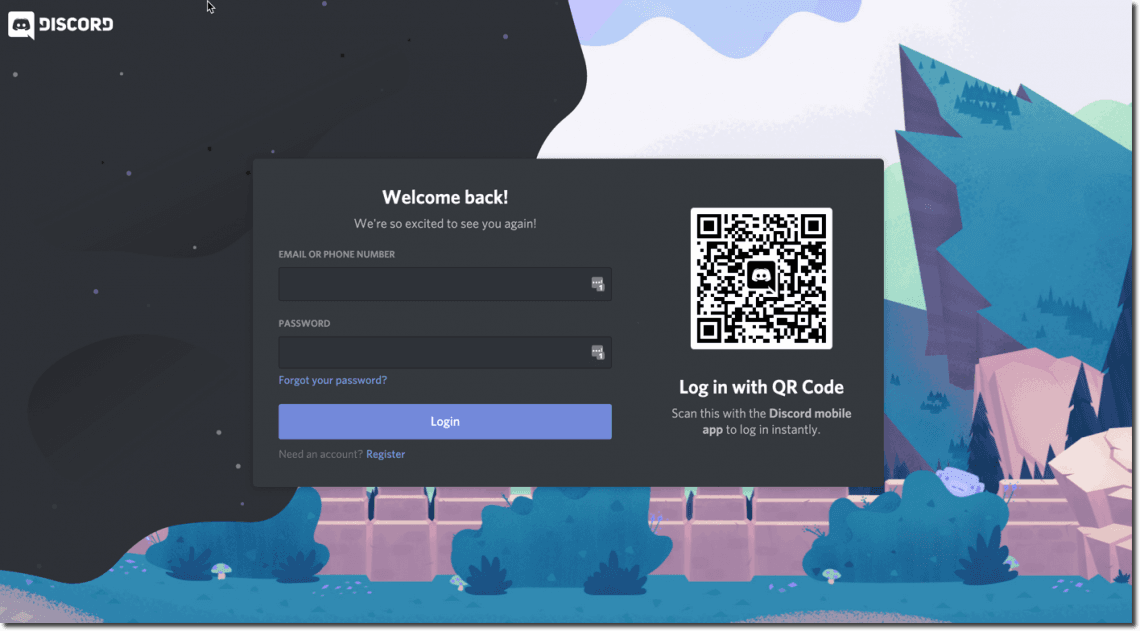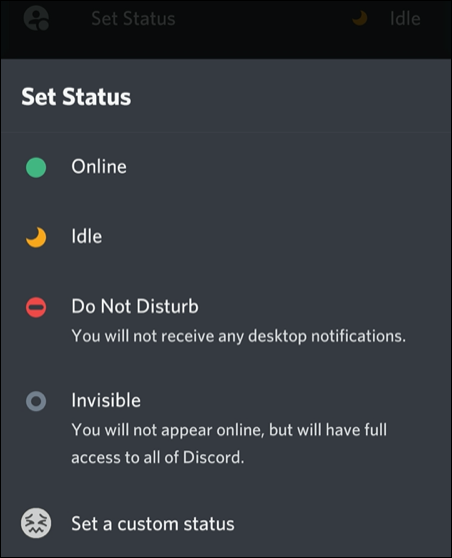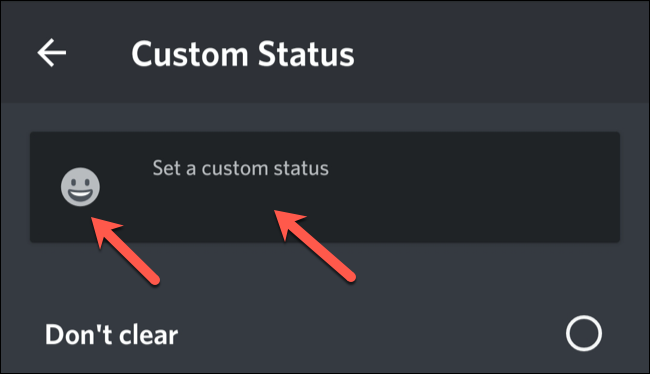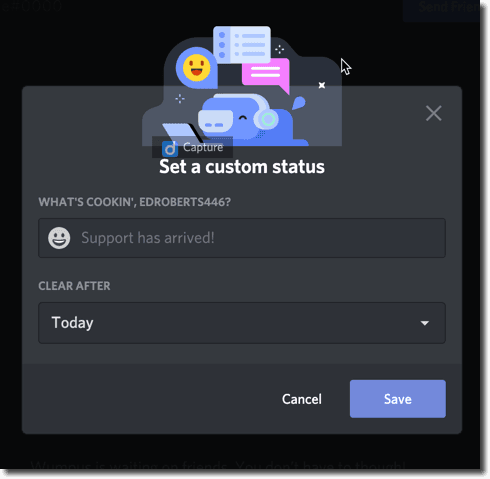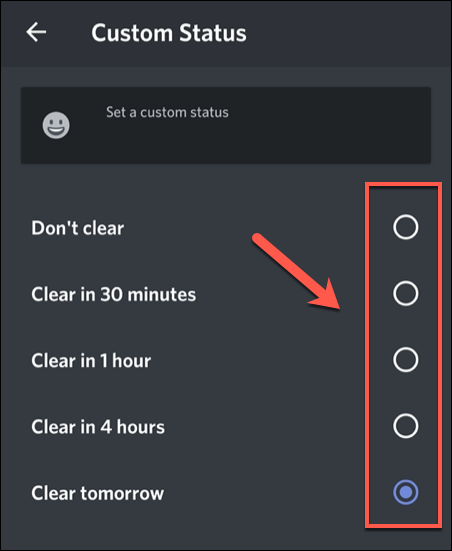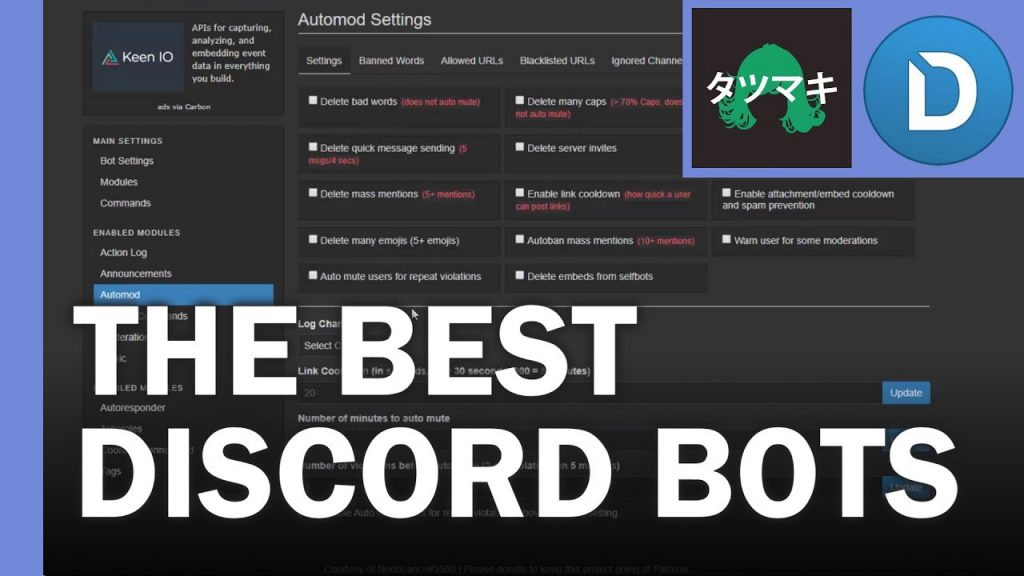Discord is a dedicated platform for gamers where they can communicate in and out of applications while playing games and streaming online. You can communicate in the form of text, audio, video, and image in channels and direct messages. Discord is available in Windows, Mac, Linux, iOS, Android, and web browsers. It allows you to customize your profile such as name, profile picture, and status. Discord has a feature called set a custom status with which you can set custom status in Discord which works as a public message that is shown to all. Here you can find “how to set custom status in Discord“.
Discord custom message is shown to all users while they visit your profile which is used to tell other users what you are doing right now. But most of the discord users don’t know how to set a custom status in their profile. Today we will learn how to change discord custom status. You can also change your online status, and gaming status in Discord which you will learn today.
Table of Contents
# Set Custom Discord Status on Windows or Mac
Step 1 – Open the Discord app on your Mac or PC and login if prompted to do so.
Step 2 – In the bottom-left corner of your screen, click on your profile picture. This will open a small menu.
Step 3 – From the menu, select “Online” if you are available for chatting, “Idle” if you are away from your computer temporarily, “Do Not Disturb” if you don’t want anyone to contact you, or “Invisible” if you don’t want others to know that you’re online. Once you’ve clicked on the option that works best, your online status will change — illustrated by the icon over your profile picture.
Step 4 – If you want to set a custom status, click on the “Set a custom status” option. A pop-up box will appear.
Step 5 – Click on the emoji in the pop-up box to open an emoji selection menu, then click on the emoji that you want to use as your custom status.
Step 6 – Type your custom status into the status bar.
Step 7 – Your custom status will clear after a given period of time unless you choose otherwise. To change how long your status is up, underneath the status bar, click on the drop-down menu, then click on the amount of time you want your status to be visible.
Step 8 – Once you are finished, click “Save.”
That’s it! this is the simple way to set a custom discord status. If you want to use an emoji in your custom status or just want to keep an emoji as a status then simply click the emoji icon on the input box and select your emoji type. Also, if you don’t change the default time frame for your custom status then it will automatically disappear after 24 hours.
Read more: – How to Change Name Colour in Discord
# Change Default Discord Status on an iPhone
If you are using Discord on your iPhone or iPad then these steps will help you to set a custom status or change the default status.
- Launch the Discord application on your iPhone or iPad.
- Click the user icon given in the bottom-right corner of your app.
- Click on the Set Status button to select a default status or add your own status.
- add time frame for your custom status.
- Click the save button to save the changes and exit the menu.
# Set Custom Discord Status on Android
You can also set or change your default discord status on an android device. If you are using the discord application on any android enabled device then these steps will help you.
- Launch the Discord application on your Android device.
- Click the user profile icon given on the left corner of your screen. a new popup will appear with the default and custom status options.
- Click the Add your own status button and Enter the text or emojis in the input box.
- Finally, click the save button and exit the screen.
# How to Remove or Change the Discord Custom Status
It is quite easy to switch back to the default status option or remove the status. If you have already set the timeframe in the Clear After section while setting your custom status then it will disappear automatically once it exceeds the given timeframe. However, if you have set it to don’t remove then it won’t disappear until you manually remove it.
Here are the steps to revert back to default discord status.
- Open the Discord dashboard from any app or from your web browser.
- Click the profile icon and click the “X” icon to change the status or clear it.
- You can also set your status to online or any other default option.
- Finally, Exit the screen and check if your custom discord status is set as per your preference or not.
Conclusion
That’s it, and now you understand How to Set Custom Status in Discord from your Desktop / Browser app or even from your mobile device like iOS and Android. If you still face a problem or want to learn any more thing about discord then feel free to leave a comment below.