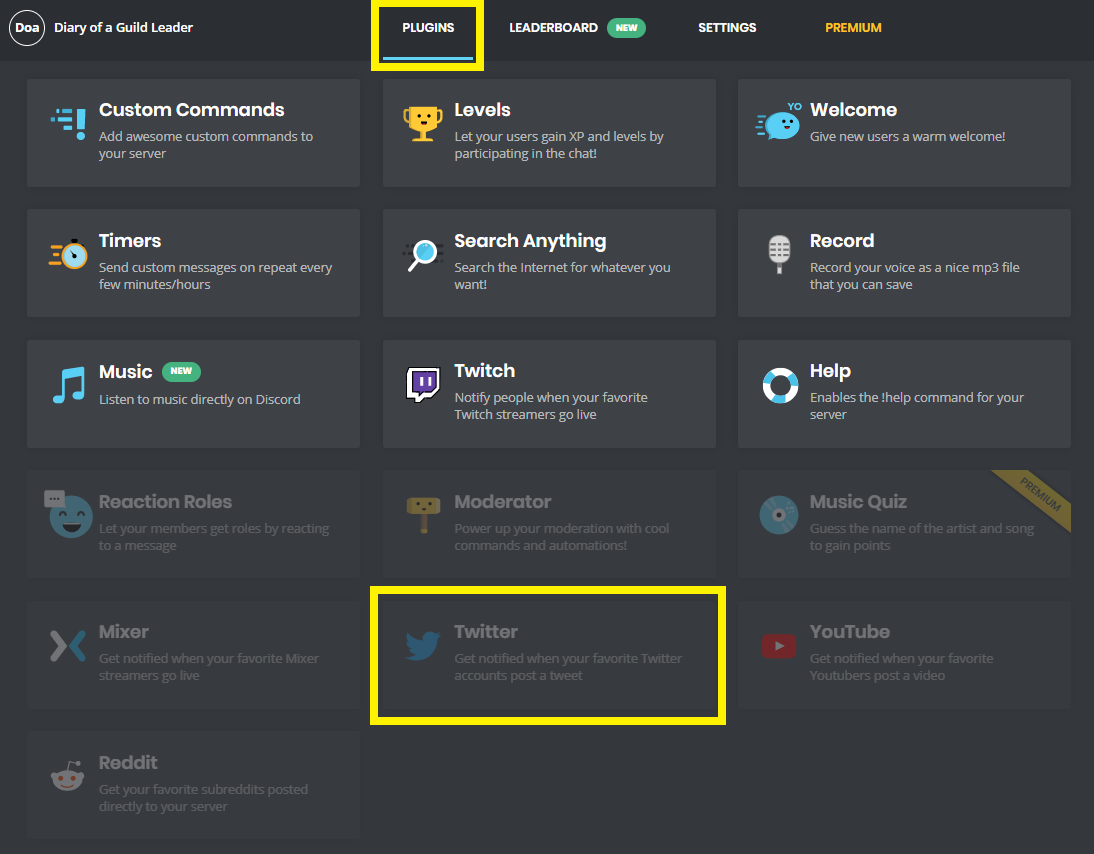If you have a discord server with a huge number of users, then you probably have dealt with various management issues than anyone else. As a result, you need help with discord server moderation. However, the cool part is that moderating a Discord server is not as complicated as it seems. Hence, guide to use MEE6 commands. Thanks to Mee6.
Table of Contents
What can MEE6 Bot do?
MEE6 Bot is a simple tool that provides you full control to create your command and manage your discord server as you want. By creating commands, you will automatically be able to manage your discord support without much hassle. This includes automatically sending messages, removing roles, and so on.
How Does MEE6 Help?
- You can create your commands
- Send welcome messages and give an auto role to the new members on your Discord server.
- You can offer your members levels and XP, making it rewarding for members to perform
- Flexibility for highly customizable moderation that can protect your server from trolls and other attacks.
- Send alerts to your Discord server about YouTube, Twitch, and Reddit.
- Easily manageable due to the availability of a fully functional dashboard
How to Install the MEE6 Discord Bot?
Step 1: Visit Mee6.xyz website and sign in with your Discord account
Step 2: After login, you will get asked to select a server. Select the appropriate server
Step 3: Now you will find a Setup MEE6 button. Click and move to the next step
Step 4: A popup window will appear, click on the continue button.
Step 5: A list of all permissions will be displayed. Simply go through the list unselect all the permissions that you don’t wish to give and click on authorize
Step 7: You have successfully installed the MEE6 bot on Discord. Now you will get to see a bunch of options that will help you to set up different things. You can set custom commands, allow your users to gain XP levels, send a welcome message, and so on.
How to Use MEE6 Bot?
How to Post Tweets to Discord Automatically Using MEE6?
- Visit https://mee6.xyz/dashboard.
- Log in with your Discord account and select your server
- Click on Plugins and after that Click on Twitter.
- Click on Add.
- Fill out the fields with the subreddit, embed type, and discord channel information.
- Click Save
Interesting Blog:- Groovy Bot Set Up and Commands Tutorial
How to let everyone in Discord know when you go live on Twitch?
- Visit MEE6 website
- Then log in to your discord account and select your server.
- After that, click on Plugins and then click on Twitch.
- Then click on Add Streamer.
- Now you have to fill out the fields with the streamer and discord channel information.
- Then, click on save
How to Record Discord Audio as an MP3 with the MEE6 bot?
- Visit MEE6 website: https://mee6.xyz/dashboard.
- Login with Discord, and select the server to which you wish to add the bot.
- Then click on plugins.
- Click on Record and you are all done.
However, this function should be enabled by default. In case if it was not, then you can follow the above steps to enable it.
MEE6 Commands List Discord
- To delete bot messages- !deletebotmessage
Levels Plugin Commands
- Get a link to the leaderboard: !levels
- Get the rank of anyone in the server: !rank (optional user)
You May Like:- 22 Useful Cool Discord Bots to Enhance Your Server
Moderator Plugin Commands
- Bans a member from the server: !ban [member] (optional reason)
- Temporarily bans a member from the server: !tempban [member] [duration] (optional reason)
- Clears messages in a particular channel: !clear (optional member) (optional count)
- Displays how many infractions this member has: !infractions [member]
- Kicks a member from the server: !kick [member] (optional reason)
- Mutes a member in the whole server: !mute [member] (optional reason)
- Temporarily mutes a member in the server: !tempmute [member] [duration] (optional reason)
- Enables/Disables slow mode in a channel: !slowmode (optional timeout) (optional off)
- Unmutes a member: !unmute [member]
- Warns a member: !warn [member] (optional reason)
- Search Plugin Commands: !anime [search]
Search for any anime on Kitsu.io
- Search for memes on imgur.com: !imgur [search]
- Search for any manga on Kitsu.io: !manga [search]
- Search for any streamer on Twitch.tv: !twitch [search]
- Searching for slang words on the Urban Dictionary: !urban [search]
- Search for YouTube videos: !youtube [search]
Want to Create Custom MEE6 commands?
You can create custom MEE6 commands easily, you just need to be aware of the variables. You need to know about the user variables, server variables, and channel variables. Thankfully, all these variables can be found in the help section of the Mee6 website.
Once you are familiar with the custom commands, you can follow these steps:
- First, go to the Mee6 dashboard and click on custom commands.
- Then click on the Text command.
- Add a command name, add an action, define how your bot responds, and give a command description, and you are all done.
Conclusion
MEE6 is fun to use an interactive robot, that acts as your moderator and can be used depending upon maintaining the integrity of your server. Knowing its proper use can create a fun and interactive community and can be easily managed as well.